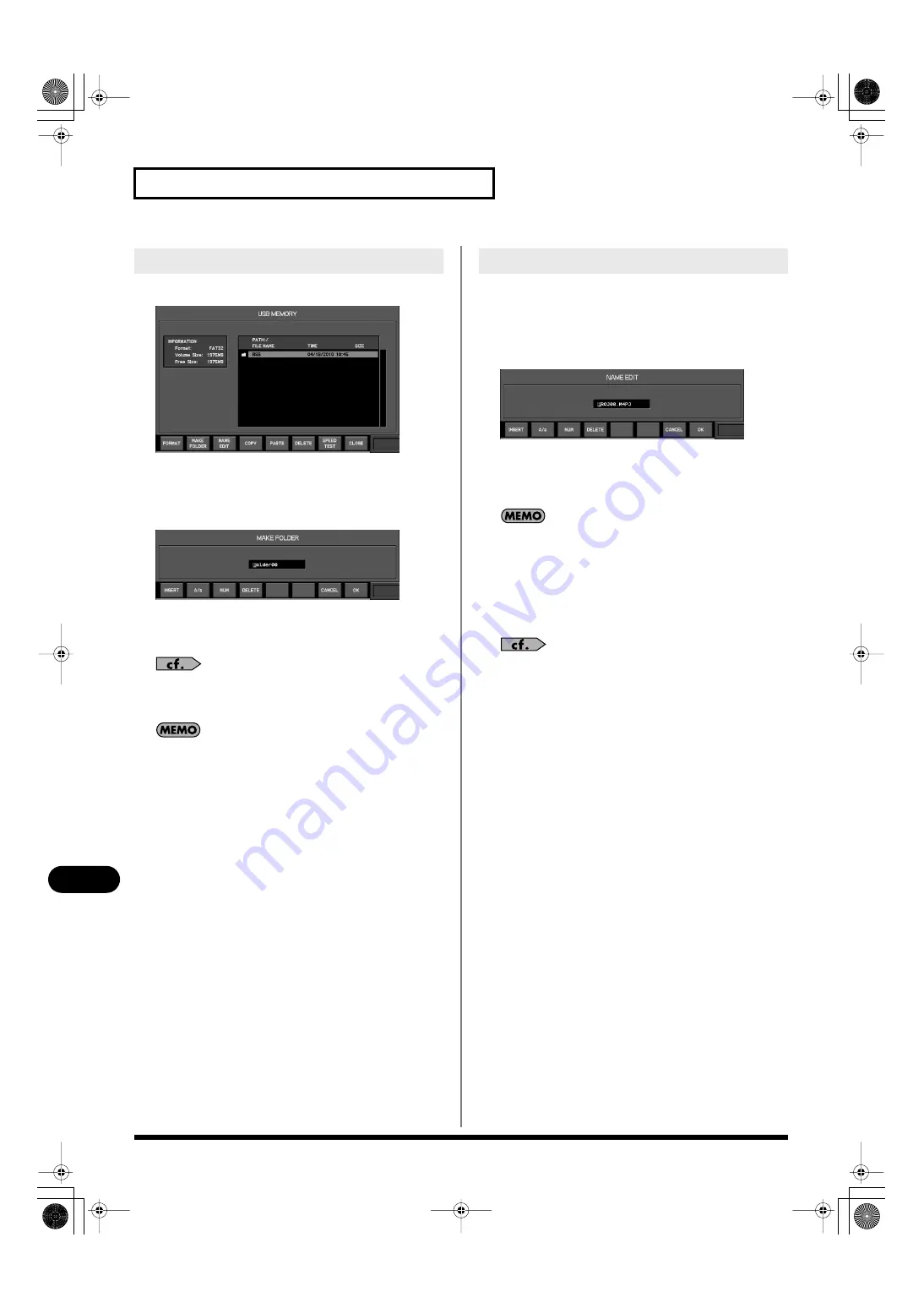
160
Other settings and functions
Other settings and functions
1.
Access the USB MEMORY popup.
fig.ScrSysUSBMem.eps
2.
In the file list, move to the level at which you want to
create a folder.
3.
Press [F2 (MAKE FOLDER)].
fig.ScrMakeFolder.eps
The MAKE FOLDER popup will appear.
4.
Use the name edit field to edit the name.
For details on name editing, refer to “Editing a name” (p. 37).
5.
Press [F8 (OK)] to create the folder and close the popup.
Pressing [F7 (CANCEL)] will cancel the operation and close the
popup.
1.
Access the USB MEMORY popup.
2.
In the file list, move the cursor to the desired file or
folder.
3.
Press [F3 (NAME EDIT)].
fig.ScrNameEdit.eps
The NAME EDIT popup will appear.
4.
Use the name edit field to edit the name. You can specify
a name of up to twelve characters.
Even if the original name exceeded twelve characters, the name
after editing will not exceed twelve characters.
5.
Press [F8 (OK)] to finalize the name you edited and close
the popup.
If you press [F7 (CANCEL)], the name edit will be cancelled
and the popup will close.
For details on name editing, refer to “Editing a name” (p. 37).
Creating a folder
Renaming a file or folder name
M-300_e.book 160 ページ 2010年4月22日 木曜日 午前8時17分






























