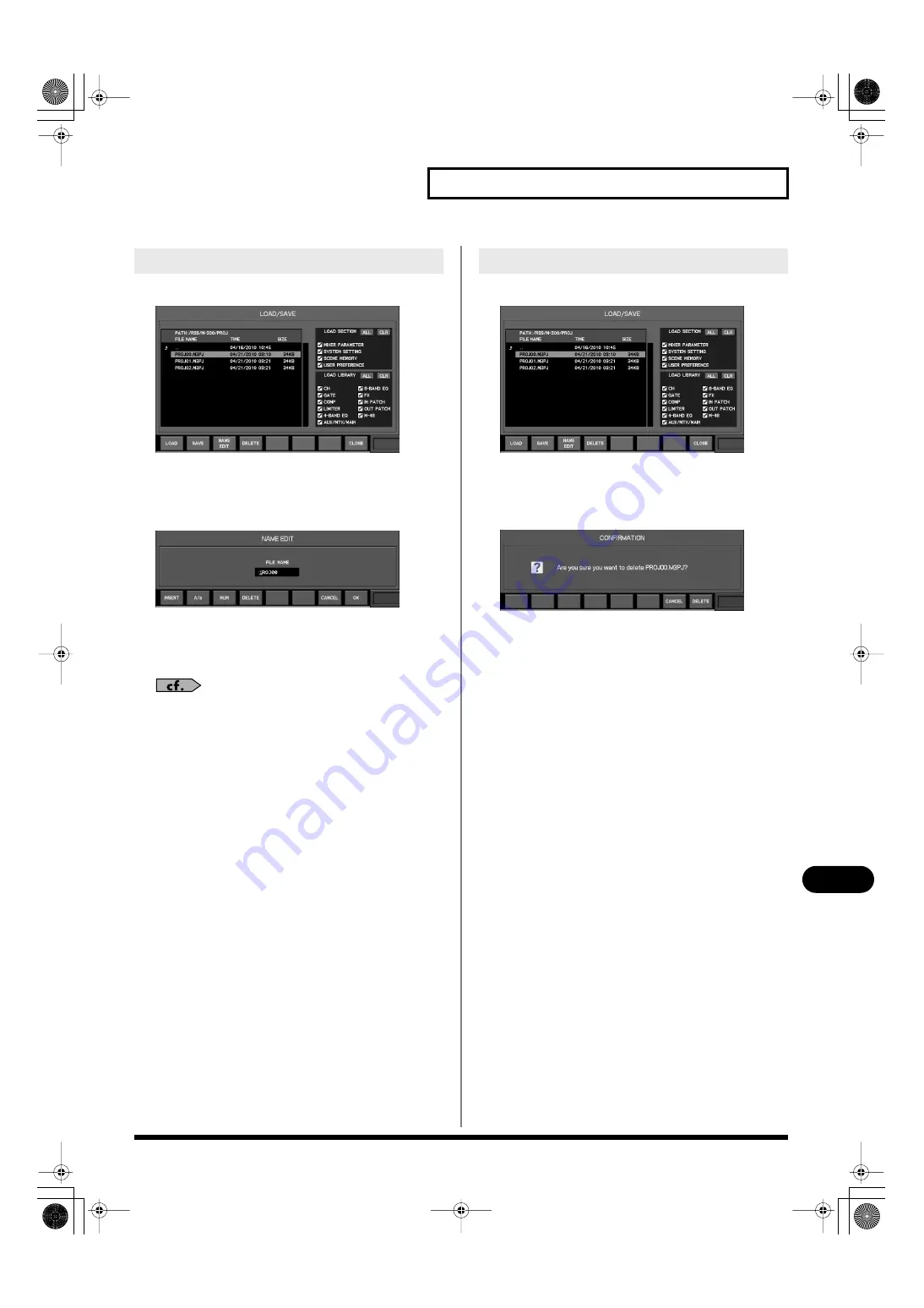
157
Other settings and functions
Other settings and functions
1.
Access the LOAD/SAVE popup.
fig.ScrSysLoadSave.eps
2.
Move the cursor to the project file list, and select the
project file that you want to rename.
3.
Press [F3 (NAME EDIT)].
fig.ScrNameEdit.eps
The NAME EDIT popup will appear.
4.
Use the name edit field to edit the name of the project
files. You can specify a name of up to eight characters.
For details on name editing, refer to “Editing a name” (p. 37).
5.
Press [F8 (OK)] to finalize the name you edited and close
the popup.
If you press [F7 (CANCEL)], the name edit will be cancelled
and the popup will close.
1.
Access the LOAD/SAVE popup.
fig.ScrSysLoadSave.eps
2.
Move the cursor to the project file list, and select the
project file that you want to delete.
3.
Press [F4 (DELETE)].
fig.DelProjconf1.eps
A message will ask you to confirm the operation.
4.
Press [F8 (DELETE)] to carry out the delete operation.
If you press [F7 (CANCEL)], the operation will be cancelled.
Renaming a project file
Deleting a project file
M-300_e.book 157 ページ 2010年4月22日 木曜日 午前8時17分
















































