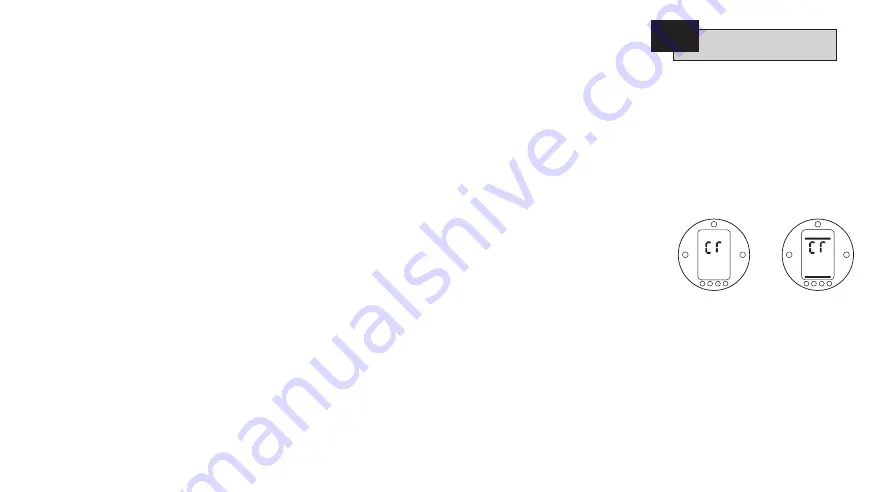
Having established that the Primary
Functions have been correctly set, the
Secondary Functions can now be
configured to suit site control and
indication requirements.
It is possible to move through the
various Secondary Functions as shown
in Fig. 9.1 using the
O
and
Q
keys.
The actuator wiring diagram will
indicate any options fitted.
Options Setting Tool Local Control
[Or]
and Power Loss Inhibit
[OS]
are
standard features, their use being
optional.
In order to display the Secondary
Functions it is necessary to press the
Q
key until
[Cr]
appears.
If you have chosen to enter Secondary
Functions in the checking mode the
display will be as Fig. 9.2.
If you have chosen to enter Secondary
Functions in the setting mode the
display will be as Fig. 9.3
(refer to
Section 7)
.
Fig. 9.2 Fig. 9.3
PRESS THE
O
KEY
.
27
9.1
SECONDARY FUNCTIONS CONTENTS
page
9.0
Commissioning Secondary Functions
25
9.1
Accessing the Secondary Settings
27
9.2
Indication Contacts S1, S2, S3 and S4
28
9.3
Control Mode Configuration
30
9.4
Option Extra Indication Contacts S5–S8
33
9.5
Option CPT (Current Position Transmitter)
34
9.6
Option Folomatic Remote Control
35
9.7 Remote
Control
Source
38
9.8
Bus System Option Pakscan
39
9.9
Bus System Option Modbus
43
9.10
Bus System Option Profibus DP
47
9.11
Bus System Option DeviceNet
51
9.12
Bus System Positioning Control Settings
54
9.13 Option
Interrupter
Timer
56
9.14
Setting Tool Local Control
58
9.15
Inhibit Operation After Power Loss
58
9.16
Actuator Type Setting
59
9.17 Default
Options
60
9.18 Default
Options
61
10.0
Maintenance,Monitoring and Troubleshooting
62
10.1 Help
Screens
64
10.2
IrDA Diagnostics and Configuration
69
Accessing the
Secondary Functions






























