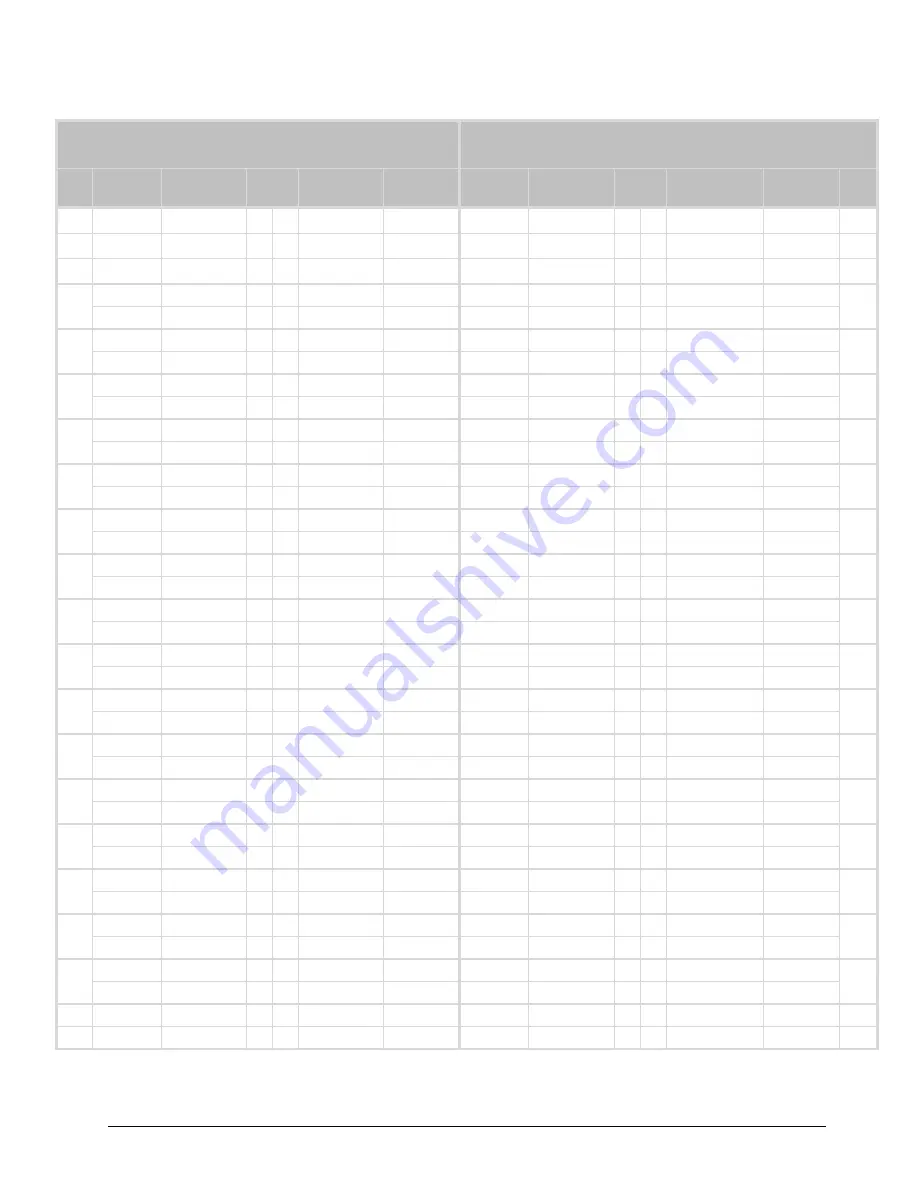
GPI-8941 Series User Guide (v9.0)
GPIO Cabling • 29
GPI-8941-I16-O16 Pinouts
Left Connector Input Function
GPI 1-16 Expansion 1
Right Connector Output Function
GPI 17-32 Expansion 2
GPI
#
Isolated
Pull-to-Ground
PIN
Pull-to-Ground
Isolated
Contact
Closure
Voltage Source
PIN
Voltage Source
Contact
Closure
GPI
#
1
Chassis GND
Chassis GND
1
Chassis GND
Chassis GND
Circuit GND
Circuit GND
20
Circuit GND
Circuit GND
20
2
N/C
N/C
2
N/C
N/C
1
Input 1A
Input 1+
21
Output 17A
Output 17+
21
17
3
Circuit GND
Input 1B
3
Circuit GND
Output 17B
2
Input 2A
Input 2+
22
Output 18A
Output 18+
22
18
4
Circuit GND
Input 2B
4
Circuit GND
Output 18B
3
Input 3A
Input 3+
23
Output 19A
Output 19+
23
19
5
Circuit GND
Input 3B
5
Circuit GND
Output 19B
4
Input 4A
Input 4+
24
Output 20A
Output 20+
24
20
6
Circuit GND
Input 4B
6
Circuit GND
Output 20B
5
Input 5A
Input 5+
25
Output 21A
Output 21+
25
21
7
Circuit GND
Input 5B
7
Circuit GND
Output 21B
6
Input 6A
Input 6+
26
Output 22A
Output 22+
26
22
8
Circuit GND
Input 6B
8
Circuit GND
Output 22B
7
Input 7A
Input 7+
27
Output 23A
Output 23+
27
23
9
Circuit GND
Input 7B
9
Circuit GND
Output 23B
8
Input 8A
Input 8+
28
Output 24A
Output 24+
28
24
10
Circuit GND
Input 8B
10
Circuit GND
Output 24B
9
Input 9A
Input 9+
29
Output 25A
Output 25+
29
25
11
Circuit GND
Input 9B
11
Circuit GND
Output 25B
10
Input 10A
Input 10+
30
Output 26A
Output 26+
30
26
12
Circuit GND
Input 10B
12
Circuit GND
Output 26B
11
Input 11A
Input 11+
31
Output 27A
Output 27+
31
27
13
Circuit GND
Input 11B
13
Circuit GND
Output 27B
12
Input 12A
Input 12+
32
Input 28A
Output 28+
32
28
14
Circuit GND
Input 12B
14
Circuit GND
Output 28B
13
Input 13A
Input 13+
33
Output 29A
Output 29+
33
29
15
Circuit GND
Input 13B
15
Circuit GND
Output 29B
14
Input 14A
Input 14+
34
Output 30A
Output 30+
34
30
16
Circuit GND
Input 14B
16
Circuit GND
Output 30B
15
Input 15A
Input 15+
35
Output 31A
Output 31+
35
31
17
Circuit GND
Input 15B
17
Circuit GND
Output 31B
16
Input 16A
Input 16+
36
Output 32A
Output 32+
36
32
18
Circuit GND
Input 16B
18
Circuit GND
Output 32B
Circuit GND
Circuit GND
37
Circuit GND
Circuit GND
37
19
N/C
N/C
19
N/C
N/C
GND = Ground
N/C = Not Connected
Summary of Contents for openGear GPI-8941 Series
Page 1: ...GPI 8941 Series User Guide...
Page 6: ......
Page 10: ...iv Contents GPI 8941 Series User Guide v9 0...
Page 16: ...16 Before You Begin GPI 8941 Series User Guide v9 0...
Page 20: ...20 Hardware Overview GPI 8941 Series User Guide v9 0...
Page 30: ...30 GPIO Cabling GPI 8941 Series User Guide v9 0...
Page 32: ...32 Reference Cabling GPI 8941 Series User Guide v9 0...
Page 56: ...56 Software Upgrades GPI 8941 User Guide v9 0...
Page 70: ...70 DashBoard Menus GPI 8941 Series User Guide v9 0...
Page 72: ...72 Technical Specifications GPI 8941 Series User Guide v9 0...
Page 86: ...86 RossTalk Protocol GPI 8941 User Guide v9 0...
Page 88: ...88 Software Licenses GPI 8941 User Guide v9 0...
















































