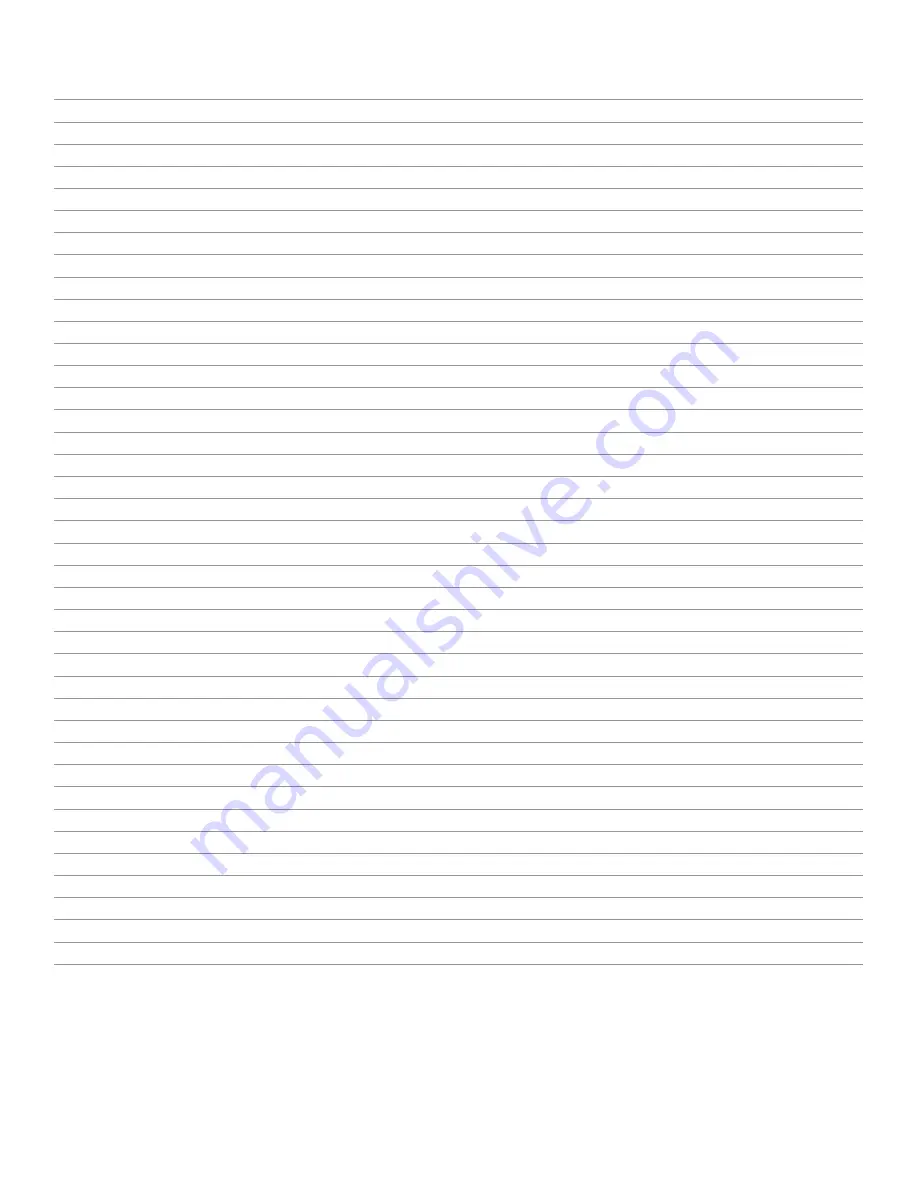
Figures
Figure 1. UltraLink Device Manager main screen
Figure 2. PCIe transmitter cards
Figure 3. Transmitter appliance - front and rear view
Figure 4. Receiver appliance - front and rear view
Figure 5. PCIe Transmitter Card – Status LED
Figure 6. PCIe Transmitter Card – Network LED
Figure 7. Transmitter and Receiver Appliance – Power and status LEDs
Figure 8. Transmitter and Receiver Appliance – LAN 1 network Indicators
Figure 9. Transmitter and Receiver Appliance – LAN 2 network Indicator
Figure 10. PCIe card – reset switch
Figure 11. Transmitter and Receiver Appliance – reset switch
Figure 12. Installing an SFP Module
Figure 13. Removing an SFP module
Figure 14. Transmitter and receiver connections for 4K60 resolution
Figure 15. Removing DisplayPort cables with locking safety connectors
Figure 16. DisplayPort video cables from computer to transmitter
Figure 17. Audio and serial cables from computer to transmitter
Figure 18. Local connections on transmitter
Figure 19. DisplayPort video cables from transmitter appliance to display
Figure 20. Audio and serial connections from receiver appliance to audio device
Figure 21. PCIe 2-port transmitter card with fiber
Figure 22. UltraLink E-series units in point-to-point mode
Figure 23. UltraLink E-series units in networked mode
Figure 24. Screen showing initial point-to-point mode not enabled
Figure 25. Screen showing select operation mode for enabling point-to-point mode
Figure 26. OSD Sources tab in point-to-point mode
Figure 27. OSD Receiver tab in point-to-point mode
Figure 28. Redundant Network Link Connections
Figure 29. OSD Sources tab in networked mode
Figure 30. OSD Receiver tab in networked mode
Figure 32. Creating an Aggregate Mode Layout
Figure 33. OSD Dynamic Sources Tab
Figure 34. UltraLink Device Manager software reboot interface
Figure 35. OSD software reboot interface
Figure 36. Reset switch location
Figure 37. Update firmware – Devices found after automatic search and authentication
Figure 38. Update firmware – Authentication dialog for devices with a password
Figure 39. Update firmware – Authentication dialog for devices without a password
Figure 40. Update firmware – Update in progress and update complete message
Summary of Contents for UltraLink E Series
Page 7: ......




















