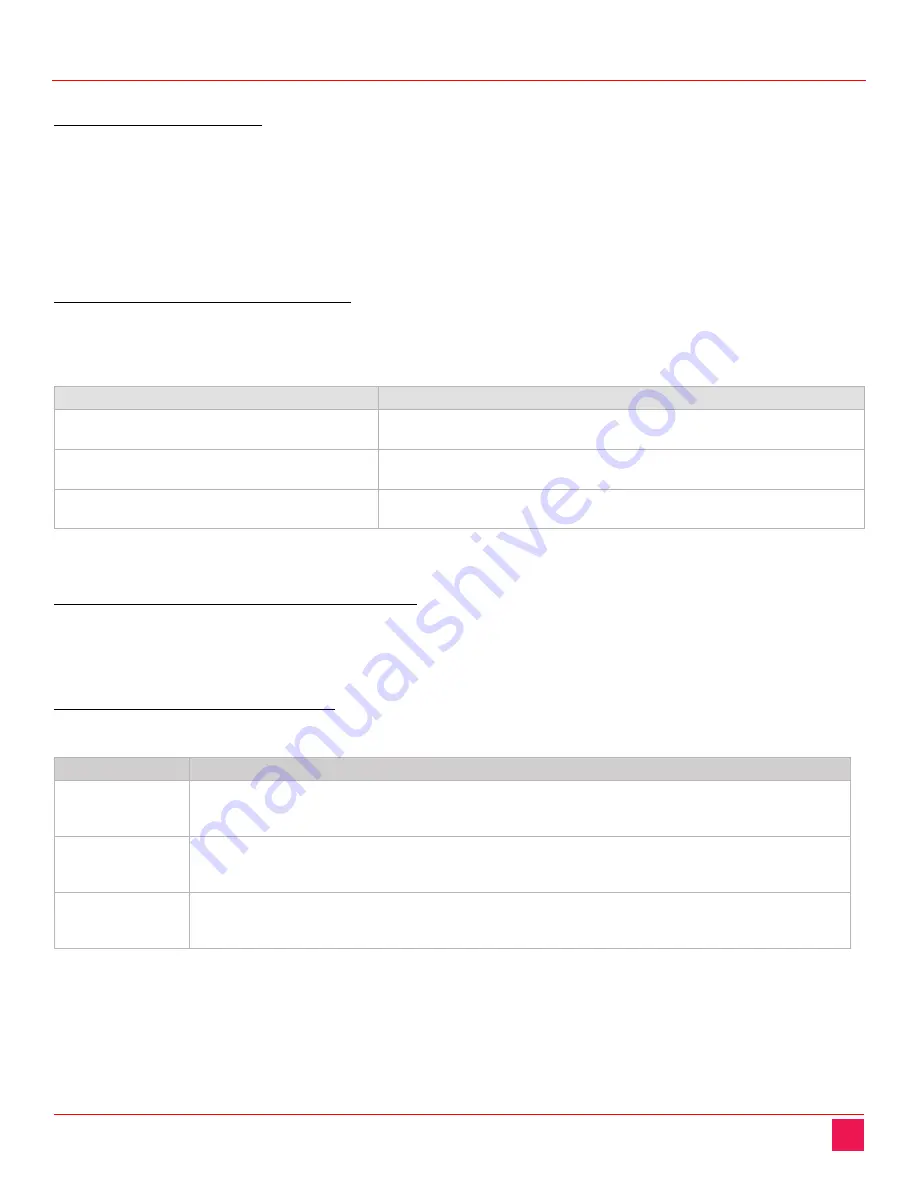
UltraLink E-Series Manual
17
Connecting your computers to the transmitter appliance
Connecting host USB
The USB cable is provided. Simply connect it from the computer’s USB port to your UltraLink hardware.
The PCI Card uses a USB mini-B to A cable. The transmitter appliance uses a USB standard B to A cable.
You can use any USB port on the computer including blue USB3.1 super-speed ports. The UltraLink will
use the USB2.0 signals present and will not operate at super-speed rates. Longer lengths are supported
up to the specified maximum length of USB 2.0. Even longer distances may be obtained with Rose active
optical cables.
Connecting DisplayPort video
Video cables are not supplied unless ordered separately from Rose. Once in hand, simply connect them
from the computer’s DisplayPort video to your UltraLink hardware. The following table provides the
possible cables that may be used.
Standard passive cable
Description
DisplayPort to DisplayPort
Connection from transmitter appliance to computer with standard
DisplayPort connector.
Mini DisplayPort to DisplayPort
Connection from PCI card to computer with standard DisplayPort
connector.
Mini DisplayPort to Mini DisplayPort
Connection from PCI card to computer with mini DisplayPort
connector.
Figure 16. DisplayPort video cables from computer to transmitter
Connecting HDMI, DVI, or VGA video
If the video source is not DisplayPort, it must be converted to DisplayPort by an active converter/adapter.
Rose can supply these adapters, please consult sales for more information.
Connecting audio and serial
These cables are not supplied unless ordered separately from Rose.
Connector
Description
Line In (audio)
Connect the line out connector (usually lime green on PC) of your host computer here using a
3.5mm male to male audio cable. Audio is also carried on the video signals, so this
connection is optional or can be used with a separate audio source.
Line Out
(audio)
Connect the line in connector (usually light blue on PC) of your host computer here using a
3.5mm male to male audio cable. This connection must be used if a microphone will be used
at the receiver appliance or with an additional audio output.
Serial (RS232)
This is a general purpose RS232 port that can route signals from unit to unit. There is support
for virtual serial ports where data can be sent from the network. If your RS232 device has a
DB25 connector, use a DB9 to DB25 adapter to connect your device to this connector.
Figure 17. Audio and serial cables from computer to transmitter
Summary of Contents for UltraLink E Series
Page 7: ......






























