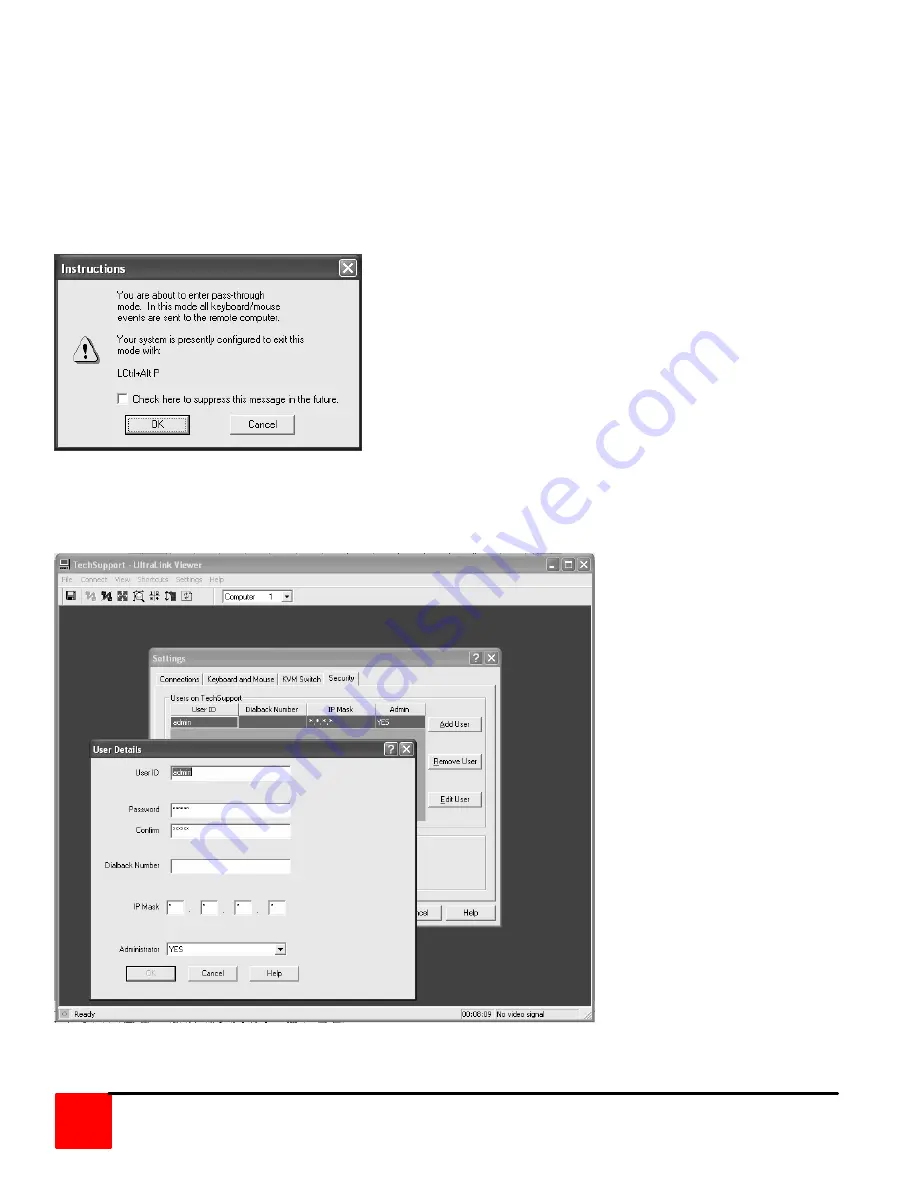
ULTRAMATRIX REMOTE INSTALLATION AND OPERATIONS MANUAL
42
The location name shown in Figure 20 will list all Unit locations that have been added. If more that one location has
been added, click on the down arrow to list the locations, select one to connect to, and then click on the “Connect to
remote hardware” ICON. A login box will appear requesting a User ID. Enter the default account User ID of “admin”
(Lower case) and click “OK. A login password box will appear. Do not enter a password, click “OK” and you will
connect to the UltraMatrix Remote using the default administration account. Once connected, the below dialog box
will display informing you that you are in the pass-through mode. All keyboard/mouse events are sent to the remote
computer. Click “OK”. To exit the pass-through mode, hold down the left control, alt, and P keys. This exits the
pass-through mode and returns keyboard and mouse control to your workstation.
The administrator should change the default login ID “admin” and assign a unique password. To change the default
account information, Click on “Settings”, “Security”, highlight “admin” User ID and click on “Edit user”. (Figure 22)
NOTE: You must be connected to the UltraMatrix Remote to change the default account information.
Figure 22. Security
From the “User details” screen:






























