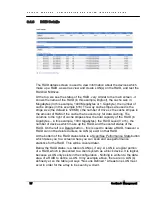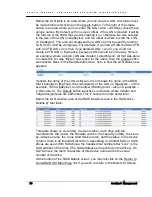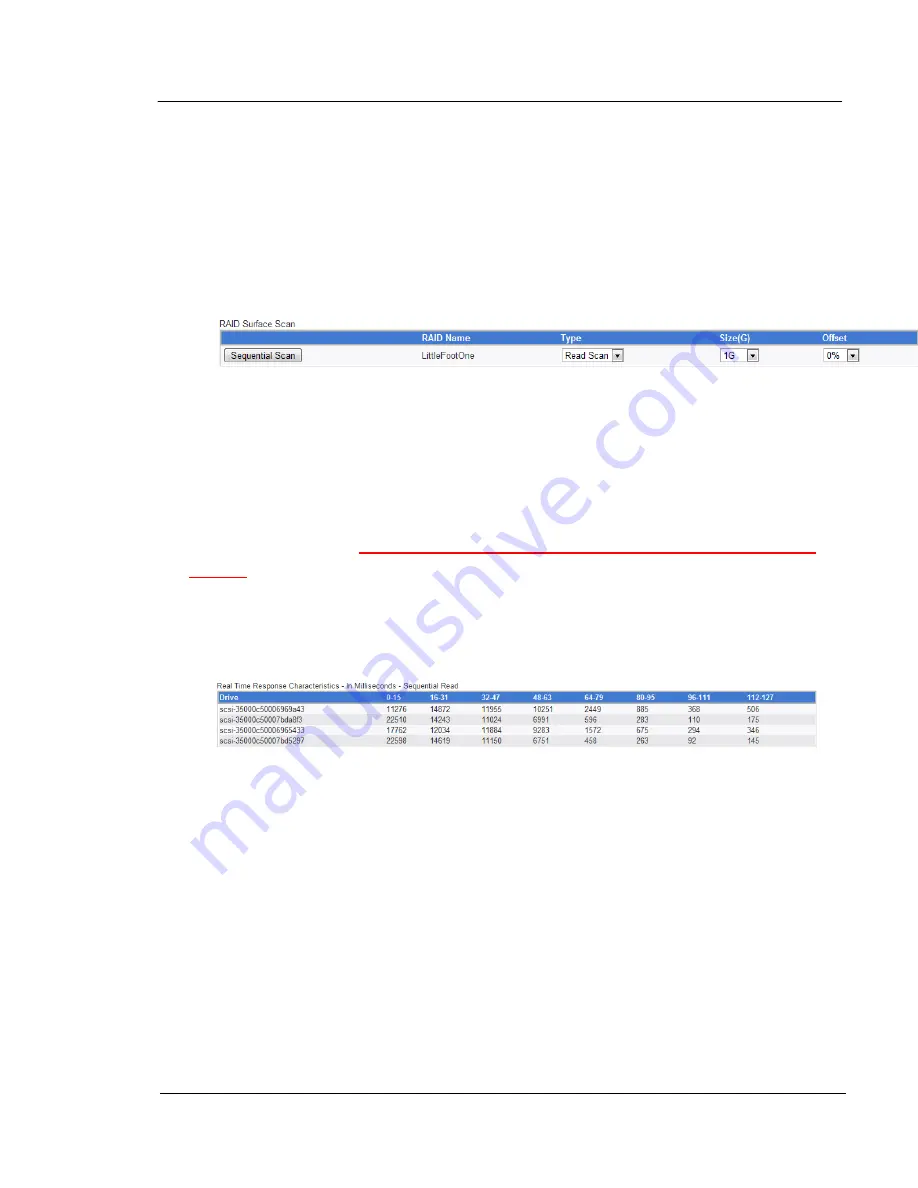
G A L A X Y ® A U R O U R A C O N F I G U R A T I O N A N D S Y S T E M I N T E G R A T I O N G U I D E
80
Section 3 Management
CAUTION:
The RAID Surface Scan is a very destructive tool.
CAUTION:
Do not click on the Sequential Scan button yet without reading
the following
information .
The Raid Name [LittleFootOne] indicates which RAID is going to be tested -
the drives listed in the tables. ‘Type’ allow you to select the test type - a Read
or a Write scan.
CAUTION
:
A write scan will wipe out any data on the RAID being
tested.
‘Size’ selects the amount of the RAID that will be tested - in steps of 1GB,
10GB, 100GB, or the entire RAID. Offset will let you specify a starting percent.
For example, specifying 10% will mean that you want to run the test at 10%
into the diameter from the outside of the drives.
In this case, the numbers are low because this is a very slow array – the drives
are connected to a PCI/X SAS card. In this test, using the first drive as an
example, 11276 sectors fell into the 0-15ms transfer time range, 14872 fell into
the 16-31ms range, 11955 fell into the 32-47ms range, and so forth.
Now as the offset changes, or if the drives are tested for larger ranges, the
drives will slow down, as the heads near the inside diameter - the slowest
parts of the disks. The numbers will appear to "creep right" - i.e. the left
columns will start to decrease and the average will move further to the right. If
you start to see a large pile of numbers in the 112-127 column, there may be a
problem. In fact, if you ran a read scan across the entire RAID, and one disk
had numbers only in the 112-127 column - that would be a really serious
problem - go to Slots, and check the SMART for that drive to see if it is
sensing anything wrong with itself - it could be near failure.