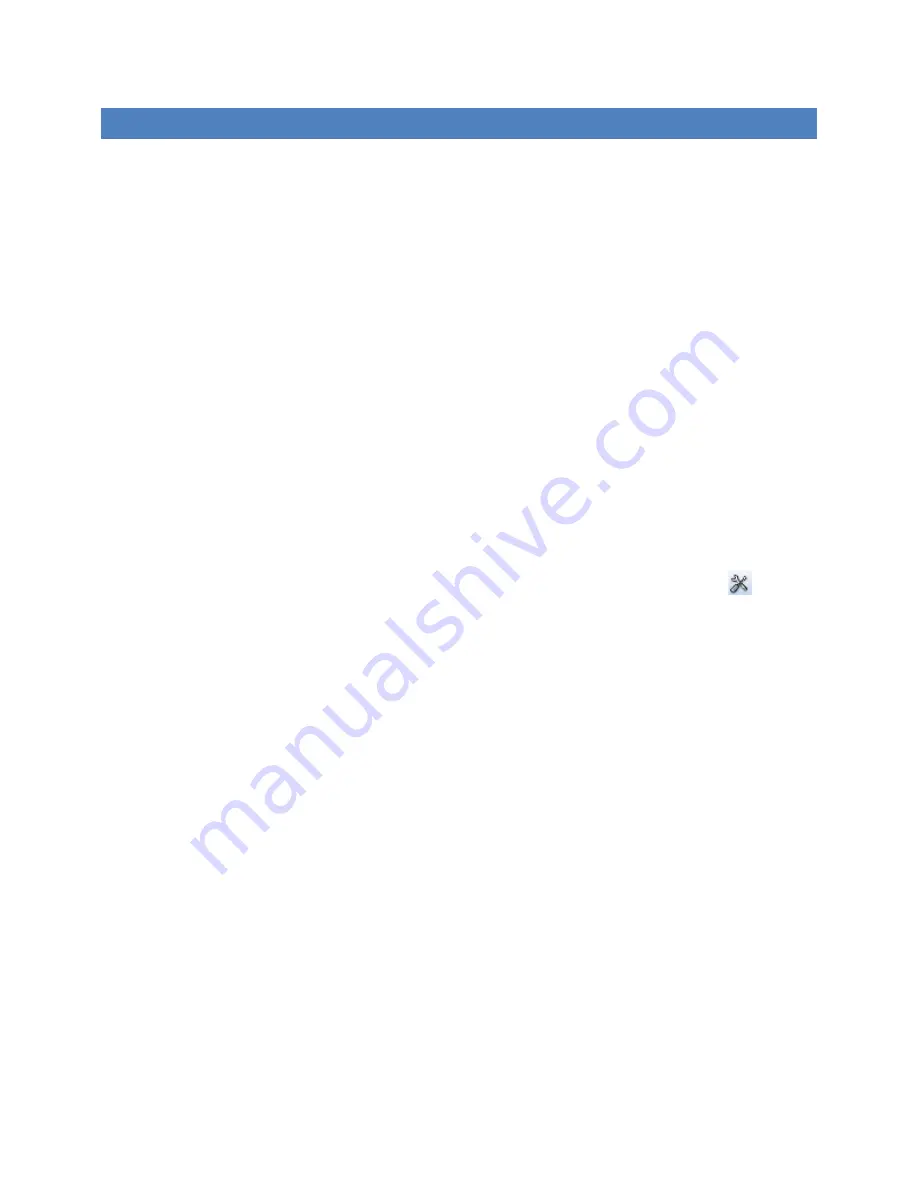
38
SETTING UP AN INSTALLED CAMERA
Perform the following steps before you mount the camera at its permanent,
perhaps inaccessible location.
Before attempting to use the camera with operational software such as OTDAU, it is
wise to verify that it and the injector/router are all operating correctly. This can be
accomplished by using either:
•
The Dahua Config Tool and Microsoft Internet Explorer (IE) --
RECOMENDED
•
The Google Chrome browser with the IE Tab add-in
To use Chrome:
1. Open Chrome and in the search box, type IE Tab.
2. Select the web page for the IE Tab extension. Add it to Chrome.
3. Click on this symbol found on the upper right, next to the Address bar:
4. That will open an Options and Settings page. Scroll down until you find IE
Compatibility Mode and select the “IE 10 Forced Standards Mode” setting.
5. You can now close the Tab Options tab.
6.
In the tab labeled “IE Tab – Chrome Web Store”, on the Address line, enter your
camera’s IP address, such as: “192.168.1.108” and press Enter.
7.
Enter Username “admin” and password you have been provided for your camera
and press Enter or click Login.
To use Config Tool:
1. The Dahua Wiki has loads of information on their cameras
– See the home page
of dahuawiki.com.
2. Scroll down to the bottom of the home page and you will find their Config Tool.
Download and install the version for your computer (Windows or Apple).
Summary of Contents for 42212TNI
Page 11: ...11 ...
Page 40: ...40 Click on the Setting tab to access all of the camera s adjustments as referenced below ...
Page 44: ...44 Set Backlight Profile to Normal and Mode Off Set WB to Profile Normal and Mode Auto ...
Page 45: ...45 Set Day Night settings as shown above Set Focus Zoom settings as shown above ...
Page 46: ...46 Set Defog Profile to Normal and Mode to Auto ...






























