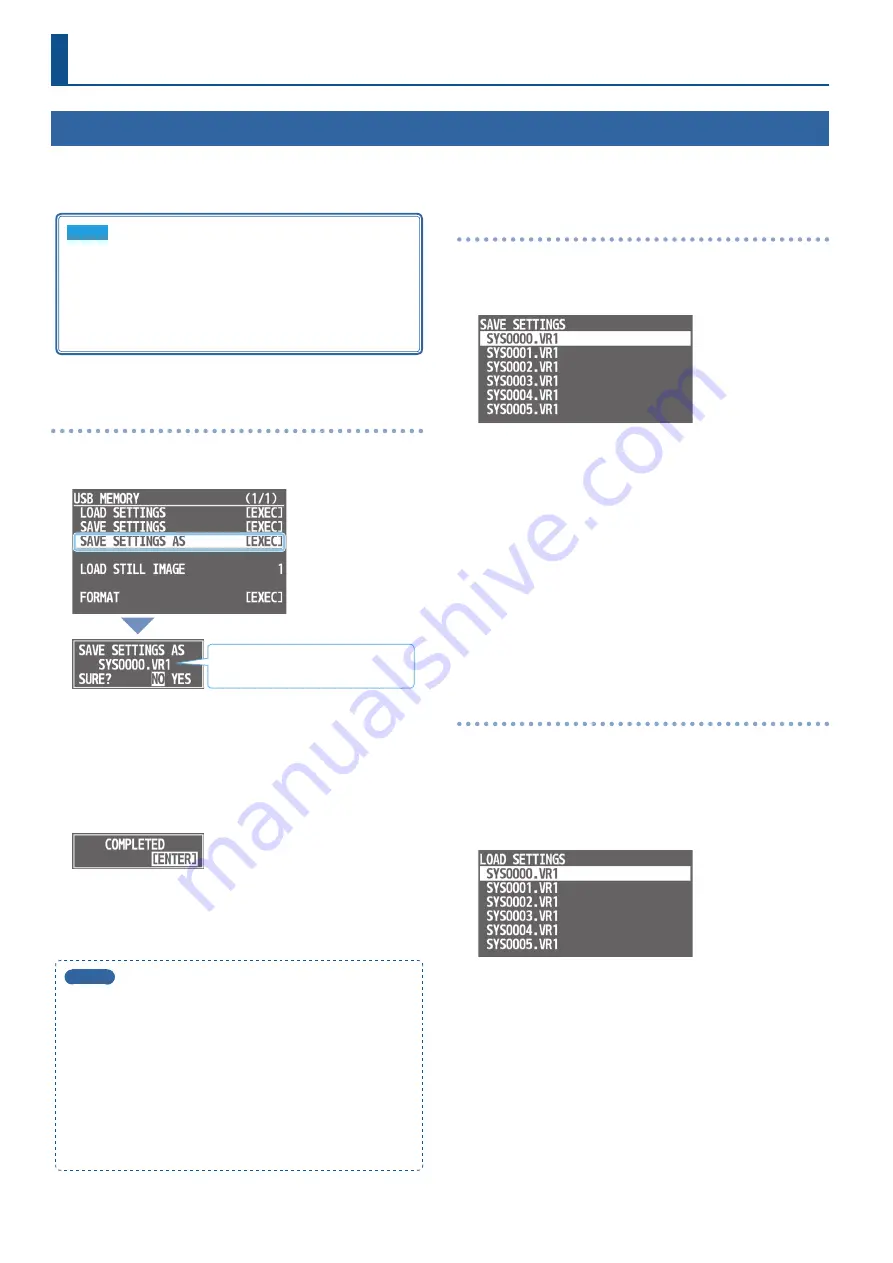
26
Other Features
Saving Internal Settings to a USB Flash Drive
You can save the settings of this unit as a single file (.VR1) to a USB flash drive connected to the USB MEMORY port. You can use the saved settings
file by loading it from the USB flash drive into this unit when necessary.
NOTE
5
When using a USB flash drive for the first time, you must
format it using the VR-1HD (p. 27).
5
Never turn off the power or remove the USB flash drive while
the message “PROCESSING...” is shown.
5
Depending on the USB flash drive, recognition of the flash
drive might take some time.
Saving a new file
1
[MENU] button
0
”USB MEMORY”
0
select “SAVE
SETTINGS AS.”
“SYS + consecutive four-digit number.
VR1” is specified as the file name.
A confirmation message appears.
If you want to cancel the operation, press the [MENU] button.
2
Turn the [VALUE] knob to select “YES,” then press the
knob to confirm.
The current settings are saved to the USB flash drive as a file.
When the operation is finished, the message “COMPLETED”
appears.
3
Press the [VALUE] knob to close the message.
4
Press the [MENU] button several times to close the menu.
MEMO
Content that is not saved to the file
5
The SYSTEM menu settings “TEST PATTERN” and “TEST TONE.”
The unit always starts with these “OFF.”
5
The still images loaded into the unit. Only the file names of the
still images are saved.
5
The state of the [ON AIR] button. The unit always starts with
this lit.
5
The state of an AUDIO EFFECTS button to which “PLAYBACK
(BGM/SE)” is assigned. The unit always starts with this off.
5
The positions of the volume knobs and faders.
Overwrite-saving
1
[MENU] button
0
“USB MEMORY”
0
select “SAVE
SETTINGS.”
The settings files in the USB flash drive are listed.
2
Turn the [VALUE] knob to select the settings file that you
want to overwrite, and press to confirm.
A confirmation message appears.
If you want to cancel the operation, press the [MENU] button.
3
Turn the [VALUE] knob to select “YES,” and press to
confirm.
The settings file is overwrite-saved. When the operation is
finished, the message “COMPLETED” appears.
4
Press the [VALUE] knob to close the message.
5
Press the [MENU] button several times to close the menu.
Loading
Here’s how to load this unit’s settings that you saved on a USB flash
drive. When you load settings, the current settings are overwritten.
1
[MENU] button
0
“USB MEMORY”
0
select “LOAD
SETTINGS.”
The settings files in the USB flash drive are listed.
2
Turn the [VALUE] knob to select the settings file that you
want to load, and press to confirm.
A confirmation message appears.
If you want to cancel the operation, press the [MENU] button.
3
Turn the [VALUE] knob to select “YES,” and press to
confirm.
The settings are loaded. When the operation is finished, the
message “COMPLETED” appears.
4
Press the [VALUE] knob to close the message.
5
Press the [MENU] button several times to close the menu.






























