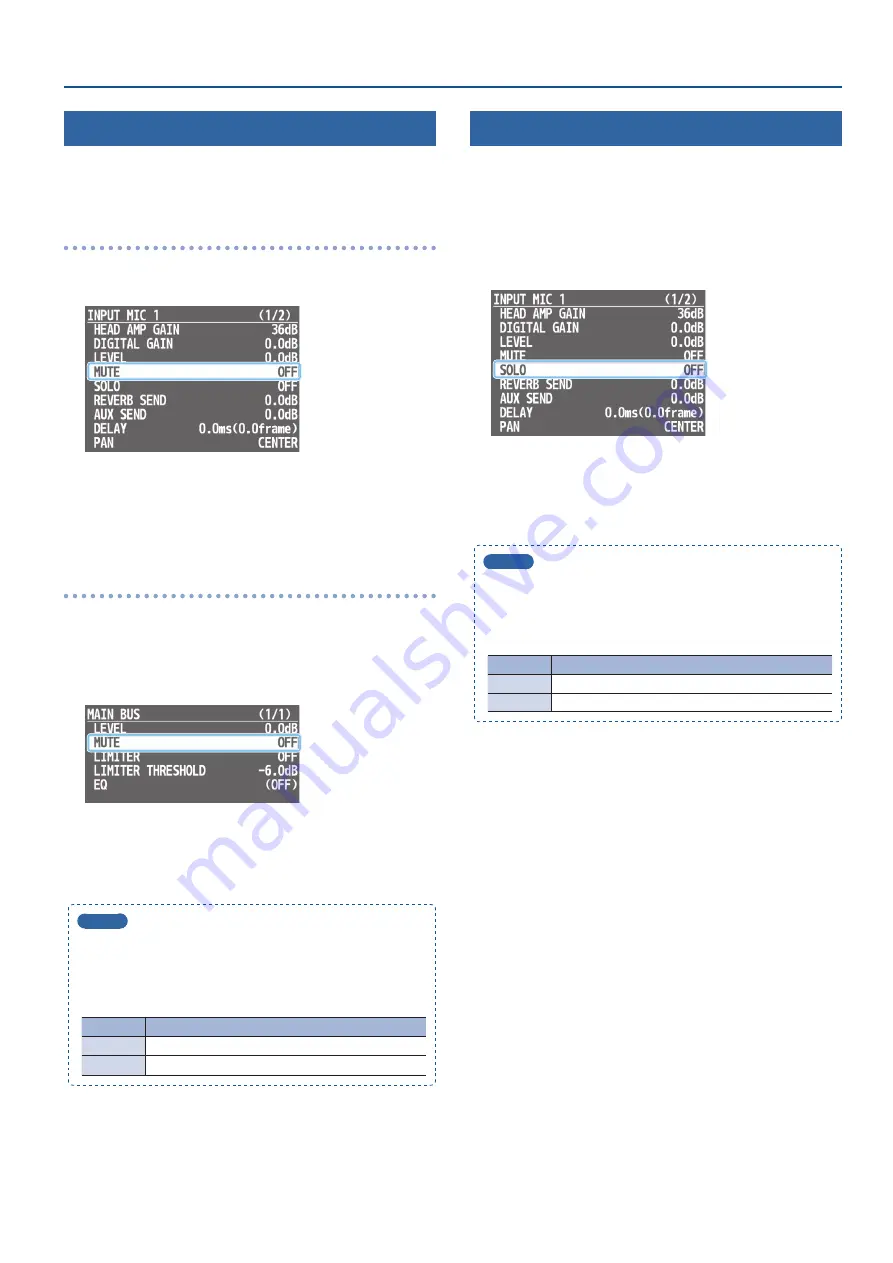
21
Audio Operations
Silencing Only Specific Audio (Mute)
Here’s how to temporarily silence specific input audio or output
audio (the mute function).
Muting input audio
1
[MENU] button
0
“AUDIO INPUT”
0
“MIC 1”–“PLAYBACK
(BGM/SE)”
0
select “MUTE.”
2
Turn the [VALUE] knob to select “ON,” and press to confirm.
3
Press the [MENU] button several times to close the menu.
Muting output audio
Here’s how to mute the audio of the main output (main bus), AUX bus
(p. 24), or USB output.
1
[MENU] button
0
“AUDIO OUTPUT”
0
“MAIN BUS,” “AUX
BUS,” or “USB STREAM”
0
select “MUTE.”
2
Turn the [VALUE] knob to select “ON,” and press to confirm.
3
Press the [MENU] button several times to close the menu.
MEMO
You can assign the mute function to an AUDIO EFFECTS button
and turn it on/off.
Press the [MENU] button
0
“AUDIO EFFECTS”
0
“EFFECTS 1”
–“EFFECTS 4”
0
use the following menu items to change the
function assignment.
Menu item Explanation
ASSIGN
Choose “MUTE.”
CH
Specify the audio that will be affected by the operation.
Checking a Specific Audio Input (Solo)
Here’s how you can temporarily monitor a specific audio input via the
headphones (solo function).
* The solo function applies to the headphone output. It does not
affect output other than the headphones.
1
[MENU] button
0
“AUDIO INPUT”
0
“MIC 1”–“PLAYBACK
(BGM/SE)”
0
select “SOLO.”
2
Turn the [VALUE] knob to select “ON,” and press to confirm.
3
Press the [MENU] button several times to close the menu.
MEMO
You can assign the solo function to an AUDIO EFFECTS button
and turn it on/off.
Press the [MENU] button
0
“AUDIO EFFECTS”
0
“EFFECTS 1”
–“EFFECTS 4”
0
use the following menu items to change the
function assignment.
Menu item Explanation
ASSIGN
Choose “SOLO.”
CH
Specify the audio that will be affected by the operation.






























