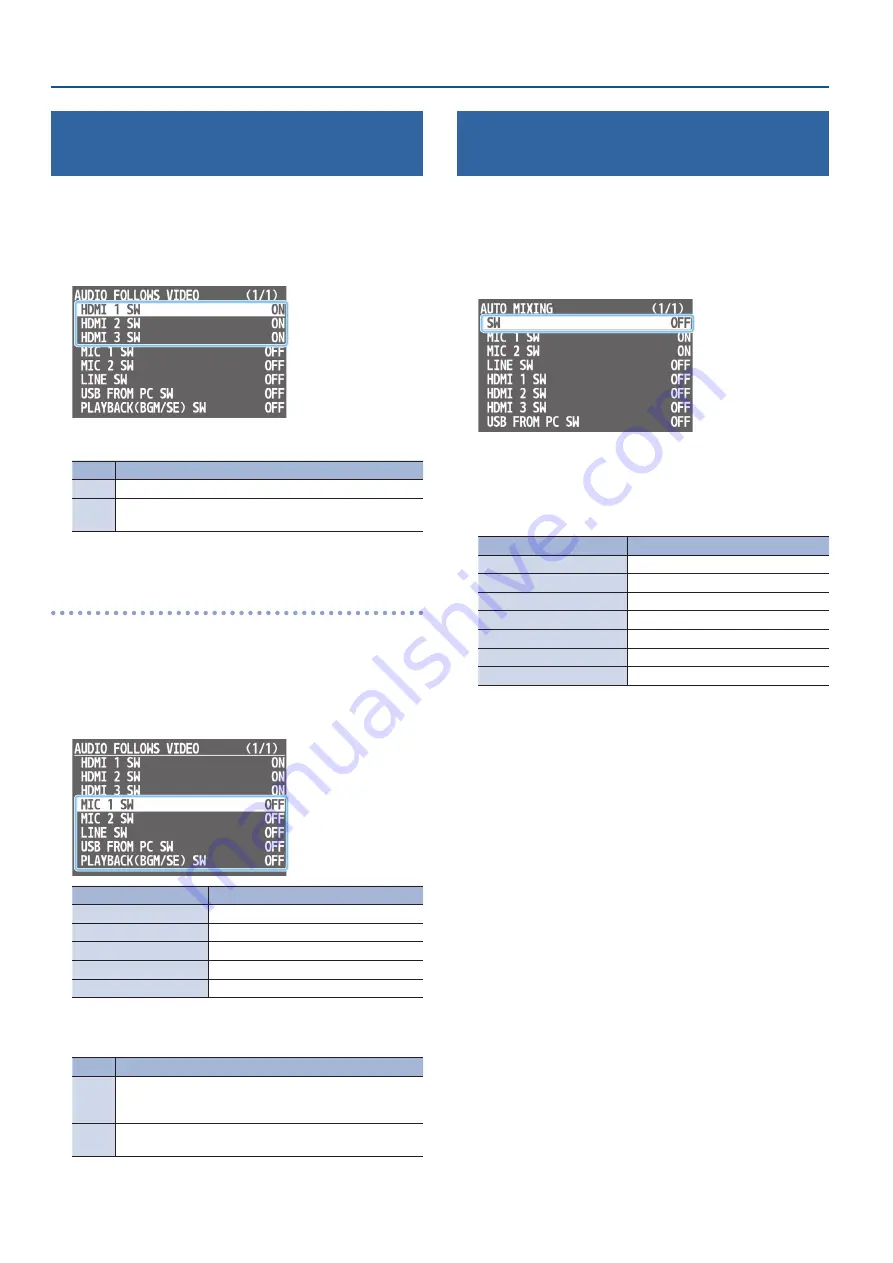
22
Audio Operations
Interlinking Audio Output to Video
Here’s how the audio output can be automatically switched in
tandem with video switching (the audio follow function).
1
[MENU] button
0
“AUDIO FOLLOWS VIDEO”
0
select
“HDMI 1 SW”–“HDMI 3 SW.”
2
Turn the [VALUE] knob to select “ON,” and press to confirm.
Value Explanation
ON
The video and audio from HDMI input are switched together.
OFF
The audio is always output regardless of the input video
selection.
3
Press the [MENU] button several times to close the menu.
Adding an object for audio follow
Here’s how an audio input source other than VIDEO INPUT 1–3 can be
specified as an object for the audio follow function.
1
[MENU] button
0
“AUDIO FOLLOWS VIDEO”
0
and
select the audio input that will be the object of the audio
follow function.
Menu item
Explanation
MIC 1 SW
MIC 1 input
MIC 2 SW
MIC 2 input
LINE SW
LINE input
USB FROM PC SW
USB input
PLAYBACK (BGM/SE) SW
2
Turn the [VALUE] knob to select one of “INPUT 1”–
“INPUT 3,” and press to confirm.
Value Explanation
INPUT
1–3
For each audio source, these settings specify the input video
(INPUT 1–3) that will use the audio follow function. Audio is
output only when the specified input video is selected.
OFF
The audio is always output regardless of the input video
selection.
3
Press the [MENU] button several times to close the menu.
Controlling the Volume Automatically
(Auto Mixing)
The volume adjustments that would normally be done by the
operator can be controlled automatically (auto mixing function).
Since this lets you leave the volume adjustments up to the VR-1HD, it
can be used in situations where there is no dedicated operator.
1
[MENU] button
0
“AUTO MIXING”
0
select “SW.”
2
Turn the [VALUE] knob to select “ON,” and press to confirm.
The auto mixing function turns on.
3
Use the [VALUE] knob to select the audio whose setting
you want to specify.
Menu item
Explanation
MIC 1 SW
MIC 1 input
MIC 2 SW
MIC 2 input
LINE SW
LINE input
HDMI 1 SW
VIDEO INPUT 1 input
HDMI 2 SW
VIDEO INPUT 2 input
HDMI 3 SW
VIDEO INPUT 3 input
USB FROM PC SW
USB input
4
Turn the [VALUE] knob to specify whether the selected
audio is affected (ON) or is not affected (OFF) by auto
mixing, and press to confirm.
For audio that does not require auto mixing, such as background
music, choose “OFF.”
5
Press the [MENU] button several times to close the menu.






























