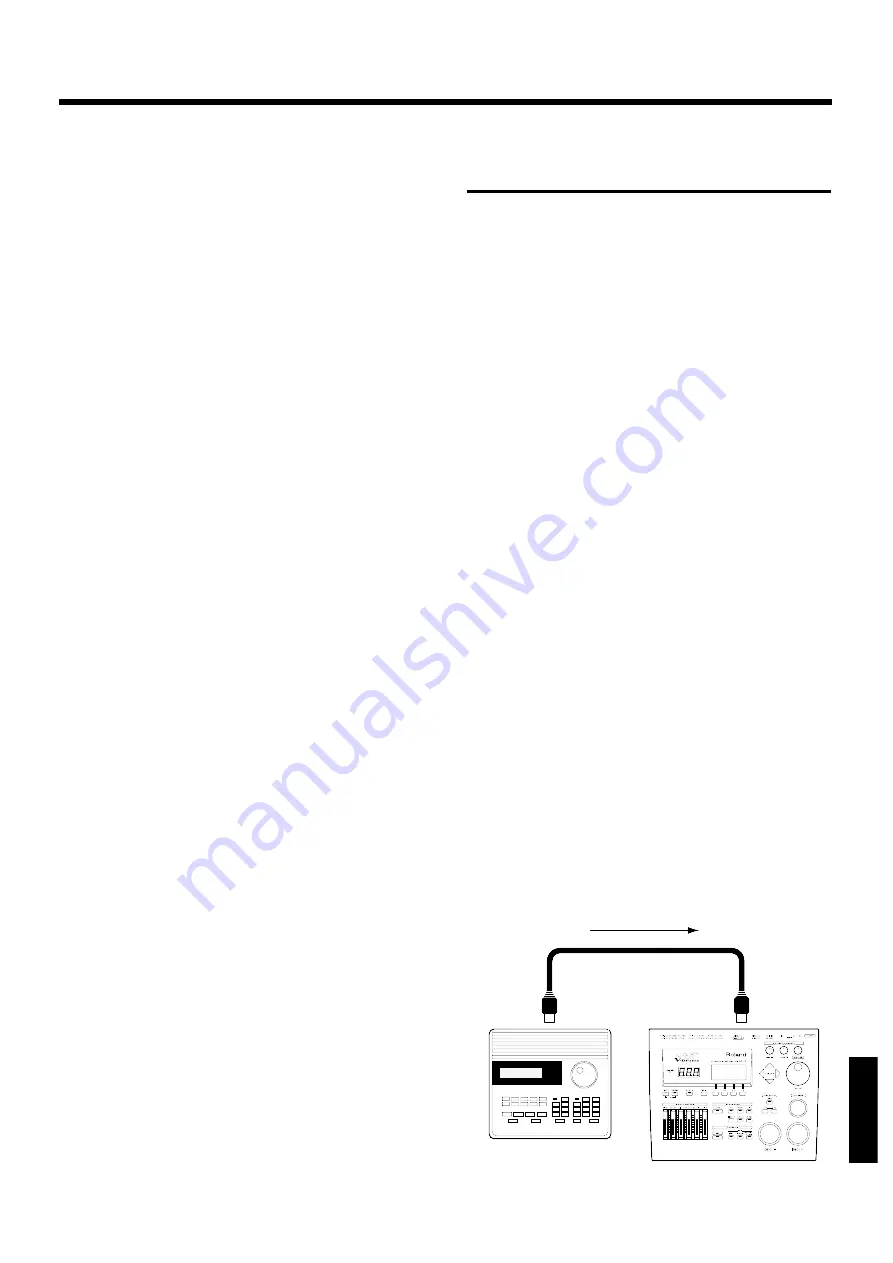
■
Messages for positional sens-
ing (snare drum and ride cym-
bal only)
The TD-10 uses control change messages to indicate the
position a snare pad or ride cymbal pad was hit. The loca-
tion from the center of the pad outward to the rim is indicat-
ed by control change 16 for the snare drum (TRIGGER
INPUT jack 2), and by control change 17 for the ride cymbal
(TRIGGER INPUT jack 10). These numbers are used for both
transmission and reception to/from an external MIDI
device.
* If a MIDI device that you are using already uses control change
numbers 16 and 17, you can change these numbers.
Procedure
1.
Press [SETUP]-[F2 (MIDI)]-[F2 (CTRL)].
The “MIDI Control Change” page will appear.
2.
Use [CURSOR] to move the cursor to “SNARE” to make
the snare setting, or “RIDE” to make the ride cymbal set-
ting.
3.
Use [INC/DEC] or the VALUE dial to specify the control
change number.
Parameters
Zone CC: OFF, Modulation (1), General1 (16), General2 (17)
OFF:Positional sensing data will not be received or transmit-
ted via MIDI IN and MIDI OUT.
Modulation (1), General1 (16), General2 (17):
Positional sensing data will be handled using the speci-
fied control change. This setting is applied to reception
via MIDI IN and transmission from MIDI OUT.
Synchronization with
external MIDI devices
This section discusses the settings that allow an external
MIDI sequencer and the TD-10’s sequencer to be synchro-
nized. The device that is playing back is called the “master”
and the device that is synchronizing to the playback is called
the “slave”.
About the SYNC parameters
Internal:
The TD-10’s tempo setting will be used for
playback/recording. When shipped from the
factory, this setting is selected.
External:
The TD-10’s sequencer will operate in accor-
dance with tempo data (MIDI Clock) from
the external device.
Auto:
This is a convenient setting that combines
features of both the Internal and External set-
tings. If the TD-10’s [PLAY] is pressed when
no synchronization signal is being received,
pressing the [PLAY] will playback according
to the internal setting. When a synchroniza-
tion signal is being received from an external
device, the TD-10 will sync to that signal.
Remote:
The TD-10 will obey start/pause/stop mes-
sages from an external device, but will play-
back according to its own tempo setting.
MIDI
➝
Delay:
Tempo messages will be received to control
the “Beat Delay” of the effect. Since Song
Select and playback start/pause/stop mes-
sages will not be received, use this setting
when you do not want the internal
sequencer to playback in synchronization.
●
Synchronizing the TD-10 to the
playback of an external sequencer
In this case, the TD-10 will be the slave. As shown in the fol-
lowing diagram, use a MIDI cable to connect the MIDI OUT
of the external MIDI device to the TD-10’s MIDI IN connec-
tor.
fig.11-01ae
Sequencer
MIDI OUT
MIDI IN
TD-10
Chapter 10. Functions using MIDI
129
Chapter 1
Chapter 2
Chapter 3
Chapter 4
Chapter 5
Chapter 6
Chapter 7
Chapter 8
Chapter 9
Chapter 10
Summary of Contents for V-DRUMS TD-10
Page 21: ...Quick Start Quick Start 21...
Page 131: ...Appendices Appendices 131...






























