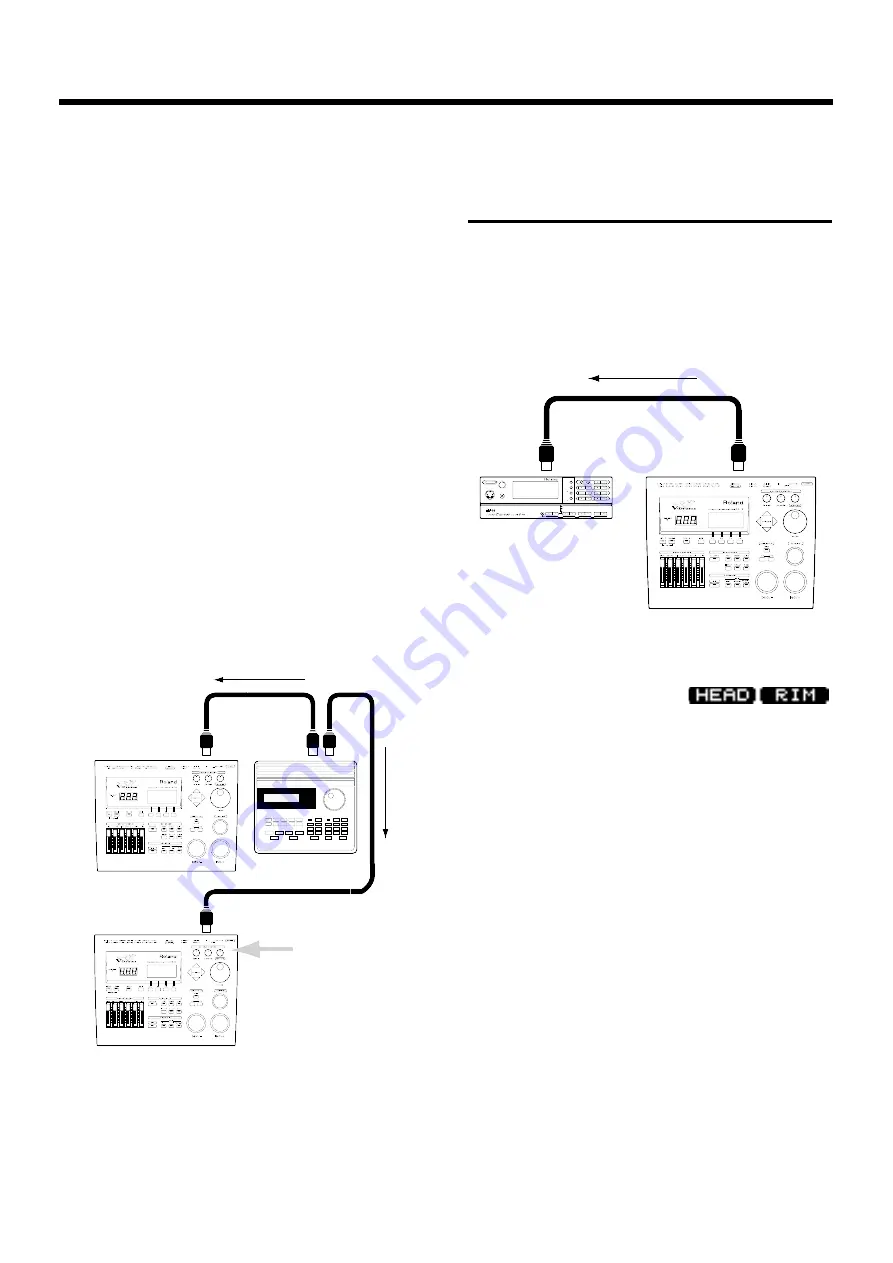
■
Setting the Device ID
—Transmitting saved data to
two or more TD-10 units
The setting described here is necessary only when you wish
to transmit separate data to two or more TD-10 units at the
same time. Do not change this setting in any other case. If
you lose track of the Device ID setting that was used when
saving data via a bulk dump,it will no longer be possible to
reload the bulk data that was saved.
* With the factory settings, the device ID is set to 17.
Procedure
1.
Press [SETUP]-[F2 (MIDI)]-[F1 (GLOBAL)].
The “MIDI GLOBAL” page will appear.
2.
Use [CURSOR] to move the cursor to “DEVICE ID.”
3.
Use [INC/DEC] or the VALUE dial to make the setting.
Parameters
Device ID: 1–32
Usage
(Example) Suppose that when data was saved via bulk
dump, the TD-10’s Device ID was set to “17.” When re-trans-
mitting this data back to the TD-10, it won’t receive if the
Device ID is set to something other than 17.
fig.11-02e
Using pads to play an
external MIDI sound
module
Here’s how to make settings.
* You can play the TD-10 sounds with external sounds (called
“layering”)
As shown in the following diagram, use a MIDI cable to con-
nect the TD-10’s MIDI OUT to the MIDI IN connector of the
external MIDI sound source.
fig.11-02ae
■
Selecting the note number trans-
mitted by each pad
You can select the MIDI note number (key number) that
each pad will transmit. Set this to the note number of the
sound that you wish to play on the external sound module
or sampler.
Procedure
1.
Press [INST]-[F4 (CTRL)]-[F4 (MIDI)].
The “INST CTRL” page will appear.
2.
Strike the pad that you wish to edit.
The note that is assigned to the pad will be indicated on the
keyboard in the screen. Also, the note number will appear in
“Note No.”
3.
Use [CURSOR] to move the cursor to “Note No.”
4.
Use [INC/DEC] or the VALUE dial to select the note num-
ber.
Parameters
Note No.: 0 (C -)–127 (G 8)
Device ID: 17
Device ID: 16
MIDI IN
MIDI IN
MIDI OUT
Transmit data
Device ID:17
System exclusive is
not received
MIDISound module
MIDI IN
MIDI OUT
TD-10
MIDI IN B
POWER
VOLUME
PHONES
INSTRUMENT
PART
LEVEL
PAN
REVERB
CHORUS
KEY SHIFT
MIDI CH
SELECT
EFX
EFX
ON/OFF
ON/OFF
USER
INST
VIB RATE
ATTACK
VIB DEPTH
CUTOFF
DECAY
VIB DELAY
RESONANCE
RELEASE
DELAY
PREVIEW (PUSH)
EFX V
EFX VALUE
ALUE
EFX P
EFX PARAM
ARAM
EFX
EFX TYPE
TYPE
ALL
MUTE
SC-55
MAP
SC-88
MAP
PART
INSTRUMENT
PART
DELAY
Chapter 10. Functions using MIDI
122
Summary of Contents for V-DRUMS TD-10
Page 21: ...Quick Start Quick Start 21...
Page 131: ...Appendices Appendices 131...




































