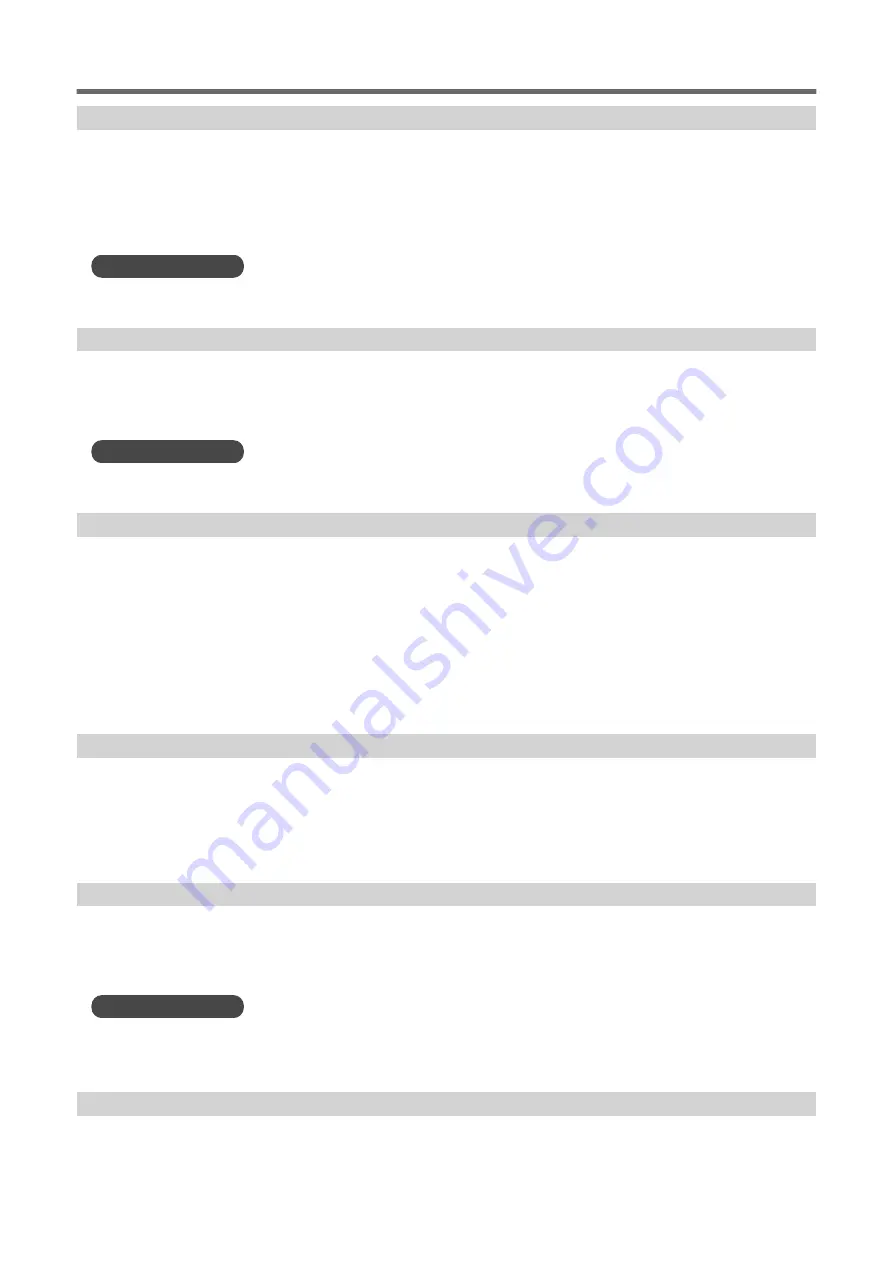
[Replace the cleaning liquid pouch.]
This message appears when a pouch tray with no cleaning liquid pouch is loaded or when there is no
wiper cleaning liquid.
Quickly and correctly insert a new cleaning liquid pouch into the pouch tray and load it in the printer or
replace the empty cleaning liquid pouch.
RELATED LINKS
P. 113 Cleaning Liquid Pouch Replacement
[Install the cleaning liquid pouch.]
This message appears when the pouch tray is removed from the machine.
Quickly insert a cleaning liquid pouch.
RELATED LINKS
P. 113 Cleaning Liquid Pouch Replacement
[The time for ink mixing has arrived.]
This message appears when it is time to mix the ink.
When [Ink Mixing Notification] accessed with [Preferences]>[Notifications On/Off] is on, this message
appears when 1 week elapses from the last time the ink was mixed.
Tap [The time for ink mixing has arrived.] to display the confirmation screen.
Remove a pouch tray, shake it 50 times (for approximately 20 seconds), and then reinsert it. Perform this
operation for all the pouch trays. On completion, tap [Yes].
[Operation of the take-up unit stopped.]
This message appears and the take-up unit stops when it is not possible to detect the position of the
dancer roller for a continuous length of time during media feeding or pull back.
Tap [Operation of the take-up unit stopped.] and follow the instructions on the screen to recover the
take-up unit.
[Place the middle pinch rollers over all the grit rollers.]
This message appears when the middle pinch rollers have not been properly placed.
Position these pinch rollers properly between the left and right pinch rollers.
RELATED LINKS
P. 67 Setup of Registered Media
[Install the media clamps correctly.]
This message appears when the media clamps are not placed at the predetermined positions.
Messages
Messages on the Operation Panel
303
Summary of Contents for TrueVIS SG3-300
Page 8: ...Basic Handling Methods 7...
Page 28: ...Power Supply Operations Basic Operations 27...
Page 58: ...11 Close the front cover Setup of New Media Basic Operations 57...
Page 63: ...13 Close the front cover Setup of New Media 62 Basic Operations...
Page 93: ...11 Close the front cover Setup of Registered Media 92 Basic Operations...
Page 98: ...13 Close the front cover Setup of Registered Media Basic Operations 97...
Page 116: ...Output Method 115...
Page 147: ...Optimizing Quality and Ef ficiency 146...
Page 181: ...Accurately Adjusting the Cutting Settings 180 Optimizing the Output Quality...
Page 222: ...Maintenance 221...
Page 274: ...Troubleshooting Methods 273...
Page 314: ...Appendix 313...
Page 327: ......
















































