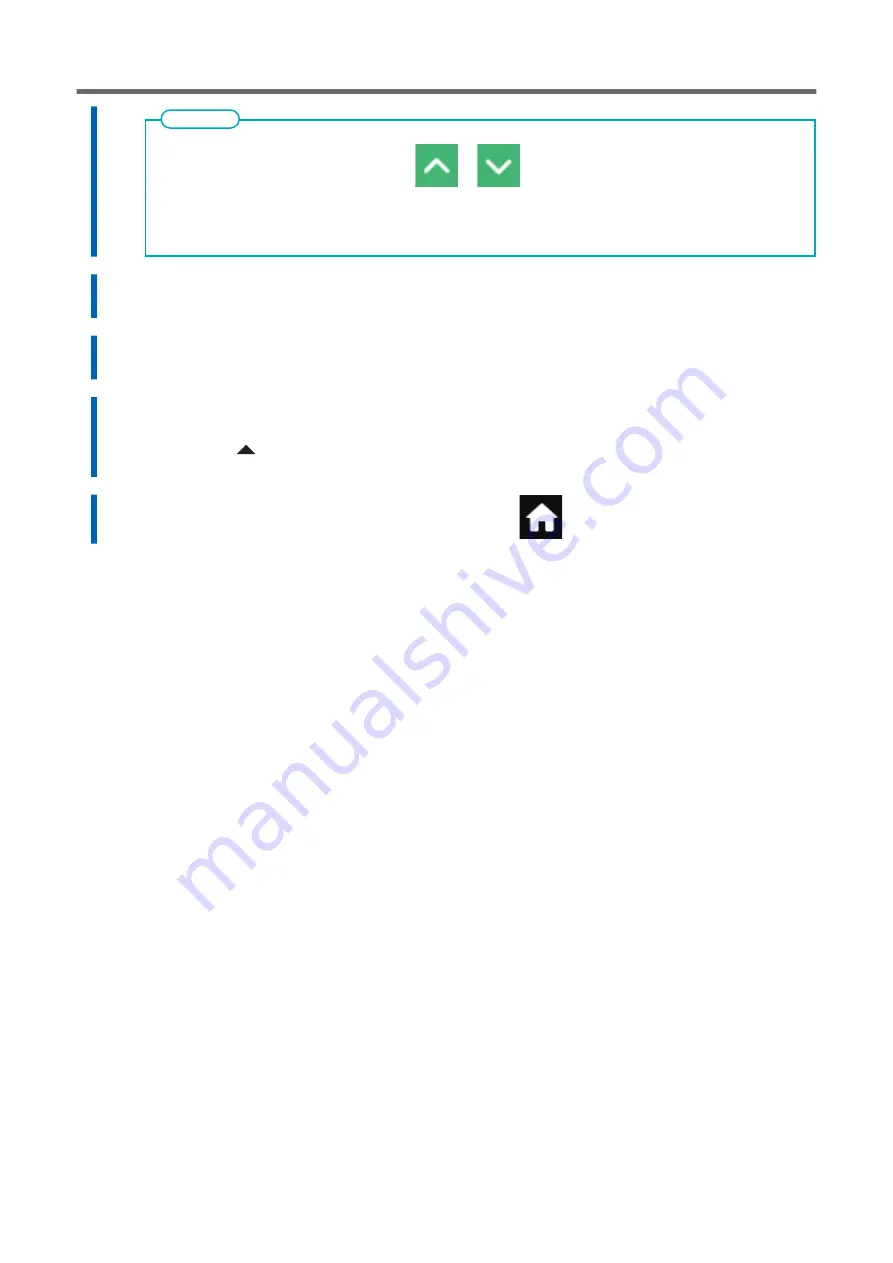
• If the test pattern is difficult to see, tap
or
next to [Media Feed] to move the media to a
position where it is easier to see.
• If you want to hold the media to check the test pattern, tap [Execute] next to [Sheet Cutting] to separate
the media.
MEMO
8.
Tap [Save] .
The entered correction value is saved.
9.
Tap [Execute] next to [Printing Test].
The test pattern is printed again.
10.
Check the test pattern to see whether the correction was successful.
For all the correction values, check that the misalignment is minimized for the two vertical lines
indicated by "
" (that is, the current correction value). If the misalignment is smaller for another
set of vertical lines, set the correction value again.
11.
When you have successfully performed the correction, tap
to go back to the original screen.
Using the Correction Functions
152
Optimizing the Output Quality
Summary of Contents for TrueVIS SG3-300
Page 8: ...Basic Handling Methods 7...
Page 28: ...Power Supply Operations Basic Operations 27...
Page 58: ...11 Close the front cover Setup of New Media Basic Operations 57...
Page 63: ...13 Close the front cover Setup of New Media 62 Basic Operations...
Page 93: ...11 Close the front cover Setup of Registered Media 92 Basic Operations...
Page 98: ...13 Close the front cover Setup of Registered Media Basic Operations 97...
Page 116: ...Output Method 115...
Page 147: ...Optimizing Quality and Ef ficiency 146...
Page 181: ...Accurately Adjusting the Cutting Settings 180 Optimizing the Output Quality...
Page 222: ...Maintenance 221...
Page 274: ...Troubleshooting Methods 273...
Page 314: ...Appendix 313...
Page 327: ......






























