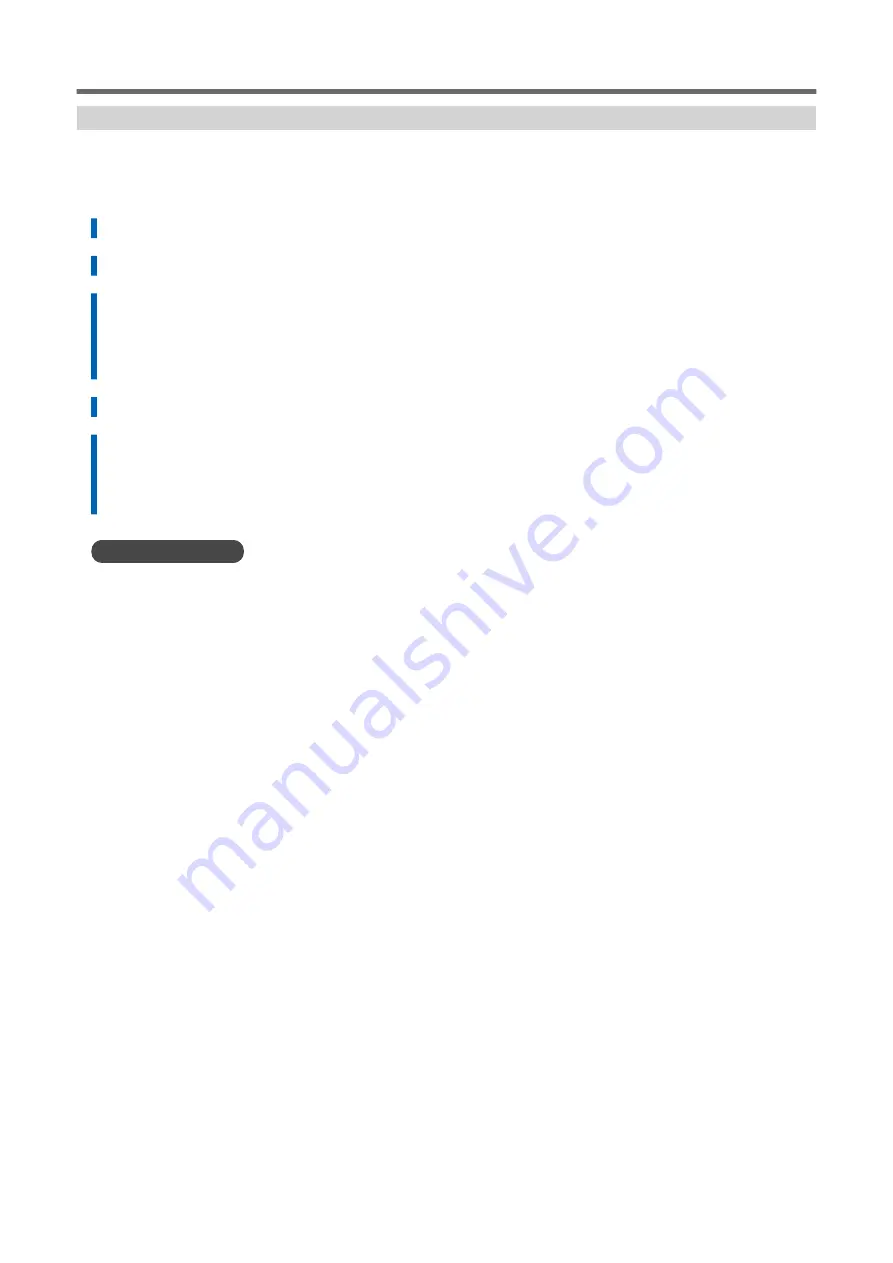
Step 2: Normal Cleaning Method
Procedure
1.
Tap [Cleaning].
2.
Tap [Normal Cleaning] .
3.
Tap [Execute] .
Cleaning will start. The status is displayed as [Normal cleaning in progress.] at the top of the op-
eration panel.
On completion, you will return to the original screen.
4.
Perform a printing test again.
5.
Check to make sure the dot drop-out or dot displacement has been corrected.
If the problem persists, try performing normal cleaning again. If the printer has been used for a
long period, dot drop-outs may not be fixed even after performing normal cleaning two or three
times. If this is the case, clean using a different method.
RELATED LINKS
P. 117 Performing a Nozzle Drop-out Test
P. 245 When Normal Cleaning Is Not Effective
Preparations for Printing Output
118
Printing Method
Summary of Contents for TrueVIS SG3-300
Page 8: ...Basic Handling Methods 7...
Page 28: ...Power Supply Operations Basic Operations 27...
Page 58: ...11 Close the front cover Setup of New Media Basic Operations 57...
Page 63: ...13 Close the front cover Setup of New Media 62 Basic Operations...
Page 93: ...11 Close the front cover Setup of Registered Media 92 Basic Operations...
Page 98: ...13 Close the front cover Setup of Registered Media Basic Operations 97...
Page 116: ...Output Method 115...
Page 147: ...Optimizing Quality and Ef ficiency 146...
Page 181: ...Accurately Adjusting the Cutting Settings 180 Optimizing the Output Quality...
Page 222: ...Maintenance 221...
Page 274: ...Troubleshooting Methods 273...
Page 314: ...Appendix 313...
Page 327: ......
















































