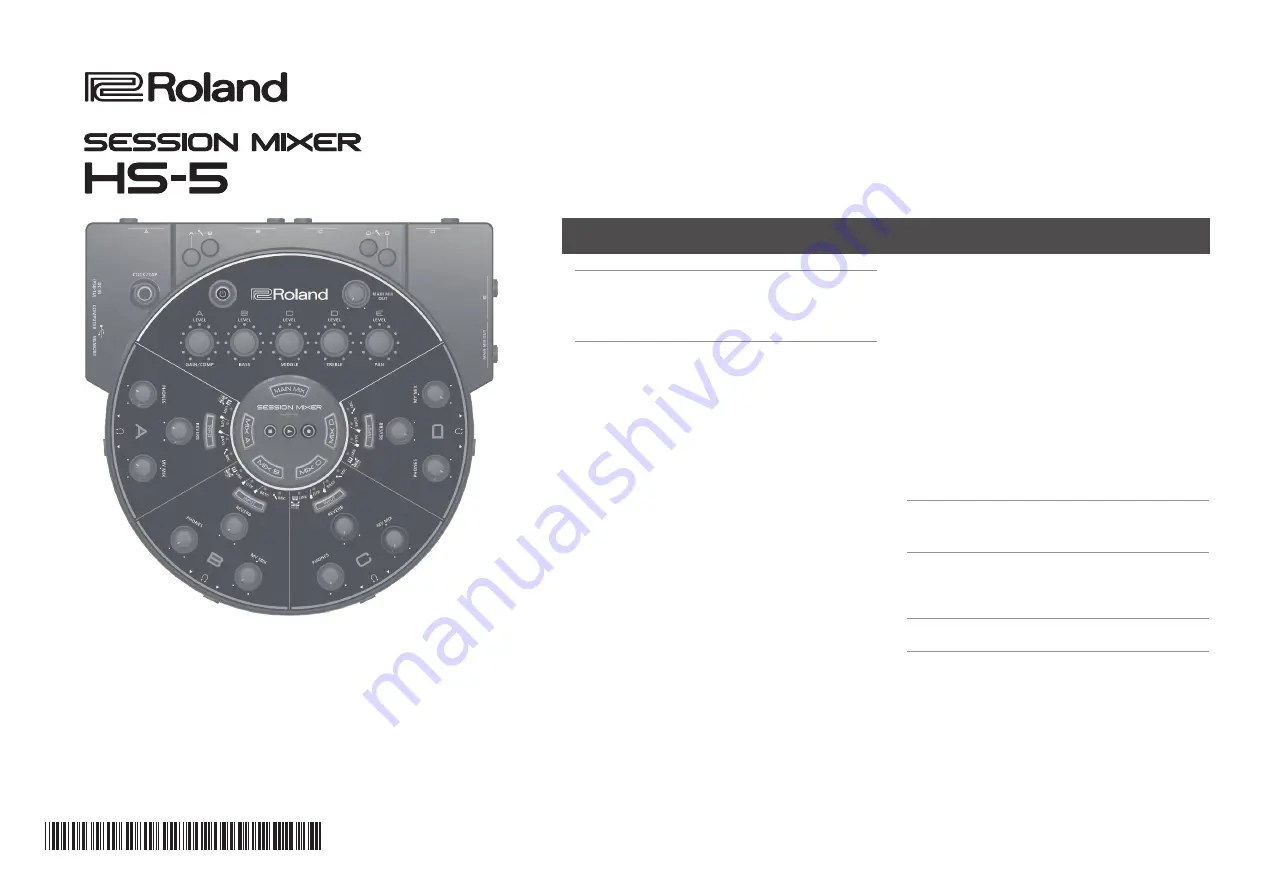
Making Connections 3
Basic Operation 4
Selecting the Input Type 5
Switching the Input Type 5
Switching the Effect (Amp Simulator /
Effect) and Editing the Parameters 5
Adjusting the Headphone Output 6
Adjusting the Volume Balance Between
Your Performance and the Other
Performances (MY MIX) 6
Adjusting the Headphone Output Volume 6
Switching the Click On/Off and Setting the
Tempo 6
Adjusting the click tone volume 6
Applying Reverb 7
Switching the Reverb Type and Editing the
Recording and Playing Back a Performance 8
Recording a Performance 8
Playing Back the Performance 8
Sub-Mixer Settings 9
Sharing Sub-Mixer Settings 9
Solo Function 9
Saving and Loading Settings (Snapshot) 10
Volume Limiter Settings 10
Connecting Two HS-5 Units 11
Mounting on a Stand 11
Connecting to a Computer 11
Changing the AUTO OFF setting 12
Returns the HS-5 to the factory-set
Contents
Copyright © 2014 ROLAND CORPORATION
All rights reserved. No part of this publication may be reproduced in any form without the written permission of ROLAND CORPORATION.
Before using this unit, carefully read the sections entitled “USING THE UNIT SAFELY” and “IMPORTANT NOTES” (leaflet “USING THE UNIT SAFELY” and Owner’s Manual (p. 12)).
These sections provide important information concerning the proper operation of the unit. Additionally, in order to feel assured that you have gained a good grasp of every
feature of your new unit, read Owner’s Manual in its entirety. This manual should be saved and kept on hand as a convenient reference.
Owner’s Manual
*
5
1
0
0
0
4
1
9
9
5
-
0
3
*
Summary of Contents for HS-5
Page 15: ...15 ...

































