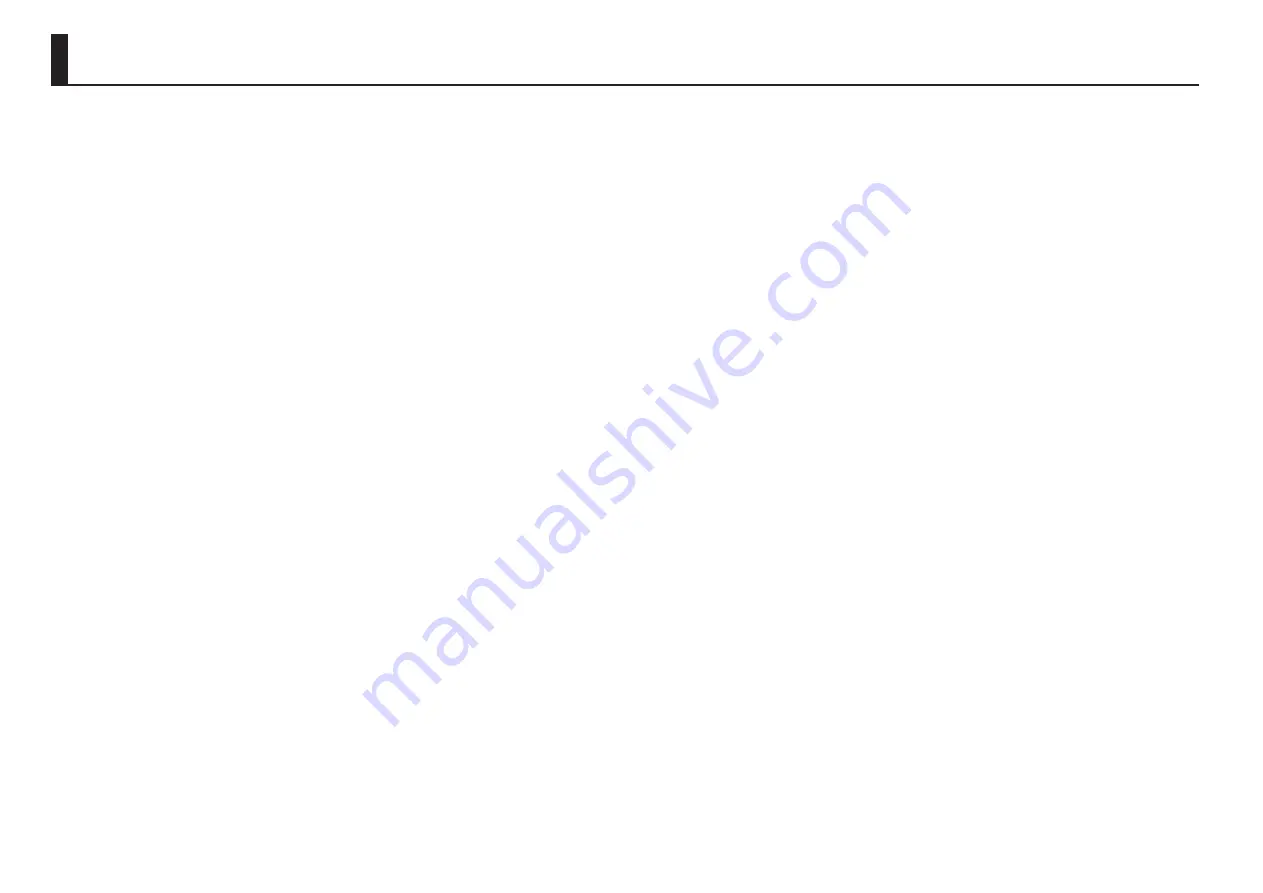
14
Specifications
Roland HS-5: AUDIO MIXER
[Processing]
- Sampling Frequency
44.1 kHz
- Signal Processing
AD/DA conversion: 24 bits
[Recorder]
- Tracks
2 tracks (stereo)
- Recording Mode
USB flash drive: WAV (44.1 kHz, 16 bits)
- Recording Media
USB flash drive (512 MB–32 GB)
- Recording Time (unit: hour)
2 GB: 3
4 GB: 6
8 GB: 12
16 GB: 24
32 GB: 48
* Each recording time is approximate. The times may change depending on the
card specifications.
* In case that there are plural files, the sum of recording time would be shorter
than above.
* Maximum recording time of one song is 200 minutes.
- Recording Songs
Up to 512 songs on a single USB flash drive
[Effects]
- Guitar
Amp: 10 types
- Bass
Amp: 5 types
- Vocal
Compressor, Equalizer, Delay
Reverb: 5 types
[Input/Output]
- Audio Input
Section A-D = MIC jacks: XLR type (balanced), INPUT L/R jacks: 1/4-inch phone type
(unbalanced) *1
Section E = INPUT L/R jacks: 1/4-inch phone type (unbalanced), Stereo miniature
phone type
*1 INPUT L jack supports high impedance
- Audio Output
Section A-D = PHONES jacks: Stereo 1/4-inch phone type, Stereo miniature phone
type
MAIN MIX OUT = PHONES jacks: Stereo miniature phone type, OUTPUT L/R jacks:
1/4-inch phone type (unbalanced)
- Frequency Response
20 Hz-20 kHz (+0 dB/-2 dB)
[Other]
- Dimensions
257 (W) x 248 (D) x 68 (H) mm
10-1/8 (W) x 9-13/16 (D) x 2-11/16 (H) inches
- Weight (excluding AC Adaptor)
1.1 kg
2 lbs 7 oz
- Power Supply
AC adaptor
- Current Draw
1.2 A
- Accessories
Owner’s manual
Leaflet “USING THE UNIT SAFELY”
AC adaptor
Power Cord
- Options (sold separately)
Stand: Roland PDS-10
* 0 dBu = 0.775 Vrms
* In the interest of product improvement, the specifications and/or appearance of this unit are subject to change without prior notice.
Summary of Contents for HS-5
Page 15: ...15 ...















