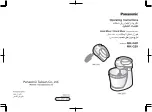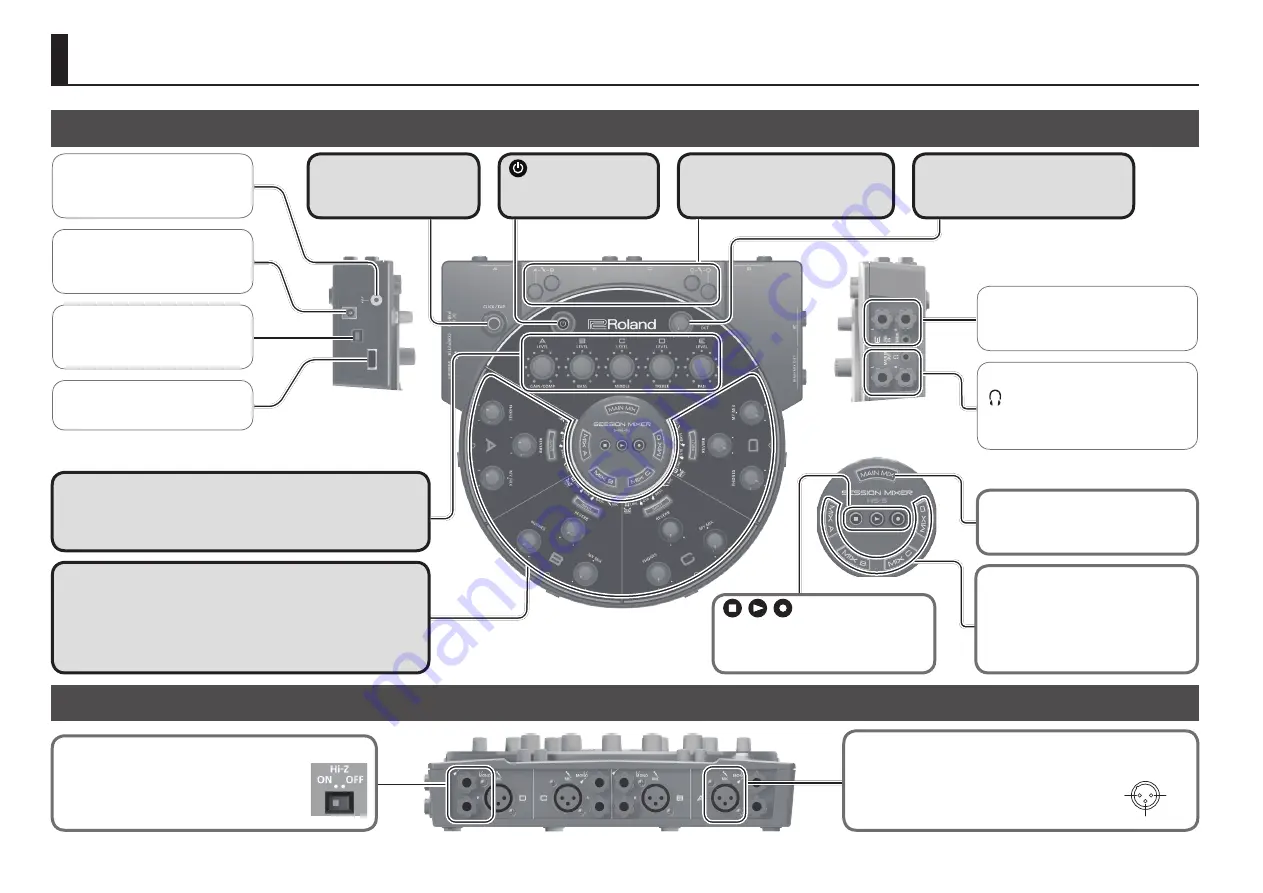
2
Rear Panel
Top/Side Panel
Panel Descriptions
DC IN jack
Connect the included AC adaptor
here.
MEMORY port
Connect a USB flash drive here.
COMPUTER port
Use this when connecting the HS-5
to your computer via a USB cable.
[CLICK/TAP] button
This turns the click on/off and
specifies its tempo.
Mic gain adjustment knobs
These adjust the mic gain (sensitivity)
of sections A–D.
LINE IN L, R/STEREO jacks
Connect a line output device such as a
keyboard or an audio player here.
MAIN MIX OUT L, R/
headphone jacks
The sound of sections A–E is mixed and
output here.
[A]–[E] knobs
These knobs adjust the mix balance of sections A–E. These knobs are
also used to adjust the depth of the effect that's selected for the input
type, and to adjust the tempo and volume of the click.
button
This turns the power of the
HS-5 on/off.
Guitar(L/MONO)/R jacks
Here you can connect guitars, electronic drums,
or other instruments. If you are connecting a
guitar, turn the HS-5 on its back and turn on the
[Hi-Z] switch (A–D) of your own section.
Ground terminal
Refer to “Ground terminal” (p. 12).
[MAIN MIX OUT] knob
This adjusts the output volume of the
MAIN MIX OUT L, R/headphone jacks.
[MAIN MIX] button
Press this when you want to adjust the
volume balance of the main mixer.
MIC jacks
Here you can connect dynamic mics.
* This instrument is equipped with balanced (XLR) type jacks.
Wiring diagrams for these jacks are shown below. Make
connections after first checking the wiring diagrams of other
equipment you intend to connect.
1: GND
2: HOT
3: COLD
1: GND
2: HOT
3: COLD
TIP: HOT
RING: COLD
SLEEVE: GND
[MIX A–D] buttons
These buttons turn on the sub-mixer,
allowing you to adjust the volume
balance between your own performance
and the performances of the other
musicians.
Section A–D
You can connect headphones to each section, and adjust the volume
balance between your own performance and the performances of the
other musicians. You can also apply reverb or another suitable effect to
your performance.
buttons
Use these buttons to record your
performance onto a USB flash drive, or
to play back a recorded performance.
Summary of Contents for HS-5
Page 15: ...15 ...