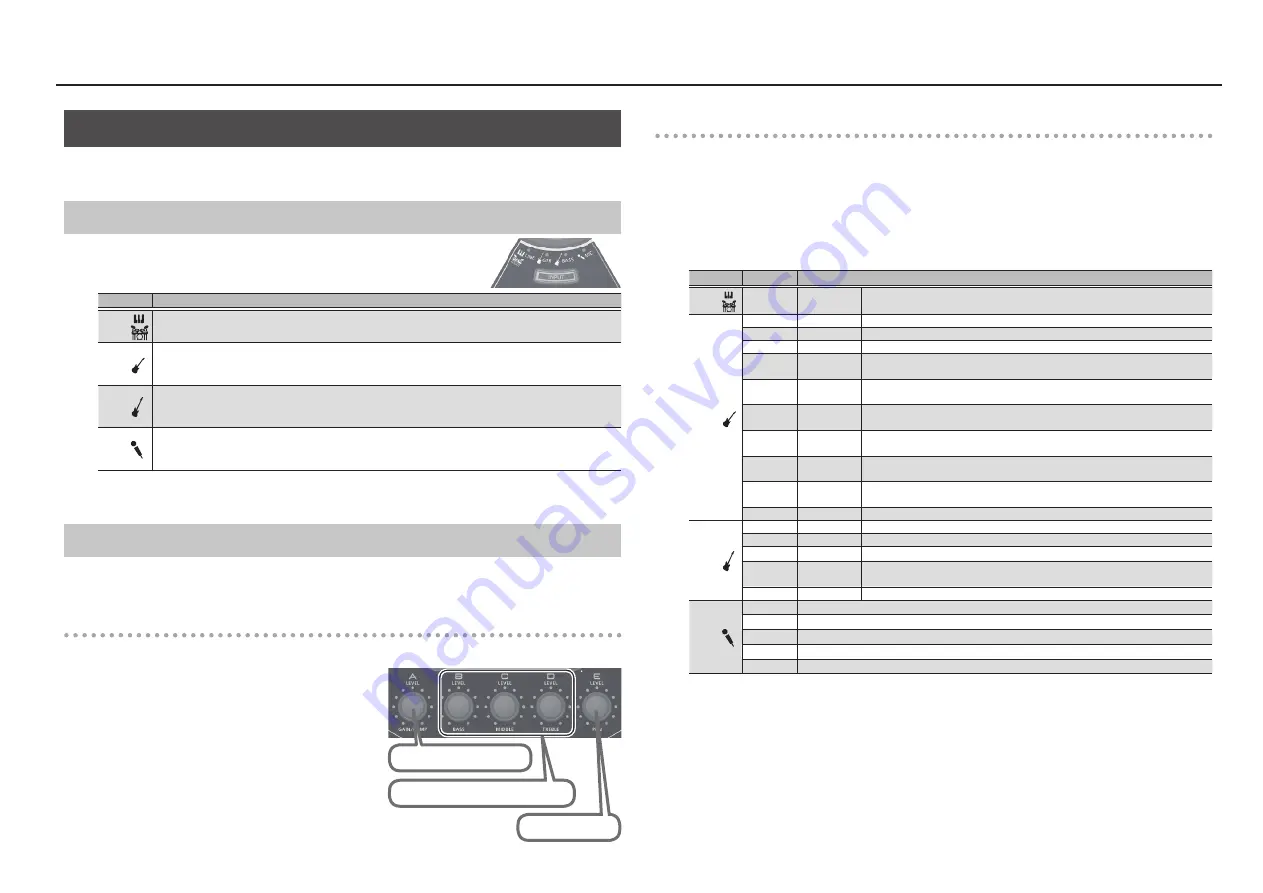
5
Using the HS-5
Selecting the Input Type
For each section, you can apply an amp simulator or effect that is suitable for guitar, bass, or vocal.
You can also switch the effect as appropriate for your performance.
Switching the Input Type
Press the [INPUT] button to switch the input type.
Type
Explanation
LINE
Lets you hear the unmodified sound of the instrument, without applying any effect.
GTR
Applies an amp simulator effect for guitar.
Provides a natural resonance and fat distortion sound.
The effect applies to the input signal from the (L/MONO)/R jacks.
BASS
Applies an amp simulator effect for bass.
Boosts and fattens the low-frequency region.
The effect applies to the input signal from the (L/MONO)/R jacks.
MIC
Applies an effect that’s designed for vocals.
Raises the loudness and improves the presence of the vocal.
The effect applies to the input signal from the mic jack.
If you don’t want to apply an effect to your guitar, bass, or vocal, choose “LINE.”
You can also change the effect that’s applied. For details, refer to the following section.
Switching the Effect (Amp Simulator / Effect) and Editing the Parameters
The HS-5 provides several amp simulators or effects for guitar, bass, and vocal.
You can switch the effect as appropriate for your performance.
Editing the parameters
Turn the [A]–[E] knobs to adjust the parameters of the selected amp simulator/effect. The parameters
adjusted by each knob are printed below the knob.
1
Long-press the [INPUT] button of your own
section.
The [INPUT] button blinks.
2
Use the [A]–[D] knob to edit the effect
parameters.
Switching the effect (amp simulator/effect)
You can switch the Input type effect as appropriate for your performance.
1
Press the [INPUT] button to switch the input type.
2
Long-press the [INPUT] button of your own section.
3
Hold down the [INPUT] button and turn knob [A] to switch the effect (amp simulator/
effect) that’s applied.
Type
indicators
Effect (amp simulator/effect)
LINE
–
LINE
Lets you hear the unmodified sound of the instrument, without applying any
effect.
GTR
1
JC-120
This models the sound of the Roland JC-120.
2
CLEAN TWIN This models a Fender Twin Reverb.
3
TWEED
This models a Fender Bassman 4 x 10” Combo.
4
DELUXE
CRUNCH
This models a Fender Deluxe Reverb.
5
VO DRIVE
This models the drive sound of a VOX AC-30TB. This is a sound that it suited to
sixties-style British rock.
6
MS HIGAIN
High-gain sound of a vintage Marshall specially revamped in a way that is
possible only with COSM modeling technology.
7
BG LEAD
This models the lead sound of the MESA/ Boogie combo amp. The sound of a
tube amp typical of the late ‘70s to ‘80s.
8
MS1959 I+II This models a Marshall 1959. The sound of connecting inputs I and II of the
guitar amp in parallel.
9
R FIER VNT
This models the sound of the Channel 2 VINTAGE Mode on the Mesa/Boogie
DUAL Rectifier.
10
T AMP
This models a Hughes & Kettner Triamp AMP3.
BASS
1
COMP BASS Compressor for bass.
2
COMP SLAP Compressor for slap bass.
3
AMP CLEAN Clean sound suitable for bass.
4
AMP
CRUNCH
Crunch sound with a natural distortion, suitable for bass.
5
AMP HIGAIN High-gain sound suitable for bass.
MIC
1
Compressor
2
Comp echo
3
Comp delay 1
4
Comp delay 2
5
Comp short delay
Stereo position
Low, mid, and high frequency volume
Effect depth
Summary of Contents for HS-5
Page 15: ...15 ...















