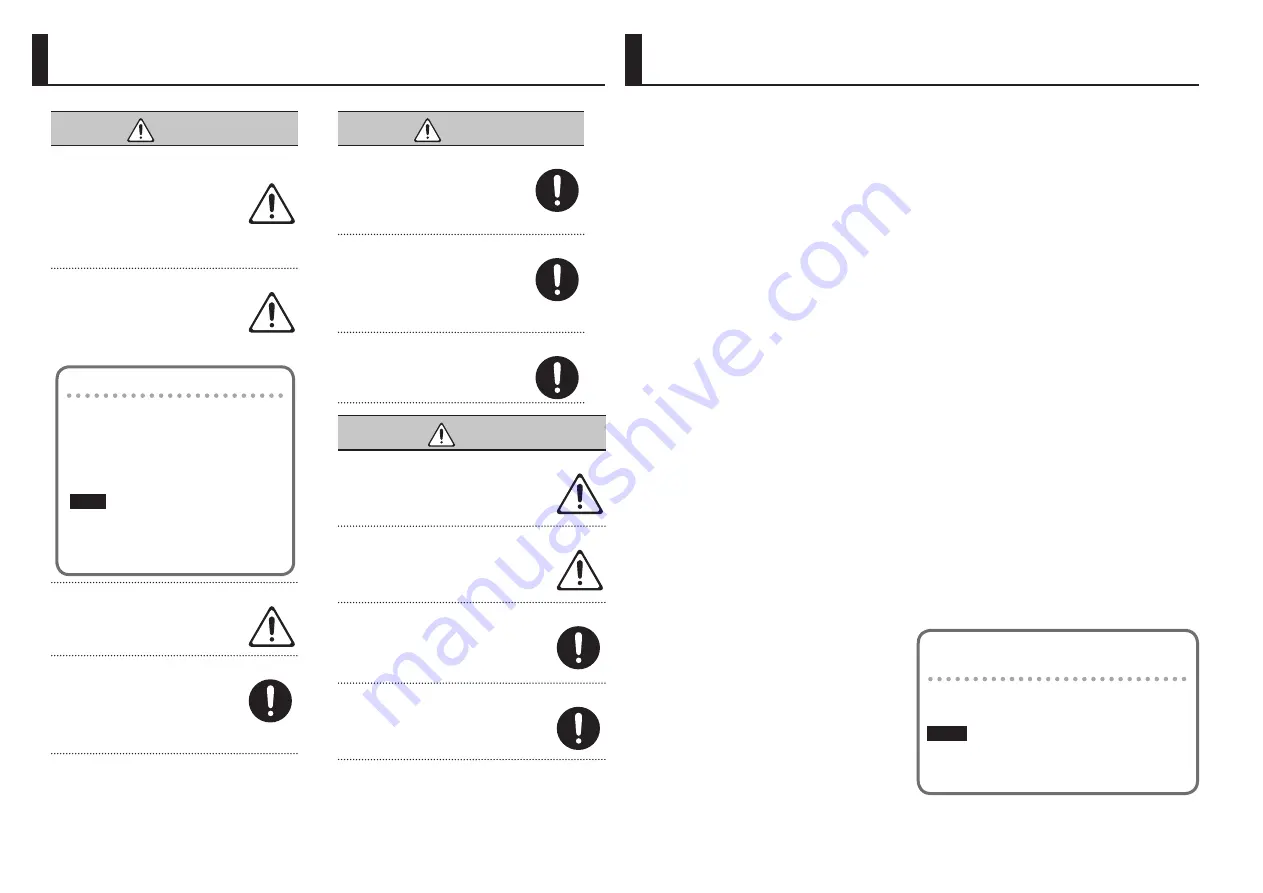
Placement
• Depending on the material and temperature of the surface on which
you place the unit, its rubber feet may discolor or mar the surface.
You can place a piece of felt or cloth under the rubber feet to prevent
this from happening. If you do so, please make sure that the unit will
not slip or move accidentally.
Ground terminal
• Depending on the circumstances of a particular setup, you may
experience a discomforting sensation, or perceive that the surface
feels gritty to the touch when you touch this device, microphones
connected to it, or the metal portions of other objects, such as
guitars. This is due to an infinitesimal electrical charge, which is
absolutely harmless. However, if you are concerned about this,
connect the ground terminal (see figure) with an external ground.
When the unit is grounded, a slight hum may occur, depending
on the particulars of your installation. If you are unsure of the
connection method, contact the nearest Roland Service Center, or
an authorized Roland distributor, as listed on the “Information” page.
Unsuitable places for connection
• Water pipes (may result in shock or electrocution)
• Gas pipes (may result in fire or explosion)
• Telephone-line ground or lightning rod (may be dangerous in the
event of lightning)
Maintenance
• For everyday cleaning wipe the unit with a soft, dry cloth or one
that has been slightly dampened with water. To remove stubborn
dirt, use a cloth impregnated with a mild, non-abrasive detergent.
Afterwards, be sure to wipe the unit thoroughly with a soft, dry cloth.
Additional Precautions
• When turning the unit over, be careful so as to protect the buttons
and knobs from damage. Also, handle the unit carefully; do not
drop it.
• Never turn off the power or disconnect a USB flash drive or USB cable
during recording or while the HS-5 is connected to a computer.
• Roland assumes no liability concerning the restoration of any stored
content that has been lost.
Using External Memories
• Please observe the following precautions when handling external
memory devices. Also, make sure to carefully observe all the
precautions that were supplied with the external memory device.
• Do not remove the device while reading/writing is in progress.
• To prevent damage from static electricity, discharge all static
electricity from your person before handling the device.
• Carefully insert the USB flash drives all the way in—until it is firmly
in place.
Copyright
• It is forbidden by law to make an audio recording, video recording,
copy or revision of a third party’s copyrighted work (musical work,
video work, broadcast, live performance, or other work), whether in
whole or in part, and distribute, sell, lease, perform, or broadcast it
without the permission of the copyright owner.
• Do not use this product for purposes that could infringe on a
copyright held by a third party. We assume no responsibility
whatsoever with regard to any infringements of third-party
copyrights arising through your use of this product.
Licenses/Trademarks
• MMP (Moore Microprocessor Portfolio) refers to a patent portfolio
concerned with microprocessor architecture, which was developed
by Technology Properties Limited (TPL). Roland has licensed this
technology from the TPL Group.
• ASIO is a trademark and software of Steinberg Media Technologies
GmbH.
• This product contains eCROS integrated software platform of eSOL
Co.,Ltd. eCROS is a trademark of eSOL Co., Ltd. in Japan.
• Roland is an either registered trademark or trademark of Roland
Corporation in the United States and/or other countries.
• Company names and product names appearing in this document are
registered trademarks or trademarks of their respective owners.
USING THE UNIT SAFELY
IMPORTANT NOTES
12
WARNING
To completely turn off power to the unit, pull out the plug
from the outlet
Even with the power switch turned off, this unit is
not completely separated from its main source of
power. When the power needs to be completely
turned off, turn off the power switch on the unit,
then pull out the plug from the outlet. For this
reason, the outlet into which you choose to connect the power
cord’s plug should be one that is within easy reach and readily
accessible.
About the Auto Off function
This device will automatically power-off (Auto Off
function) if there is no USB connection and 600
minutes have elapsed since the last operation.
If you don’t want the power to turn off
automatically, you can disable the Auto Off
function.
Use only the stand that is recommended
This unit should be used only with a stand that is
recommended by Roland.
Do not place in a location that is unstable
When using the unit with a stand recommended
by Roland, the stand must be carefully placed so
it is level and sure to remain stable. If not using
a stand, you still need to make sure that any
location you choose for placing the unit provides
a level surface that will properly support the unit, and keep it
from wobbling.
WARNING
Precautions regarding placement of this unit on a stand
Be sure to follow the instructions in the Owner’s
Manual carefully when placing this unit on a stand
(p. 11).
If it is not set up properly, you risk creating an
unstable situation which could lead to the unit
falling or the stand toppling, and may result in injury.
Use only the supplied AC adaptor and the correct voltage
Be sure to use only the AC adaptor supplied with
the unit. Also, make sure the line voltage at the
installation matches the input voltage specified
on the AC adaptor’s body. Other AC adaptors
may use a different polarity, or be designed
for a different voltage, so their use could result in damage,
malfunction, or electric shock.
Use only the supplied power cord
Use only the attached power cord. Also, the
supplied power cord must not be used with any
other device.
Changing the AUTO OFF setting
1
Long-press the section B and section D
[EFFECT] buttons.
The [EFFECT] buttons blink.
2
Use the [B] knob to turn AUTO OFF on (all
indicators lit) or off (only the left indicator
lit).
NOTE
• Any settings that you are in the process of editing will
be lost when the power is turned off. If you have any
settings that you want to keep, you should save them
beforehand.
• To restore power, turn the power on again(p. 3).
Returns the HS-5 to the factory-set condition
(Factory Reset)
You can reset the HS-5 to its factory-set condition by turning the
power on with holding down the section A and B [EFFECT] buttons
simultaneously.
NOTE
When you execute this factory reset, all settings of the HS-5 are
initialized. If you want to keep your settings, you must first save them
as described in “Saving and Loading Settings (Snapshot)” (p. 10).
CAUTION
Use only the specified stand(s)
This unit is designed to be used in combination with
specific stands (PDS-10) manufactured by Roland.
If used in combination with other stands, you risk
sustaining injuries as the result of this product dropping
down or toppling over due to a lack of stability.
Evaluate safety issues before using stands
Even if you observe the cautions given in the owner’s
manual, certain types of handling may allow this
product to fall from the stand, or cause the stand to
overturn. Please be mindful of any safety issues before
using this product.
Keep small items out of the reach of children
To prevent accidental ingestion of the parts listed
below, always keep them out of the reach of small
children.
• Removable Parts
Screw for attaching the PDS-10 (p. 11)
Handle the ground terminal carefully
If you remove the screw from the ground terminal, be
sure to replace it; don’t leave it lying around where it
could accidently be swallowed by small children. When
refastening the screw, make that it is firmly fastened, so
it won’t come loose.
Summary of Contents for HS-5
Page 15: ...15 ...

































