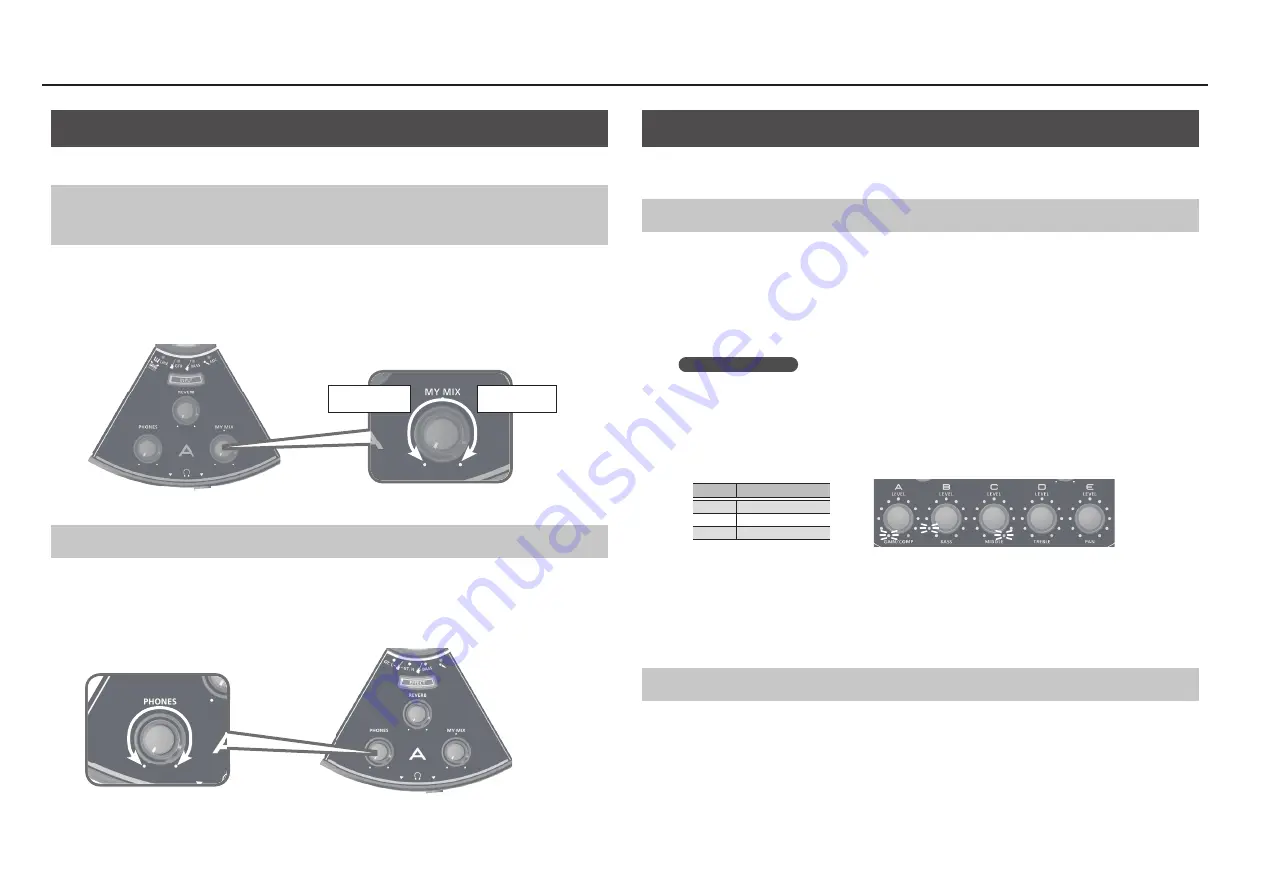
Using the HS-5
6
Adjusting the Headphone Output
To adjust the headphone output, use the [PHONE] knob and [MY MIX] knob of each section.
Adjusting the Volume Balance Between Your Performance and the
Other Performances (MY MIX)
The headphones that are connected to sections A–D provide a mix of your own performance and the
performances of the other musicians. Use the [MY MIX] knob to adjust the volume balance so that your
own playing is easy to hear.
Turning the [MY MIX] knob toward the right decreases the volume of the others’ performances; turning it
toward the left decreases the volume of your own performance.
Your own volume
decreases
Others’ volume
decreases
Adjusting the Headphone Output Volume
When you’ve finished adjusting the volume balance, use the [PHONES] knob to adjust the output volume
of the headphones.
* The [PHONES] knob adjusts the volume while preserving the balance adjusted by the [MY MIX] knob.
Sounding a Click
The HS-5 can sound a click tone while you perform. The volume of the click tone can be adjusted
individually for each section. By default, the tempo is set to 120 BPM.
Switching the Click On/Off and Setting the Tempo
1
Press the [CLICK/TAP] button.
The [CLICK/TAP] button blinks, and the click begins to sound.
2
Repeatedly tap (press) the [CLICK/TAP] button in time with the tempo of your song.
The click tone sounds at the tempo interval at which you tap the button.
* The specified tempo is remembered even after you power-off the HS-5.
Checking the tempo
The specified tempo is shown by how the indicators of the [A]
–
[C] knobs are lit.
1
Long-press the [CLICK/TAP] button.
The [A]–[C] knob indicators light to indicate the current tempo. You can also change the tempo by
turning knobs [A]–[C].
Knob
Value indicated
[A]
100s place
[B]
10s place
[C]
1s place
3
Press any button other than [CLICK/TAP] to exit the tempo setting.
The indicators of the [A]–[E] knobs return to their normal indication.
4
To stop the click tone, press the [CLICK/TAP] button.
The [CLICK/TAP] button goes dark.
Adjusting the click tone volume
To adjust the volume of the click tone, hold down the [CLICK/TAP] button and turn your own section’s
([A]–[E]) knob.
(Example) Tempo 120.0 BPM
1
2
0
Summary of Contents for HS-5
Page 15: ...15 ...















