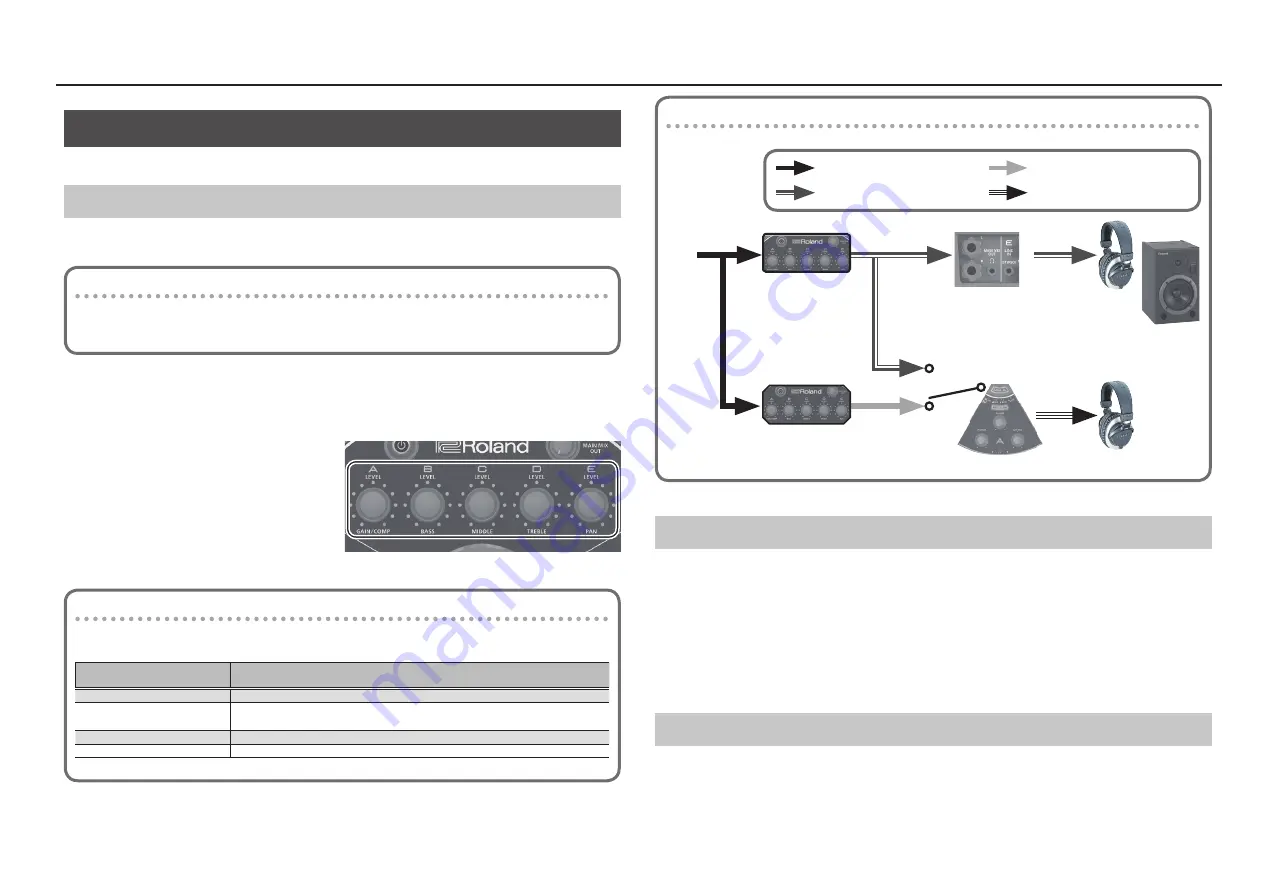
9
Using the HS-5
Making Detailed Settings
Here are some more advanced ways to use the HS-5.
Sub-Mixer Settings
The HS-5 has a main mixer and four sub-mixers (MIX A–D). The sub-mixers are independent of the main
mixer; each performer can individually adjust their own sub-mixer for more comfortable performing.
Examples of using the sub-mixers
Suppose that you are a bassist using section B, and the drummer is using section D. If you (section B) want
the drums (section D) to be louder, but the drummer doesn’t want to change the main mixer settings
(balance), you can use the sub-mixer to keep both sides happy.
1
Press the [MIX A–D] button of the section whose sub-mixer you’re adjusting, making the
button light.
If there is a section whose sub-mixer settings you’ve already adjusted, the [MIX A–D] button is lit dimly.
2
Use the [A]–[E] knobs to adjust the
volume balance of each section.
To stop using the sub-mixer, make the [MIX
A–D] button light and then press the button
once again to make it go dark.
About the [MIX A–D] button illumination
When you're adjusting the sub-mixer settings, the [MIX A–D] buttons are illuminated to indicate the status
of the sub-mixer settings.
[MIX A–D] button status
Explanation
Lit
The sub-mixer is on, and can be adjusted by the [A]–[E] knobs.
Dimly lit
The sub-mixer is on, and can not be adjusted by the [A]–[E] knobs.
* If the sub-mixer settings are being shared, this can be made the share-source.
Unlit
The sub-mixer is off.
Blinking
The solo function is active.
Signal Flow
MAIN MIX OUT
Main mixer
Input
sound
MIX A–D button
Input sound of sections A–E
Sound adjusted by main mixer
Sound adjusted by sub-mixers
Sound adjusted by each section
Sub-mixer A–D
ON (Lit)
OFF (Unlit)
Section A–D
Sharing Sub-Mixer Settings
Multiple sections can share a single sub-mixer. By sharing a sub-mixer, the sub-mixer settings of section
A can be used by sections B and C as well.
1
Hold down the [MIX A–D] button of your own section, and press the [MIX A–D] button
(dimly lit) of the share-source section.
The sub-mixer of the share-source is assigned to your own section.
* You can’t share settings from an unlit [MIX A–D] button.
* To cancel sharing, press the [MIX A–D] button of the section that you want to cancel, making that
button light; then press the button once again to make it go dark.
Solo Function
This function lets you hear only the performance of your own section. While you are using the solo
function, your sound is no longer output to the other sections. This function is useful when you want to
tune your instrument or to practice individually.
To activate the solo function, long-press the [MIX A–D] button of your own section to make the button
blink.
Summary of Contents for HS-5
Page 15: ...15 ...

































