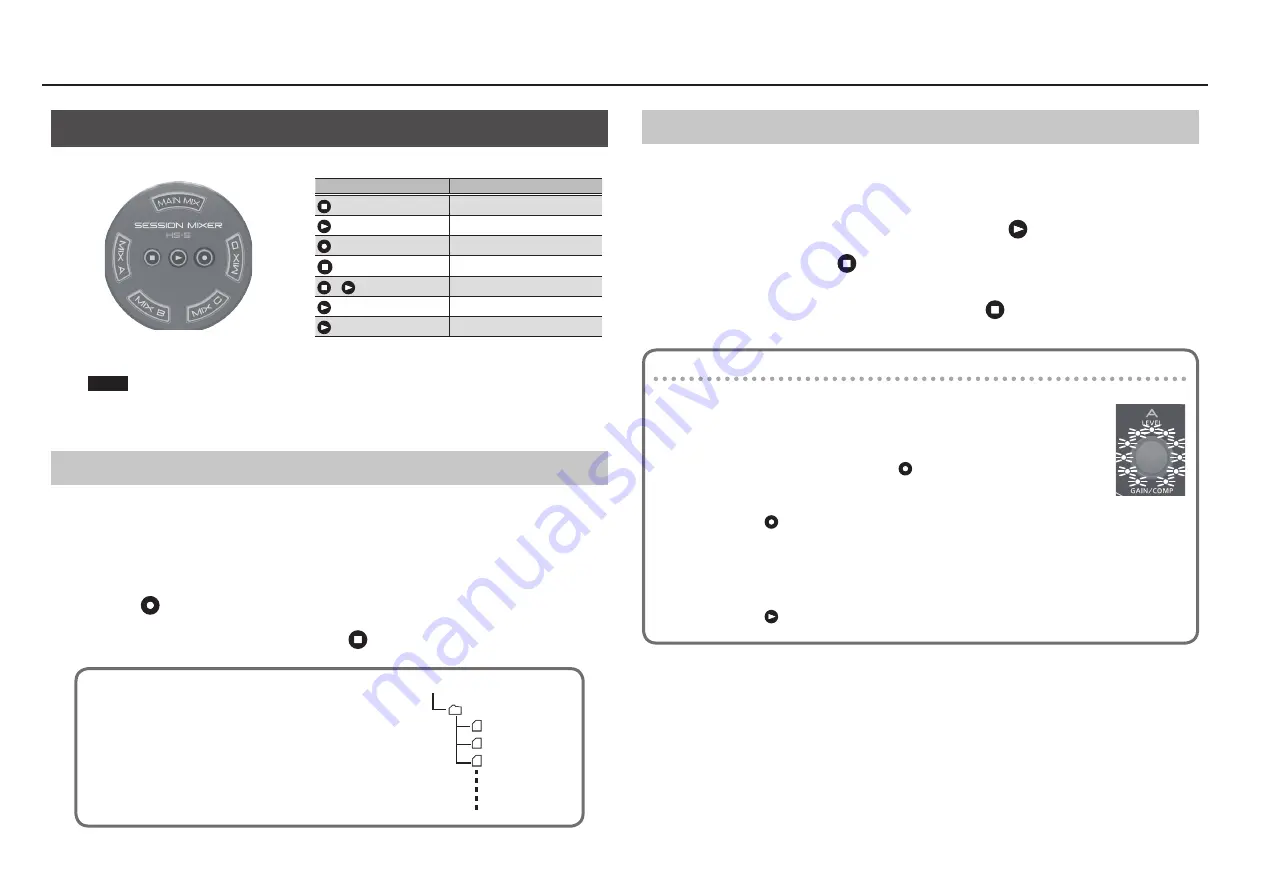
Using the HS-5
8
Recording and Playing Back a Performance
The HS-5 can record your performance on a USB flash drive connected to the MEMORY port.
NOTE
The output of the main mixer is recorded.
The recording is not affected by the settings of each section’s [PHONES] knob and [MY MIX] knob, nor
by the setting of the [MAIN MIX OUT] knob.
Recording a Performance
Here’s how to record your performance onto a USB flash drive.
1
Connect your USB flash drive (sold separately) to the MEMORY port.
* You must first use your computer to format the USB flash drive (FAT format).
All data on the USB flash drive is erased when you format it. If the USB flash drive contains data that
you want to keep, make a backup before you proceed.
2
Press the
button to start recording your performance.
3
When you finish your performance, press the
button to stop recording.
Playing Back the Performance
Here’s how to play back a performance that you recorded on a USB flash drive, to listen to it or practice
along with it.
1
Connect your USB flash drive (sold separately) to the MEMORY connector.
2
Select the data that you want to play back, and press the
button.
3
To stop playback, press the
button.
5
If a click tone is sounding during playback, the click tone also stops.
5
By holding down the [CLICK/TAP] button and pressing the
button you can stop just the click
tone.
Adjusting the recording level and playback level
* Normally there is no need to make these adjustments.
Adjusting the recording level
1
Check the recording level.
If the sound distorts during recording, the button blinks.
Adjust the recording level.
2
Adjust the recording level.
Hold down the button and turn LEVEL knob [A] to adjust the level.
Adjusting the playback level
If the playback volume is too high, you can adjust the playback level as follows.
1
Adjust the playback level.
Hold down the button and turn LEVEL knob [A] to adjust the level.
Factory-set value
Button
Operation
Stops playback or recording.
Starts playback.
Starts recording
Rapidly press (tap) twice
Selects the preceding data.
+
Selects the next data.
+ [MIX A]
Rewind.
+ [MIX D]
Fast-forward.
About the recorded data
The data is recorded in 16-bit 44.1 kHz stereo WAV format. A single
recording can contain up to 200 minutes.
The recorded data is stored on the USB flash drive in a folder named
“HS-5” with the file name HS5_****.wav (**** is the order in which the
recording is created).
HS5_0003.WAV
HS5_0001.WAV
HS5_0002.WAV
HS-5
/Root
Summary of Contents for HS-5
Page 15: ...15 ...















