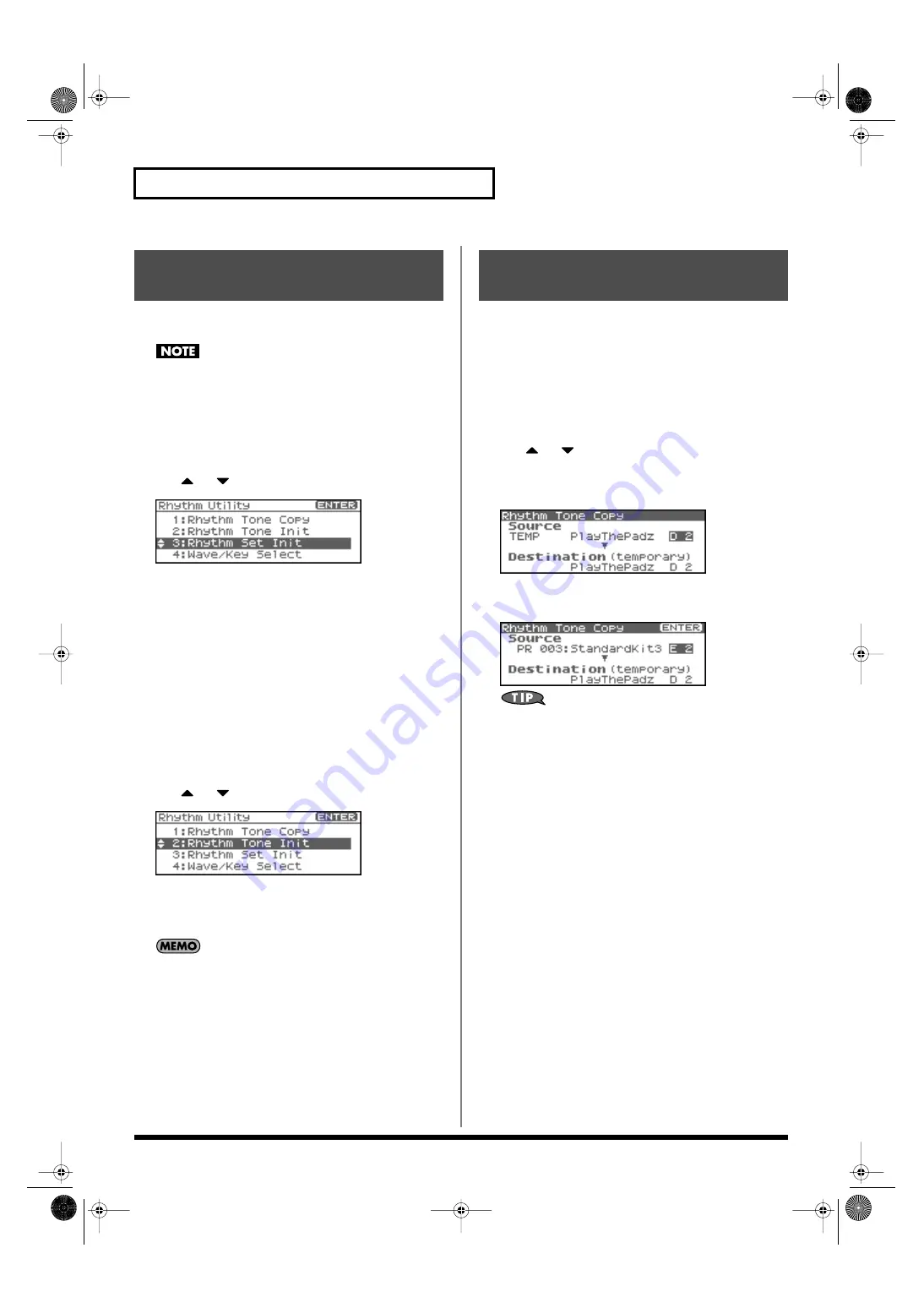
82
Creating a Rhythm Set
“Initialize” means to return the settings of the currently selected
sound to a standard set of values or to the factory settings.
The Initialize operation will affect only the currently selected
sound; the sounds that are stored in user memory will not be
affected. If you wish to restore all of the Fantom-XR’s settings to
their factory values, perform a Factory Reset (p. 162).
1.
In the Rhythm Edit Menu screen, press [MENU].
The Rhythm Utility screen will appear.
2.
Use
or
to select “Initialize.”
fig.07-004
3.
Press [ENTER].
A message will ask you for confirmation.
4.
Press [ENTER].
The initialization will be carried out, and you’ll be returned to
the previous screen.
To cancel, press [EXIT].
Initializing only a specific key
Here’s how to initialize only a specific key of a Rhythm Set.
1.
In the Rhythm Edit Menu screen, press [MENU].
The Rhythm Utility screen will appear.
2.
Use
or
to select “Rhythm Tone Init.”
fig.07-005
3.
Press [ENTER].
Turn the VALUE dial or use [INC][DEC] to specify the key (A0–
C8) that is to be initialized.
You can also specify the key by playing a note on your external
MIDI keyboard.
4.
Press [ENTER].
A message will ask you for confirmation.
5.
Press [ENTER].
The initialization will be carried out, and you’ll be returned to
the previous screen.
To cancel, press [EXIT].
This operation copies the settings of any desired rhythm set to the
currently selected rhythm set. You can use this feature to make the
editing process faster and easier.
1.
In the Patch Play screen, select the copy-destination
rhythm set (p. 45).
2.
In the Rhythm Edit Menu screen, press [MENU].
The Rhythm Utility screen will appear.
3.
Use
or
to select “Rhythm Tone Copy.”
4.
Press [ENTER].
The Rhythm Tone Copy screen will appear.
fig.07-006
5.
Using [CURSOR] to move the cursor, select the “Source
(copy-source)” group and number, and the rhythm tone.
fig.07-007
At this time, you can press the OUTPUT knob to audition the
copy-source rhythm set (the Compare function).
*
The rhythm tone auditioned using the Compare function may sound
slightly different than when it is played normally.
6.
Turn the VALUE dial or use [INC][DEC] to make the setting.
7.
Using [CURSOR] to move the cursor, select the
“Destination (copy-destination)” rhythm tone number.
8.
Turn the VALUE dial or use [INC][DEC] to make the setting.
9.
Press [ENTER].
A message will ask for confirmation.
10.
Press [ENTER].
You’ll be returned to the Rhythm Edit Menu screen.
To cancel, press [EXIT].
Initializing Rhythm Set
Settings (Init)
Copying Rhythm Tone Settings
(Copy)
Fantom-XR_r_e.book 82 ページ 2006年4月4日 火曜日 午前10時14分
Summary of Contents for Fantom XR
Page 20: ...20 Getting Ready Fantom XR_r_e book 20 ページ 2006年4月4日 火曜日 午前10時14分 ...
Page 21: ...21 Quick Start Fantom XR_r_e book 21 ページ 2006年4月4日 火曜日 午前10時14分 ...
Page 31: ...31 Advanced Use Fantom XR_r_e book 31 ページ 2006年4月4日 火曜日 午前10時14分 ...
Page 175: ...175 Appendix Fantom XR_r_e book 175 ページ 2006年4月4日 火曜日 午前10時14分 ...
Page 281: ...281 MEMO Fantom XR_r_e book 281 ページ 2006年4月4日 火曜日 午前10時14分 ...






























