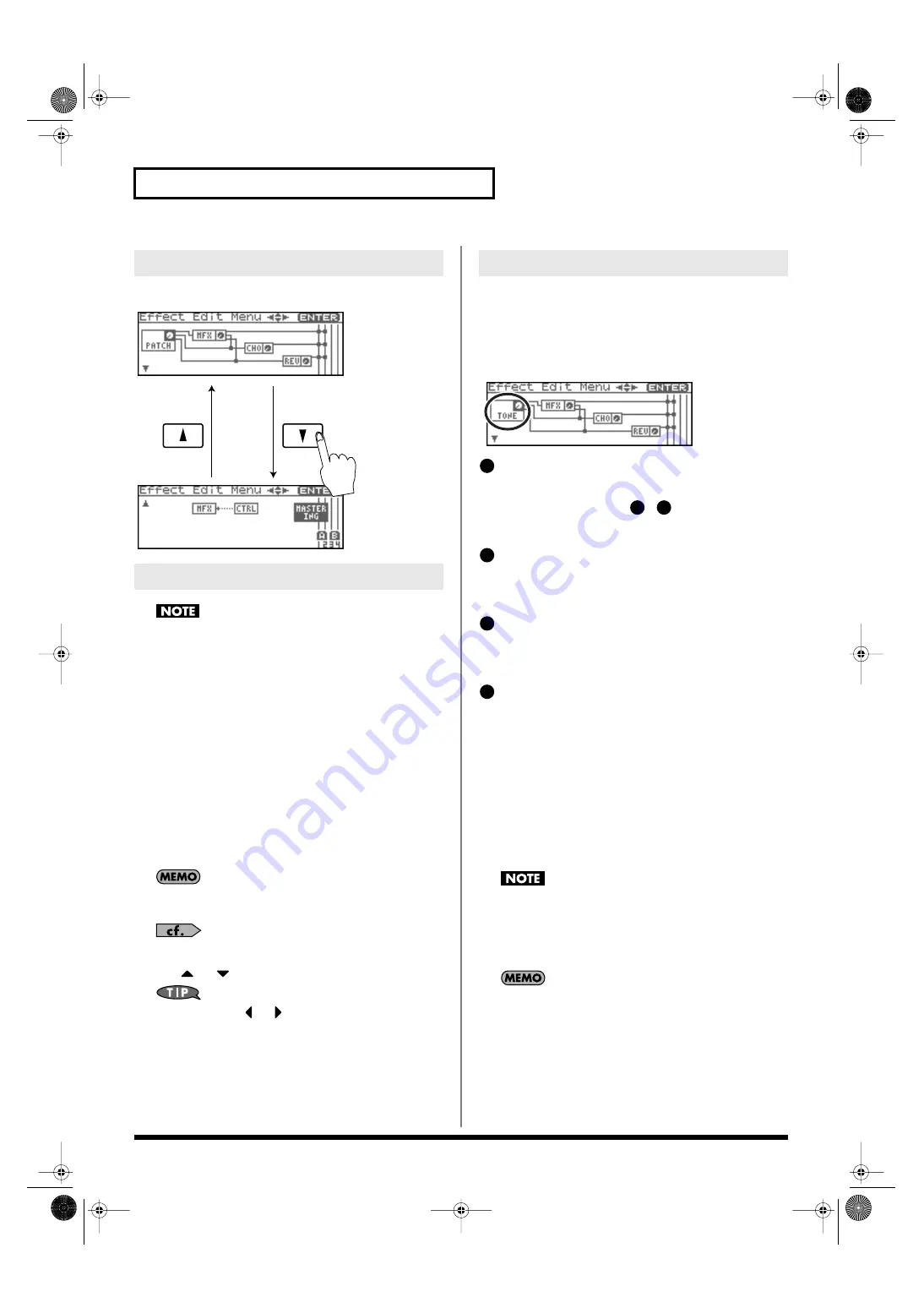
134
Adding Effects
Effect editing is done in the Effect Edit Menu screen.
fig.22-005
You cannot edit the patches in the GM2 group.
1.
Select the patch or rhythm set to which you want to apply
effects.
2.
Press [FX].
The Effect Switch screen will appear.
3.
Press [MENU].
The Effect Edit Menu screen will appear.
4.
Refer to the “Signal Flow Diagram (Routing)” (p. 133), and
turn the VALUE dial or use [CURSOR] to select the edit
group containing the effect parameter you want to edit.
5.
Press the VALUE dial or [ENTER].
The effect editing screen that appears will depend on the edit
group of the parameter you selected.
You can also access the effect parameter screens by pressing
[ENTER] from the Effect Switch screen.
“Functions of Effect Parameters”
6.
Use
or
to select the parameter.
You can also press
or
to move to the edit group of a
different parameter.
7.
Turn the VALUE dial or use [INC][DEC] to get the value you
want.
8.
When you’ve finished editing, press [EXIT] to return to the
previous screen.
Patch Output (Patch/Rhythm Output)
Here you can make output settings for the Patch and Rhythm Set.
*
These parameters are the same as the corresponding Patch settings.
For details, refer to p. 62.
fig.22-020
Tone Output Level
Set the level of the signal that is sent to the output destination
specified by Output Assign (
,
).
Value:
0–127
Tone Chorus Send Level (MFX, non MFX)
Sets the level of the signal sent to chorus for each tone.
Value:
0–127
Tone Reverb Send Level (MFX, non MFX)
Sets the level of the signal sent to reverb for each tone.
Value:
0–127
Patch Output Assign
Specifies how the direct sound of each patch will be output.
Value:
MFX:
Output in stereo through multi-effects. You can also
apply chorus or reverb to the sound that passes
through multi-effects.
A, B:
Output to the OUTPUT A (MIX) jack or OUTPUT B
jack in stereo without passing through multi-effects.
1–4:
Output to the INDIVIDUAL 1–4 jacks in mono
without passing through multi-effects.
TONE:
Outputs according to the settings for each tone.
If you’ve made settings so that sounds are separately routed to
the INDIVIDUAL 1 jack and INDIVIDUAL 2 jack, but no plug
is actually inserted in the INDIVIDUAL 2 jack, the sounds
routed to INDIVIDUAL 1 and INDIVIDUAL 2 will be mixed
and output from the INDIVIDUAL 1 jack.
If the Mix/Parallel parameter is set to “MIX,” all sounds are
output from the OUTPUT A (MIX) jacks in stereo (p. 158).
• This parameter is
Rhythm Output Assign
when a rhythm set is
being selected. You can specifies for each rhythm set how the
direct sound will be output.
Effect Edit Menu screen structure
Making Effect Settings
Functions of Effect Parameters
1
4
5
2
3
4
Fantom-XR_r_e.book 134 ページ 2006年4月4日 火曜日 午前10時14分
Summary of Contents for Fantom XR
Page 20: ...20 Getting Ready Fantom XR_r_e book 20 ページ 2006年4月4日 火曜日 午前10時14分 ...
Page 21: ...21 Quick Start Fantom XR_r_e book 21 ページ 2006年4月4日 火曜日 午前10時14分 ...
Page 31: ...31 Advanced Use Fantom XR_r_e book 31 ページ 2006年4月4日 火曜日 午前10時14分 ...
Page 175: ...175 Appendix Fantom XR_r_e book 175 ページ 2006年4月4日 火曜日 午前10時14分 ...
Page 281: ...281 MEMO Fantom XR_r_e book 281 ページ 2006年4月4日 火曜日 午前10時14分 ...






























