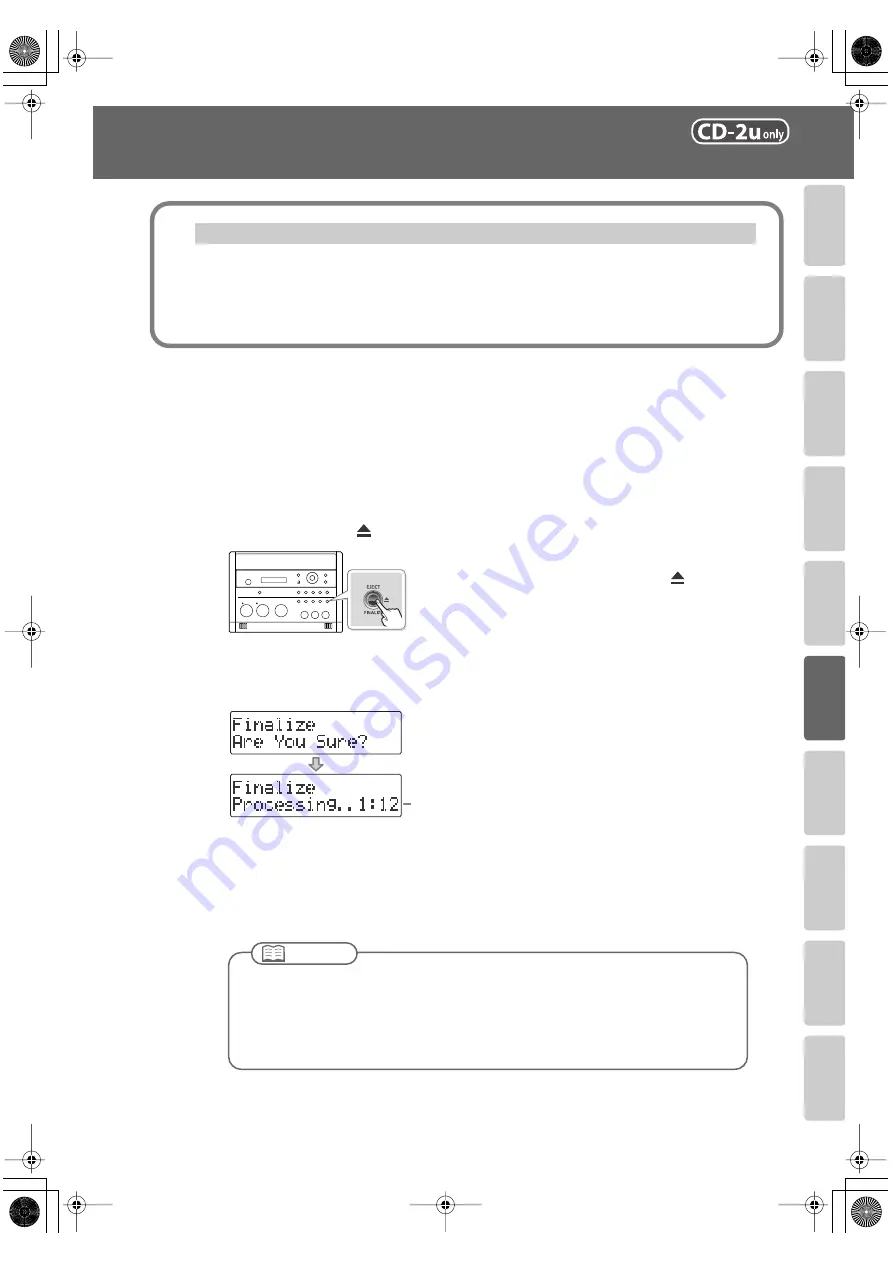
99
Advanced Uses
Recording
Listening
Deleting
Creating a CD
Editing an SD
Appendices
Convenient
Functions
Information
/
Display
Checkin
g
/
Preparations
Making a CD-R/RW Disc for Playback on
Another CD Player (Finalize)
After finalization, it will no longer be possible to record or write additional material to that disc.
You should finalize the disc when you have completed your music CD and don’t need to write
or record any more data.
* In order to perform this operation, you’ll need the included, dedicated AC adaptor.
1
Insert the CD-R/RW disc that you want to finalize.
2
Press the [EJECT (
)] button.
3
If you’re sure you want to proceed, press the [ENTER] button.
(If you decide not to finalize the disc, press the [EXIT] button.)
fig.finalize-mssg02-e.eps
The disc is finalized. During this process, a timer is displayed, counting down the time
until finalization is completed.
When finalization is completed, the CD-R/RW disc is ejected. Your music CD is now
ready.
Finalization is the process of writing final information (the number of songs, the song
numbers, the playback times, etc.) to a CD-R/RW disc. When you “finalize” a CD-R/RW
disc that was recorded or written by the CD-2u/SD-2u, that disc will be playable as a
music CD in another CD player.
What’s finalization?
* If the CD-R/RW disc has already been finalized, the disc
will be ejected when you press the [EJECT (
)] button.
Count-down (min:sec)
●
We cannot guarantee that a music CD created on the CD-2u/SD-2u will play on all CD
players. Depending on your CD player’s support for CD-R/RW discs, music CDs you create
may not play correctly.
●
With a CD-RW disc, you can remove the finalization so that you’ll again be able to record
or write to that disc.
☞
“Removing Finalization” (Page 94)
Important
CD-2u_SD-2u_e.book 99 ページ 2013年1月24日 木曜日 午前11時34分






























