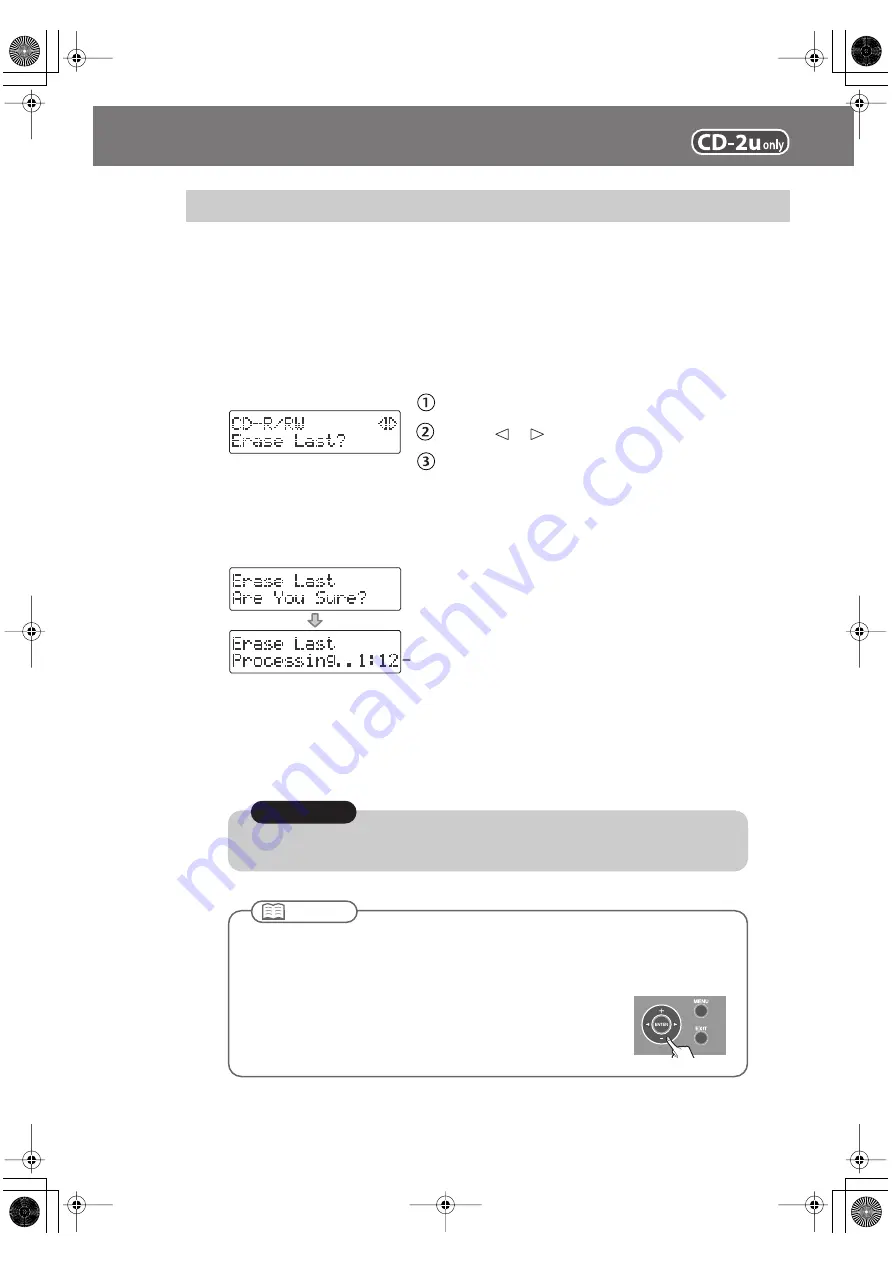
92
Erasing Tracks from a CD-RW Disc
Here’s how to erase the last track recorded on a CD-RW disc.
* In order to perform this operation, you’ll need the included, dedicated AC adaptor.
1
Insert the CD-RW disc that you want to edit.
2
Press the [MENU] button to access the menu screen, and choose “Erase
Last?”
fig.menu-RWerase-e.eps
Press the [MENU] button to access the menu screen.
Use the [
] [
] buttons to choose “Erase Last?”
Press the [ENTER] button to confirm your choice.
3
If you’re sure you want to proceed, press the [ENTER] button.
(Note that the process cannot be interrupted once you’ve started it. If you decide that
you don’t want to begin the process, press the [EXIT] button.)
fig.menu-RWerase-mssg-e.eps
The display will show “Processing..,” and the last song will be deleted.
During this process, a timer is displayed, counting down the time until the operation is
completed.
When the deletion is completed, you’re returned to the audio source screen.
Deleting One Song at a Time (Only the Last Song)
Count-down (min:sec)
Once you delete a song, you cannot recover the recorded content. Use this operation with care.
Note
●
You can’t erase tracks from a CD-R disc.
●
If you want to erase a track from a CD-RW disc that’s been finalized (Page 99), you’ll need
to first remove finalization.
☞
“Removing Finalization” (Page 94)
●
If you press the [-] button after Step 1, the message screen of
Step 3 will appear immediately. This lets you skip having to
choose a menu item.
Important
CD-2u_SD-2u_e.book 92 ページ 2013年1月24日 木曜日 午前11時34分






























