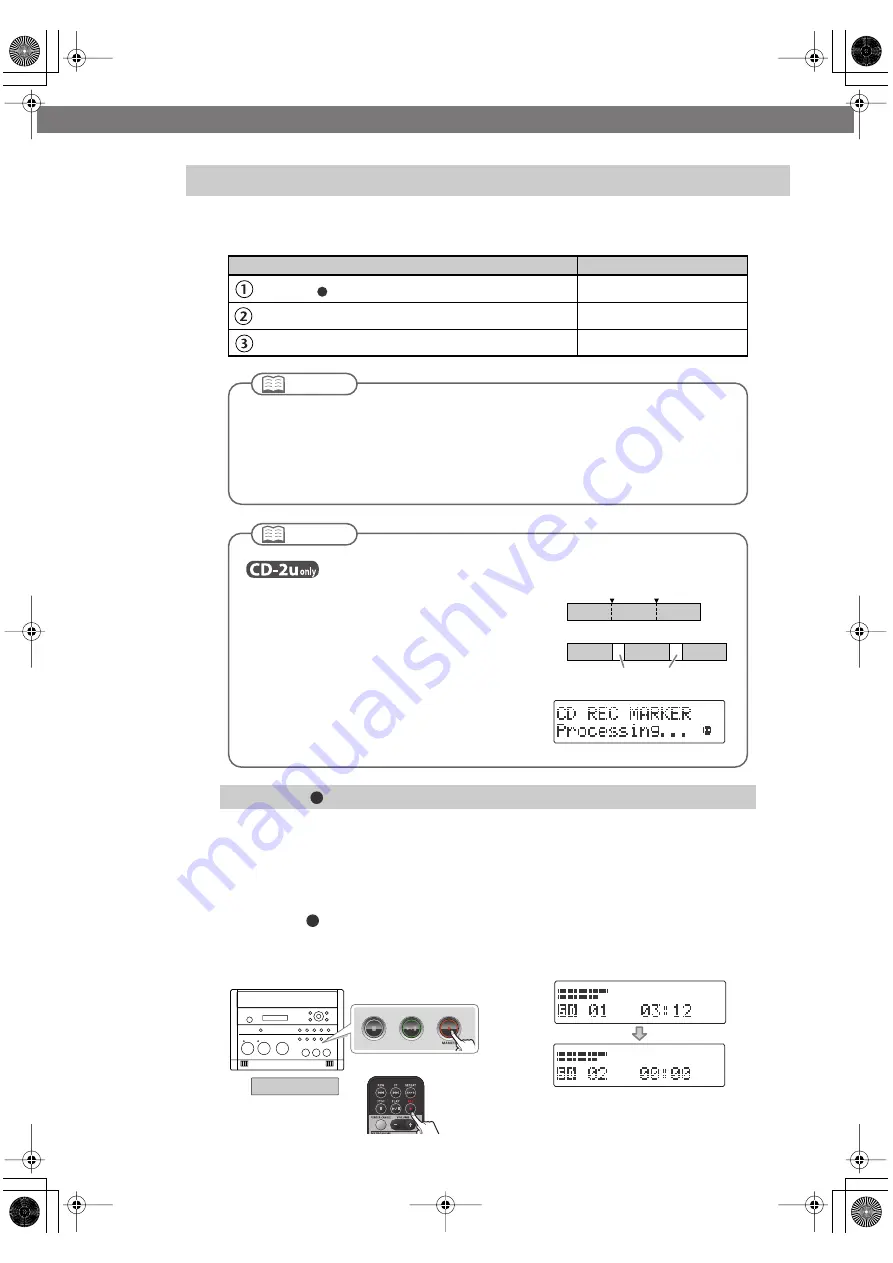
64
Convenient Functions for Recording
(continued)
During recording, you can assign a song number so that the subsequent material will be
recorded as the next song. You can assign song numbers in the following three ways.
This lets you assign a song number whenever you like during recording. If several songs
are being recorded in succession, such as during a live performance, you can assign a
track number to each song while you continue recording.
1
At the point where you want to assign a track number during recording,
press the [
] (Record) button.
The track number is incremented, and the material that follows will be recorded on the
new track.
fig.marker01-e.eps
Assigning Song Numbers While Recording (Marker)
Assigning song numbers
Reference page
Press the [
] (Record) button to assign the song number
This page
Automatically assign song numbers at fixed intervals
Assign track numbers when silence is detected
Press the [
](Record) Button to Assign a Song Number
●
You can’t delete a track number once it’s been assigned.
●
You can assign track numbers only during recording.
●
You can’t assign a new track number less than four seconds after assigning the previous
track number.
●
You can assign up to 98 track numbers (99 tracks).
Important
fig.marker02-e.eps
●
When you assign a track number to a CD-
R/RW disc, two seconds of silence is
automatically inserted in front of the new
track number.
●
If you’re assigning song numbers to a CD-R/
RW disc, you can’t assign a new song number
while the message at right is displayed.
●
Recording will continue even while this message is displayed.
Silence (two seconds)
CD-R/RW
Disc
A
Performance
Track number
Track number
B
A
B
1
2
3
C
C
Important
Remote control
CD-2u_SD-2u_e.book 64 ページ 2013年1月24日 木曜日 午前11時34分






























