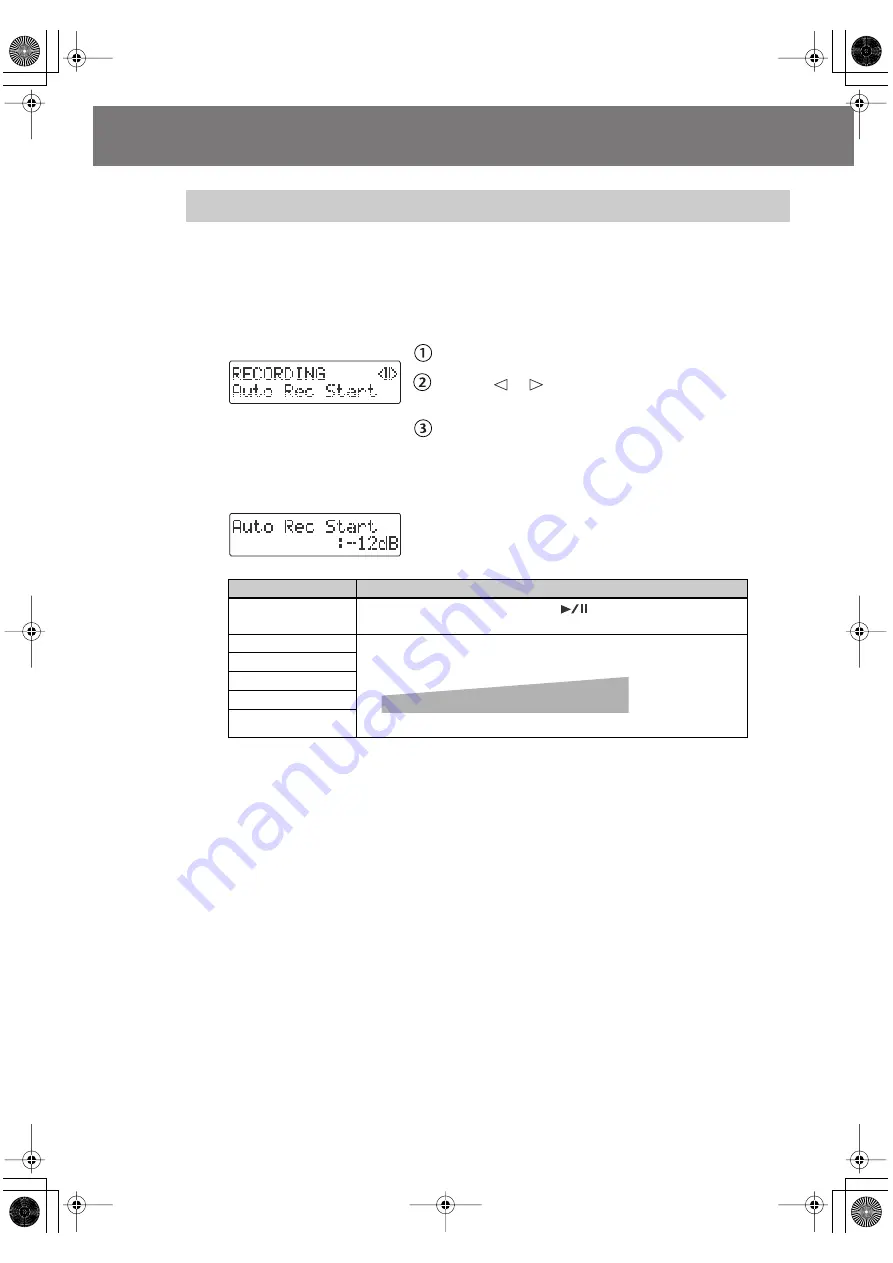
62
Convenient Functions for Recording
When the CD-2u/SD-2u is in recording-standby mode and it detects audio input that
exceeds the specified level, recording will start automatically.
1
Press the [MENU] button to access the menu screen, and choose “Auto
Rec Start.”
fig.menu-autorec01-e.eps
Press the [MENU] button to access the menu screen.
Use the [
] [
] buttons to choose “Auto Rec
Start.”
Press the [ENTER] button to confirm your choice.
2
Use the [+] [-] buttons to change the value that specifies the level at which
recording will begin automatically.
fig.menu-autorec02-e.eps
When you’re setting the input level, it’s a good idea to check how the level meter moves
at the beginning of the performance. To avoid losing any of the beginning of your
performance, set this trigger level lower than the level at which the performance begins.
3
Press the [EXIT] button twice.
You’re returned to the audio source screen.
This completes preparations for automatically initiating recording.
Automatically Starting Recording When Audio is Detected
Value
Explanation
Off (factory setting)
Recording will start when you press [
] (Play) during recording
standby.
-48dB
The minimum level (volume) that will automatically initiate recording.
fig.autorec-level-e.eps
-36dB
-24dB
-12dB
-6dB
High
Low
-48dB
-6dB
Audio that will automatically initiate recording
CD-2u_SD-2u_e.book 62 ページ 2013年1月24日 木曜日 午前11時34分
















































