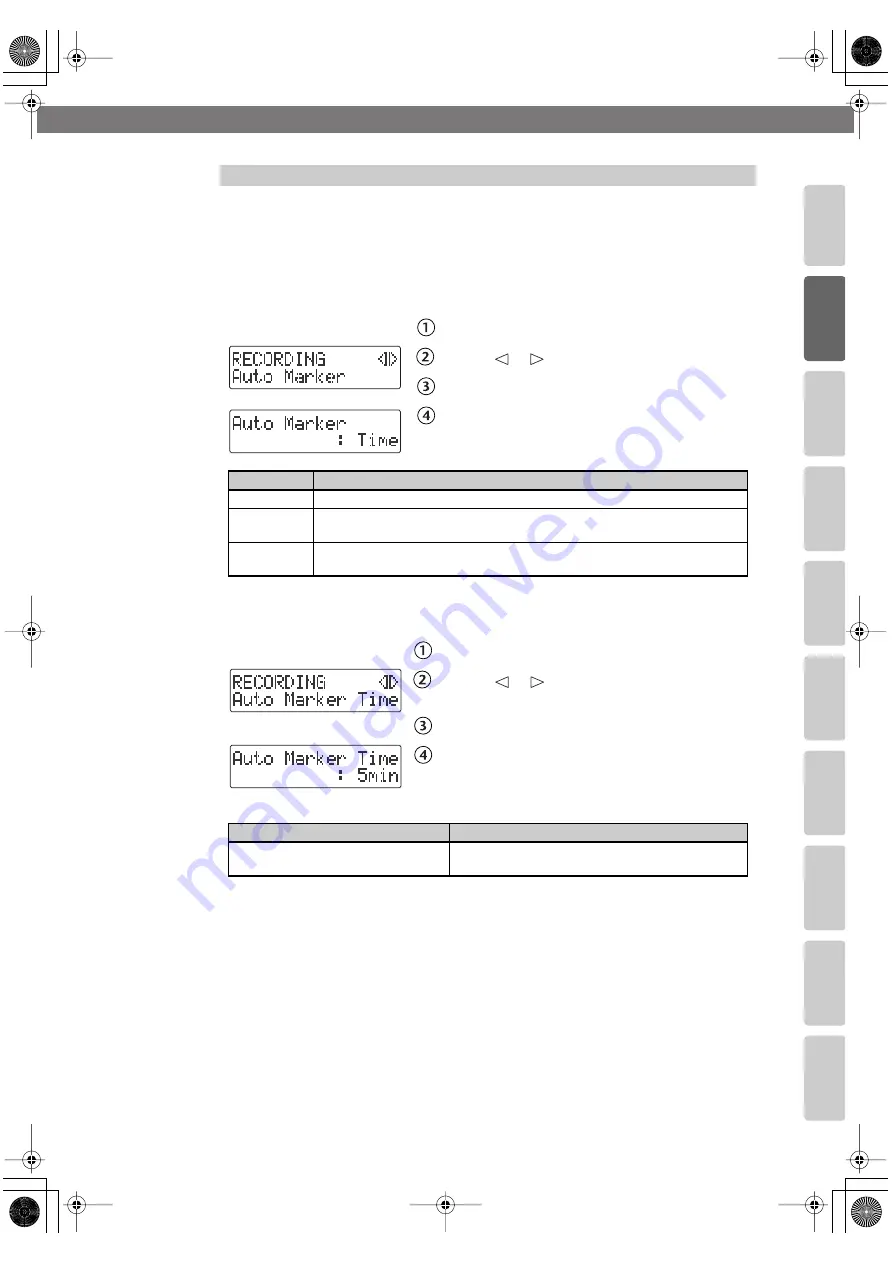
Convenient Functions for Recording
(continued)
65
Advanced Uses
Recording
Listening
Deleting
Creating a CD
Editing an SD
Appendices
Convenient
Functions
Information
/
Display
Checkin
g
/
Preparations
When making a long recording such as a lecture, you can automatically assign track
numbers at fixed time intervals to divide the recording into tracks. If you’ve assigned
track numbers, it will be easier to find a desired location in the recording.
1
Specify how the song numbers will be assigned.
fig.menu-automarker01-e.eps
Press the [MENU] button to access the menu screen.
Use the [
] [
] buttons to choose “Auto Marker.”
Press the [ENTER] button to confirm your choice.
Use the [+] [-] buttons to specify the desired “Time.”
2
Specify the time interval at which song numbers will be assigned.
fig.menu-automarker03-e.eps
Press the [EXIT] button to return to the menu screen.
Use the [
] [
] buttons to choose “Auto Marker
Time.”
Press the [ENTER] button to confirm your choice.
Use the [+] [-] buttons to change the value to the
interval of time at which you want to assign song
numbers.
3
Press the [EXIT] button twice.
You’re returned to the audio source screen.
Subsequently, when you begin recording, track numbers will automatically be assigned
at every time interval you’ve specified in Step 2.
To defeat this setting, choose “Off” in Step 1.
Automatically Assigning a Song Number at Fixed Intervals
Value
Explanation
Off
Song numbers will not be assigned automatically.
Time
Song numbers will be automatically assigned at the specified interval (units of
minutes) during recording.
Level
Song numbers will be automatically assigned when silence is detected during
recording.
Value (units: Minutes)
Explanation
2 minutes (factory setting)–15 minutes
Specifies the time interval (minutes) at which song
numbers will be assigned.
CD-2u_SD-2u_e.book 65 ページ 2013年1月24日 木曜日 午前11時34分






























