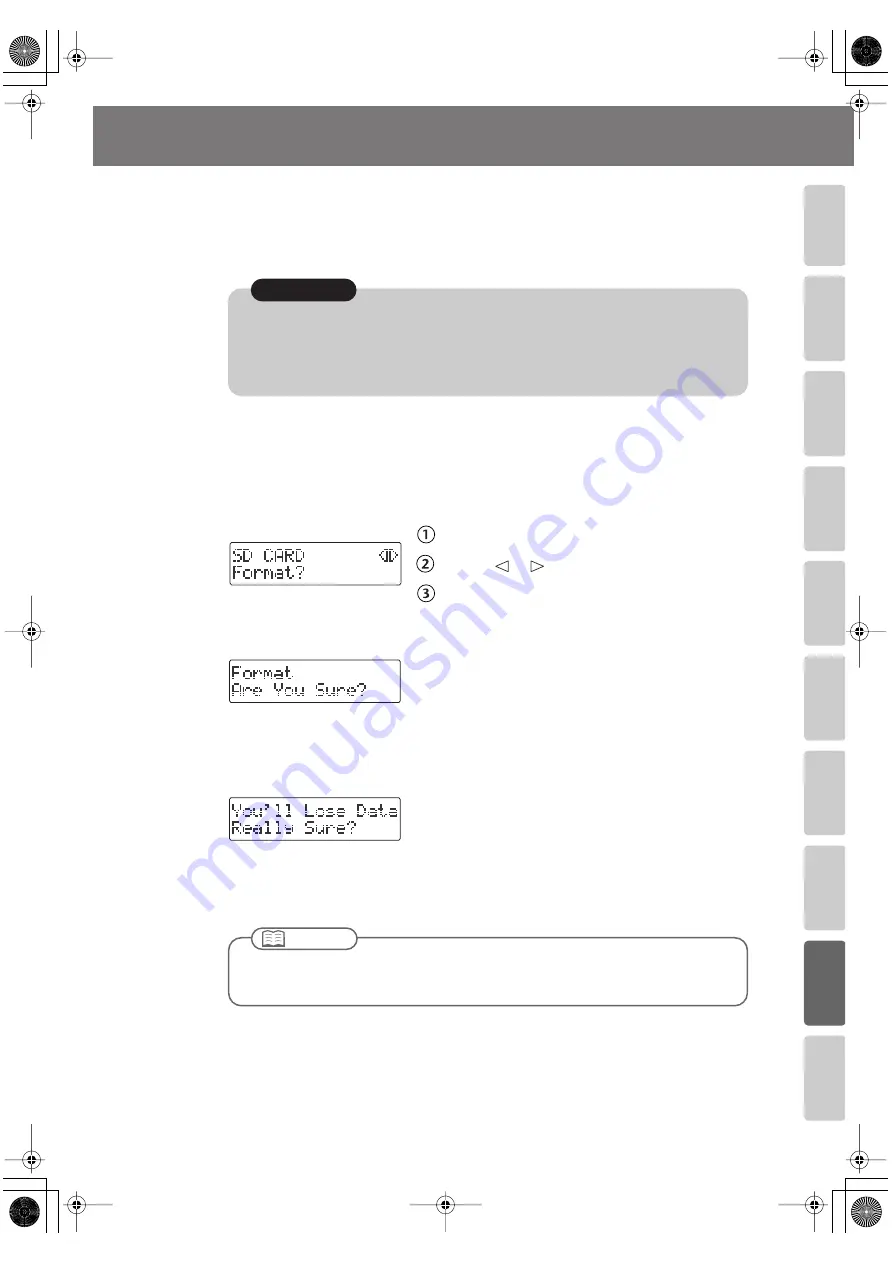
119
Advanced Uses
Recording
Listening
Deleting
Creating a CD
Editing an SD
Appendices
Convenient
Functions
Information
/
Display
Checkin
g
/
Preparations
Formatting an SD Memory Card
If an SD memory card has been used on a computer or other device, and any data remains on
that SD memory card, there will be correspondingly less available recording time. By
formatting the SD memory card, you can erase all data from the card, ensuring that the full
capacity of the card will be available for recording.
1
Insert the SD memory card that you want to format.
2
Press the [MENU] button to access the menu screen, and choose
“Format?”
fig.menu-format-e.eps
Press the [MENU] button to access the menu screen.
Use the [
] [
] buttons to choose “Format?”
Press the [ENTER] button to confirm your choice.
3
If you’re sure you want to proceed, press the [ENTER] button.
fig.format-mssg01-e.eps
4
If you’re still sure you want to proceed, press the [ENTER] button.
(Note that the process cannot be interrupted once you’ve started it. If you decide that
you don’t want to begin the process, press the [EXIT] button.)
fig.format-mssg02-e.eps
The screen will show “Processing..,” and the card will be formatted.
When formatting is completed, you’re returned to the audio source screen.
●
Never turn off the power or disconnect the SD cards or SDHC cards while the screen
indicates “Processing...”
●
When you format an SD memory card, all data stored on that card will be erased. Content
lost in this way cannot be recovered. Please use this operation with caution.
Note
You can’t format an SD memory card if its write protect switch (Page 26) is in the “LOCK”
position.
Important
CD-2u_SD-2u_e.book 119 ページ 2013年1月24日 木曜日 午前11時34分






























