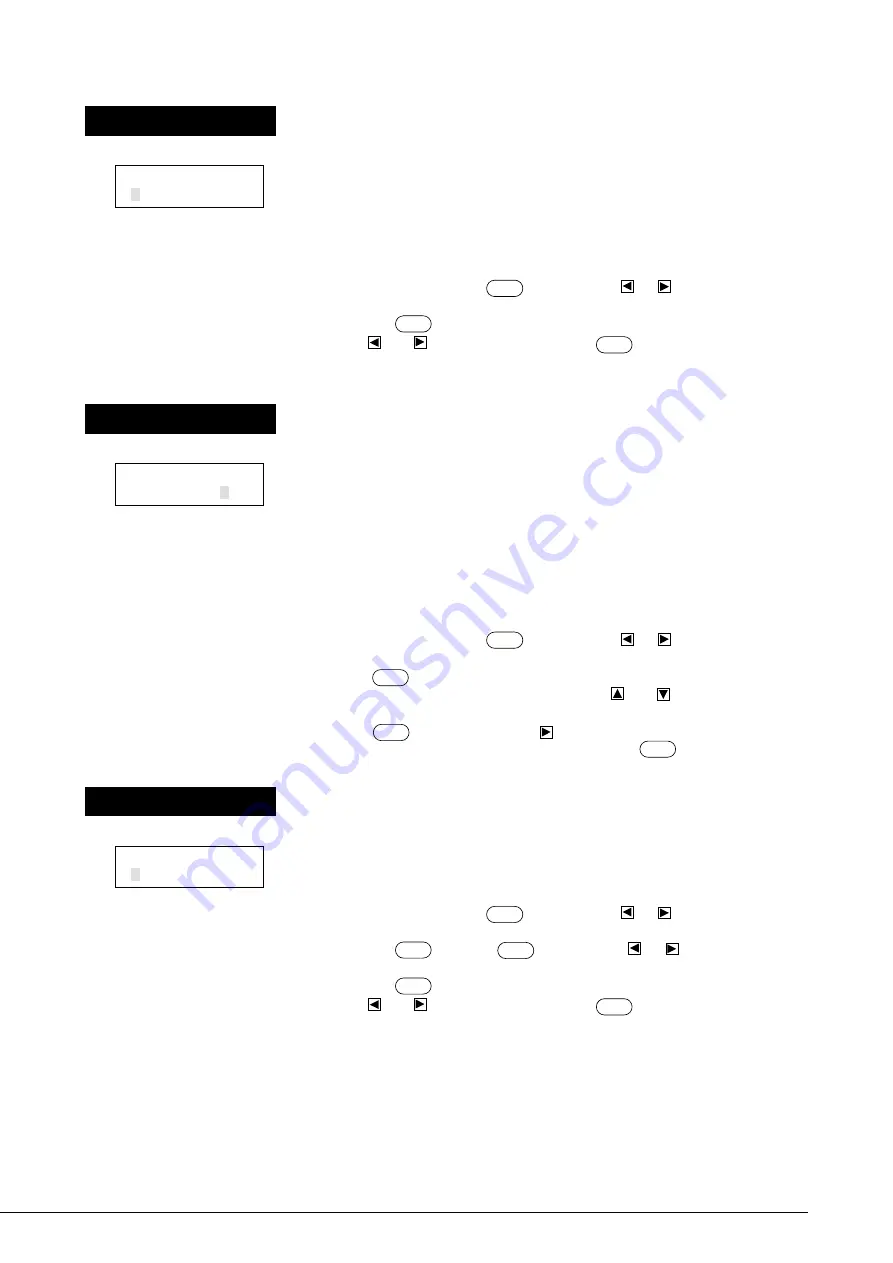
26
AXIS ROTATION
<0deg> 90deg
AXIS ROTATION
Display readout
Factory default setting
0 deg
Available settings
0 deg / 90 deg
Explanation
This rotates the cutting coordinate origin by 90 degrees. This is normally set to
“0deg,” which means that the origin is at the bottom left of the sheet. Setting this
to “90deg” moves the origin to the bottom right of the sheet, thereby rotating the
cutting pattern by 90 degrees.
* Don’t forget that the coordinate axis changes when the origin is rotated.
Procedure
At the top menu, press the
MENU
key once. Press
or
to move the
blinking cursor to “ROTATE” on the right side of the upper line of the display,
and press
ENTER
.
Use
and
to change the value and press
ENTER
to save the setting.
• Rotating the origin point
AREA
Display readout
Factory default setting
1.6 m
Settings range
-24.9—+24.9 m
(in increments of 0.1 m)
When “FEET” is selected
for “AREA UNIT” :
-82.17—+82.17 f (feet)
(in increments of 0.33 feet)
Explanation
Before performing cutting, feed the sheet to make sure that it has enough material
to complete the area test and the intended design.
Also, this checks whether enough sheet remains to cut the data when performing
continuous cutting on the same sheet.
For instance, suppose that the length of the design is one meter. This means that
there must be at least one meter of sheet remaining. You can use this menu to
feed the sheet and check whether there is enough sheet left, as well as check the
alignment of the media.
Procedure
At the top menu, press the
MENU
key once. Press
or
to move the
blinking cursor to “AREA” on the left side of the upper line of the display, then
press
ENTER
.
Move the blinking cursor to “LENGTH” and use
and
to change the value.
Set the length of sheet for checking (the approx. length of the intended design).
Press
ENTER
to enable. Next, press
to move the blinking cursor to “MOVE”
on the left side of the bottom line of the display. Press
ENTER
to feed the sheet by
the length set for “LENGTH.”
• Feed the loaded sheet
AREA LENGTH
MOVE < 1.6m>
AREA MENU UNIT
<METRE> FEET
AREA UNIT
Display readout
Factory default setting
METRE
Available settings
METRE / FEET
Explanation
Sets the units used to specify length in display menu “AREA”. Units may be set to
either “METRE” or “FEET”.
Procedure
At the top menu, press the
MENU
key once. Press
or
to move the
blinking cursor to “SUBMENU” on the right side of the lower line of the display,
and press
ENTER
, then press
MENU
key twice. Use
or
to move the
blinking cursor to “AREAUNIT” on the right side of the lower line of the display,
and press
ENTER
again.
Use
and
to change the value and press
ENTER
to save the setting.






























