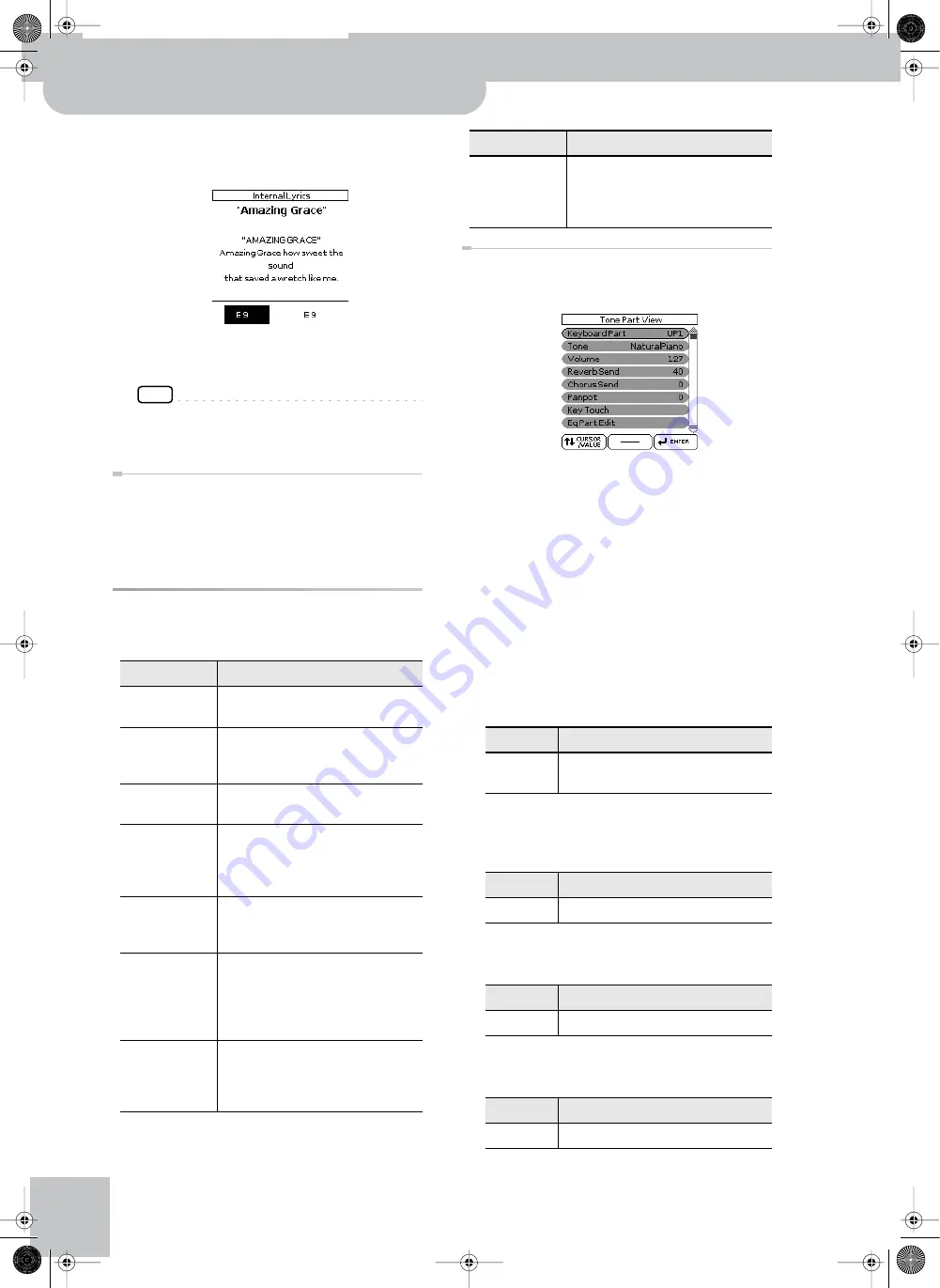
Menu options
56
r
Backing Keyboard BK-5
The internal display now shows the lyrics of the
selected song (4 lines at a time) and the chords of the
song (only for SMF files).
4.
At the end of the song, press and hold the
[EXIT] button to return to the main page.
NOTE
The internal display always shows four lines of lyrics and
the chord symbols (this cannot be changed).
This is, in fact, a switch that allows you to cancel (“Off”)
or activate (“On”) the display of song lyrics on an exter-
nal screen.
The following parameters can be set for each Perfor-
mance memory:
This function group can be selected using [MENU] but-
ton ‰ “Performance Edit” ‰ “Tone Part View”.
1.
Use the [CURSOR
÷
VALUE] dial and [ENTER/
SELECT] button to select the keyboard part
you want to edit (LWR, UP2, UP1).
The display shows the settings for the selected key-
board part.
2.
Use the dial to select and set the desired
parameter(s).
The following parameters are available:
Tone
Allows you to select a different Tone. See page 119
for a list of available Tones and Drum Sets. While
selecting a Tone, you can press a Tone selection but-
ton to select a different family.
Volume
Adjusts the volume of the selected keyboard part.
Selecting “0” means that the part is question is no
longer audible.
Reverb Send
Use this parameter to set the reverb send level (i.e.
the amount of effect that should be added).
Chorus Send
Use this parameter to set the chorus send level (i.e.
the amount of effect that should be added).
Parameter/Group
Explanation
Tone Part View
This is where you can edit settings
related to Tones. See page 56.
Tone Part MFX
Contains the effects parameters for the
keyboard parts (LWR, UP2, UP1). See
page 60.
Rhythm Parts
This group contains all parameters of the
rhythm parts. See page 61.
Split
This parameter allows you to change the
split point, i.e. the separation between
the lower and upper keyboard zones. See
page 61.
Key
Allows you to transpose the BK-5 in
semi-tone steps up or down. See
page 41.
Arranger Setting
This function group allows you to specify
where and how the selected rhythm
should scan the note messages gener-
ated by your playing for chord informa-
tion. See page 62.
Melody Intelligent Allows you to set the “Melody Intelli-
gence” function. See page 64. This page
can also be selected by pressing and
holding the [MELODY INTELL] button.
Save As Default
This function allows you to save all “Per-
formance Edit” settings as the new
defaults that will be loaded each time
you switch on the BK-5.
Parameter
Explanation
Tone
The number of Tones depends on the
selected family.
Parameter
Setting
Volume
0~127
Parameter
Setting
Reverb Send
0~127
Parameter
Setting
Chorus Send 0~127
Parameter/Group
Explanation
BK-5_US.book Page 56 Monday, November 14, 2011 12:43 PM
Summary of Contents for BK-5
Page 1: ...r Owner s Manual BK 5_US book Page 1 Monday November 14 2011 12 43 PM ...
Page 148: ...Index 148 rBacking Keyboard BK 5 BK 5_US book Page 148 Monday November 14 2011 12 43 PM ...
Page 150: ...150 rBacking Keyboard BK 5 MEMO BK 5_US book Page 150 Monday November 14 2011 12 43 PM ...
Page 152: ...r 602 00 0527 01 RES 873 11 BK 5 OM E BK 5_US book Page 152 Monday November 14 2011 12 43 PM ...






























