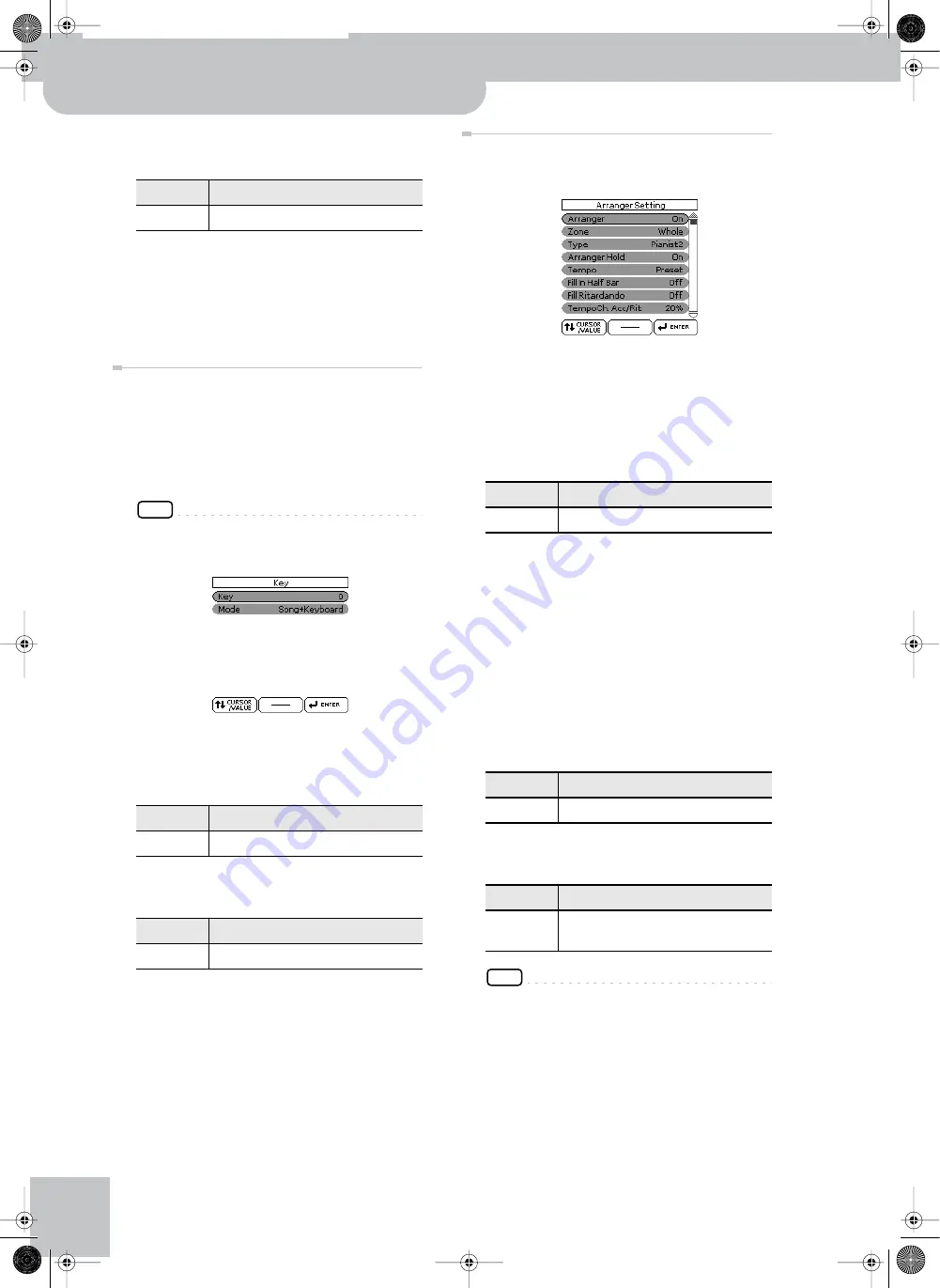
Menu options
62
r
Backing Keyboard BK-5
Lower Hold
This parameter allows you to set the Hold function
for the LWR part.
If you set this parameter to “On”, the notes of the
LWR part go on sounding until you play other notes
in the left keyboard area. (This function is only avail-
able while the [SPLIT] button lights.)
If you select “Off”, the LWR part stops sounding as
soon as you release all keys in the left area.
Key
This function allows you to transpose the BK-5’s pitch in
semi-tone steps. Depending on the mode setting, this
transposition applies to all sections or just a specific sec-
tion. It can be selected using [MENU] button ‰ “Perfor-
mance Edit” ‰ “Key” or by pressing the [KEY] button. See
“Changing the key” on p. 41.
NOTE
Pressing and holding the [KEY] button locks this parameter
and keeps it from changing when you select Performance
memories.
Key
Allows you to set the desired transposition interval.
Each value represents a semi-tone step. Select “0” if
no transposition is required.
Mode
Allows you to specify which sections should be trans-
posed by the “Key” parameter.
Song:
Only song playback is transposed.
Keyboard:
Only the notes you play on the keyboard
are transposed. (This also affects the chord informa-
tion transmitted to the Arranger.)
Song+Keyboard:
Both song playback and the key-
board parts are transposed. Rhythm playback is also
transposed.
This function group can be selected using [MENU] but-
ton ‰ “Performance Edit” ‰ “Arranger Setting”.
The parameters of this function group apply to the
Arranger as a whole and allow you to fine-tune its
behavior.
Arranger
Select “Off” if you only need the drum part of the
selected rhythm and no melodic accompaniment
parts (ABass, ACC1~6).
Zone
When you press the [SPLIT] button, the selected
rhythm pattern is controlled by the chords you play
in the left half of the keyboard.
You can also tell the Arranger to scan another part of
the keyboard for usable chords. Though “Left” is
probably the most popular setting, you could select
“Right” to have the Arranger scan the right half of
the keyboard.
Switch off the [SPLIT] button if the Arranger should
scan the entire keyboard (“Whole”).
The range of the left and right keyboard areas
depends on the “Split Point” setting (page 61).
Type
Another important choice is how you want to trans-
mit note information to the Arranger.
NOTE
If the “Arr Type” parameter (page 66) is set to “On”, this
“Type” setting has no effect.
Standard:
This is the normal chord recognition
mode.
Pianist1:
In this mode, the BK-5 only recognizes
chords that consist of at least three notes. Playing
only two notes will not cause the rhythm’s key to
change.
Parameter
Setting
Lower Hold
Off, On
Parameter
Setting
Key
–6~+5
Parameter
Setting
Mode
Song, Keyboard, Song+Keyboard
Parameter
Setting
Arranger
Off, On
Parameter
Setting
Zone
Off, Left, Right, Whole
Parameter
Setting
Standard, Pianist1, Pianist2, Intelligent,
Easy
BK-5_US.book Page 62 Monday, November 14, 2011 12:43 PM
Summary of Contents for BK-5
Page 1: ...r Owner s Manual BK 5_US book Page 1 Monday November 14 2011 12 43 PM ...
Page 148: ...Index 148 rBacking Keyboard BK 5 BK 5_US book Page 148 Monday November 14 2011 12 43 PM ...
Page 150: ...150 rBacking Keyboard BK 5 MEMO BK 5_US book Page 150 Monday November 14 2011 12 43 PM ...
Page 152: ...r 602 00 0527 01 RES 873 11 BK 5 OM E BK 5_US book Page 152 Monday November 14 2011 12 43 PM ...
















































