Reviews:
No comments
Related manuals for Tyros4

Pocket
Brand: Zagg Pages: 18

MiniPad BK300
Brand: B-Speech Pages: 21

30728293
Brand: Volvo Pages: 19
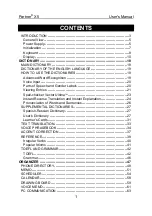
Partner ES-X5
Brand: Ectaco Pages: 98

PC3A
Brand: Kurzweil Pages: 423

WP7500
Brand: Seiko Pages: 36

DnaBand
Brand: DnaNudge Pages: 2

G83-6000
Brand: Cherry Pages: 3

PY-EM01
Brand: Peiying Pages: 28

CL-510
Brand: Nacon Pages: 16

CVI5000
Brand: Costar Video Systems Pages: 36

084410
Brand: Kuda Pages: 3

KYBAC573-PS2HARDHY
Brand: Accuratus Pages: 1

RVS-082575
Brand: Safe Fleet Pages: 32

7001
Brand: Guardian Pages: 9

IRK75MS
Brand: I-Rocks Pages: 17

KEYSTUDIO KeyStudio 49i
Brand: M-Audio Pages: 12

2603765
Brand: Radio Shack Pages: 7

















