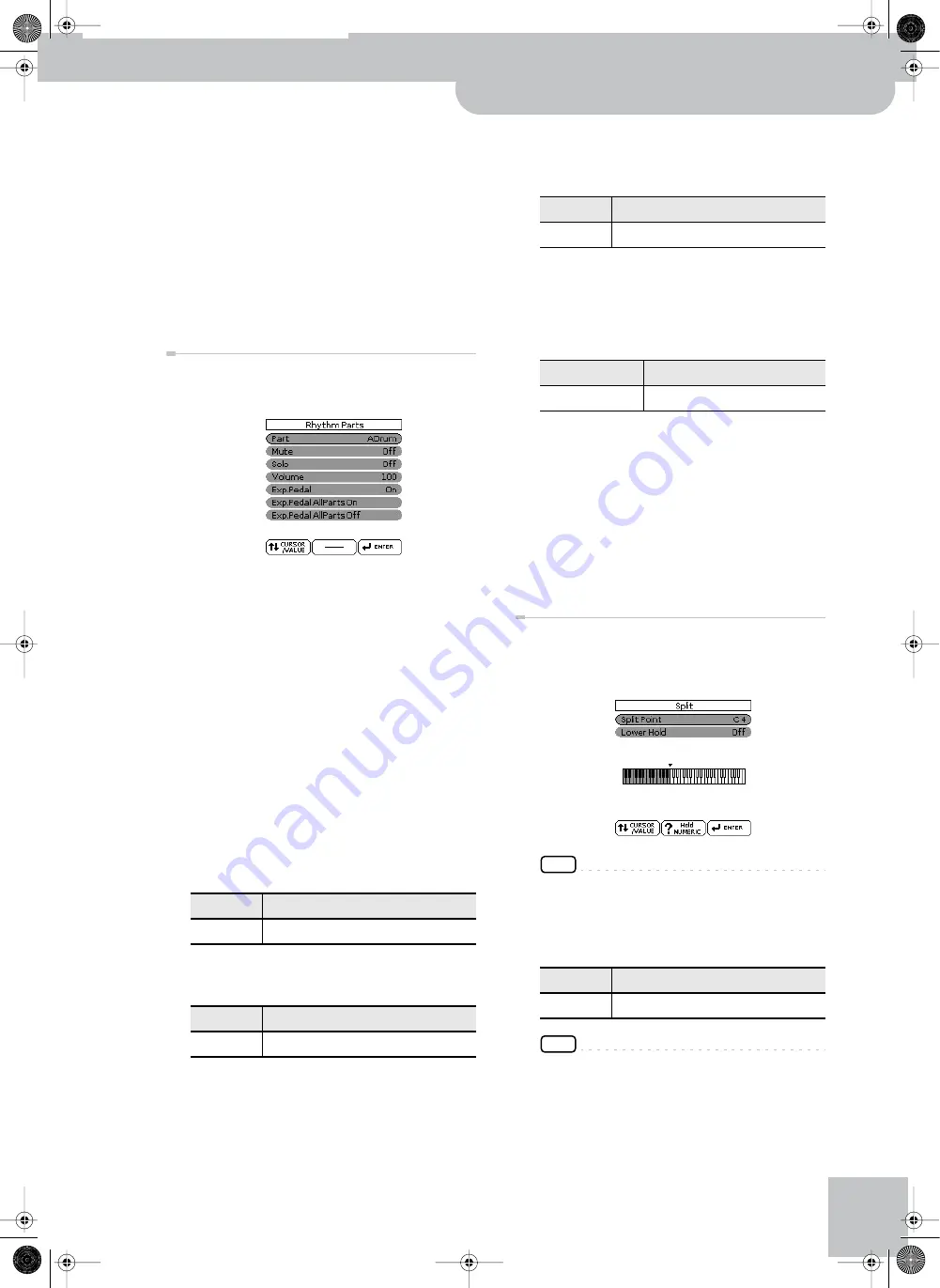
‘Performance Edit’ parameters
Backing Keyboard BK-5
r
61
Mfx Edit
If you also want to edit the parameters of the
selected effect type, press the [ENTER/SELECT] button
to jump to the “Mfx Edit” page. You can then use the
[CURSOR
÷
VALUE] dial to edit the available parame-
ters.
The first two parameters for each Mfx type are “
Cho-
rus Send
” (0~127) and “
Reverb Send
” (0~127). They
allow you to specify whether—and to what
extent—the Mfx signal should be processed by the
Chorus and/or Reverb effect.
This function group can be selected using [MENU] but-
ton ‰ “Performance Edit” ‰ “Rhythm Parts”.
The parameters of this function group apply to the eight
Arranger parts (i.e. the parts used to play back the
selected rhythm).
1.
Use the [CURSOR
÷
VALUE] dial and the
[ENTER/SELECT] button to select the rhythm
part you want to edit (ADrum, ABass, Acc1,
Acc2, Acc3, Acc4, Acc4, Acc5, Acc6).
The display shows the settings for the selected part.
2.
Use the [CURSOR
÷
VALUE] dial to select the
desired parameter(s), then press the [ENTER/
SELECT] button.
3.
Rotate the [CURSOR
÷
VALUE] dial to set the
value.
The following parameters are available:
Mute
Allows you to mute the selected part, so that it is no
longer audible.
Solo
Allows you to solo the selected part, which means
that all other rhythm parts are switched off.
Volume
Adjusts the volume of the selected rhythm part.
Selecting “0” means that the part is question is no
longer audible.
Exp. Pedal
Select “Off” if you don’t need pedal expression for the
selected part. This means that the rhythm part in
question no longer responds to an expression pedal
you may have connected to the SWITCH/EXPRESSION
socket.
Exp. Pedal All Parts On
If you are not sure which rhythm parts still receive
expression messages, and if you want all to receive
them, you can select this field and press the [ENTER/
SELECT] button.
Exp. Pedal All Parts Off
If you are not sure which rhythm parts still receive
expression messages, and if no rhythm part should
receive them, you can select this field and press the
[ENTER/SELECT] button.
This page allows you to set two keyboard-related
parameters. It can be selected using [MENU] button ‰
“Performance Edit” ‰ “Split”.
NOTE
This page can also be selected by pressing and holding the
[SPLIT] button.
Split Point
The “Split Point” parameter allows you to set the split
point.
NOTE
After pressing the [ENTER/SELECT] button, you can set the
split point either by rotating the [CURSOR
÷
VALUE] dial or
by simply pressing the corresponding key on the keyboard.
Parameter
Setting
Mute
Off, On
Parameter
Explanation
Solo
Off, On
Parameter
Setting
Volume
0~127
Parameter
Setting
Exp. Pedal
Off, On
Parameter
Setting
Split Point
C#2~B6
BK-5_US.book Page 61 Monday, November 14, 2011 12:43 PM
Summary of Contents for BK-5
Page 1: ...r Owner s Manual BK 5_US book Page 1 Monday November 14 2011 12 43 PM ...
Page 148: ...Index 148 rBacking Keyboard BK 5 BK 5_US book Page 148 Monday November 14 2011 12 43 PM ...
Page 150: ...150 rBacking Keyboard BK 5 MEMO BK 5_US book Page 150 Monday November 14 2011 12 43 PM ...
Page 152: ...r 602 00 0527 01 RES 873 11 BK 5 OM E BK 5_US book Page 152 Monday November 14 2011 12 43 PM ...






























