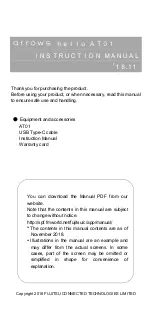Menu options
100
r
Backing Keyboard BK-5
■
Parameters you can change
●
Note velocity and gate time messages—
These
messages always come in pairs. The first value
(“42:F#2”, for example) refers to the note itself and
the second (“72”) to the velocity (playing dynamics).
The “Micro Edit” page adds a third message to that
pair. It describes the duration of the note in question.
You may remember this value from the “Track Edit”
environment, where it is called “Gate Time”.
●
CC—
These messages usually add something to the
notes being played, like modulation, a different vol-
ume, a new stereo position… The BK-5 recognizes
(and allows you to edit) all control change numbers
the Arranger uses (CC01, 10, 11, 91, 93) and displays
their “official” name.
NOTE
CC64 (Hold) events generated by a footswitch connected to
the HOLD FOOTSWITCH socket are converted into the
equivalent GATE TIME values at the time of recording. You
may therefore have to change the duration of the notes
themselves.
●
PC/Program Change—
These messages are used to
select sounds within the current bank. As there are
only 128 possibilities, these messages are usually pre-
ceded by control changes CC00 and CC32. That’s why
the BK-5 inserts all three when you use the “Create
Event” function. To assign a Drum Set to an Acc1~6
track, you must create a “CC00” event with the value
“111”.
NOTE
The CC00 value of ADrums tracks cannot be edited.
●
Pitch Bend—
These messages are used for tempo-
rary changes to the pitch of the notes being played at
that time. Pitch Bend messages can be positive
(higher) or negative (lower). Setting range: –128~
128.
●
Alteration Mode—
This event allows you to specify
how the notes recorded for a rhythm track will be
used during Arranger playback. See below for details.
NOTE
This parameter is not available for ADrums tracks or the
Intro3,, Intro4, Ending3, Ending4 divisions.
Editing events
■
Editing Pitch Bend messages
Pitch Bend messages can be positive or negative (the
range is –128~128). The value “0” means that the
pitch of notes being played in that area is not altered.
If a Pitch Bend occurrence is not reset to “0” at some
stage, all notes will keep sounding flat when you no
longer want them to.
■
Editing control changes
These messages (CC) can be set to the desired value
(0~127) when the corresponding effect is needed –
but they also need to be reset to “0” to avoid
unpleasant surprises.
■
About the ‘Note’ messages
As stated above, note messages comprise a note
number, a velocity value and a Gate Time value.
The range for note numbers is “0 (C–)”~“127 (G9)”.
Velocity messages can be set anywhere between “1”
(extremely soft) and “127”. The value “0” cannot be
entered, because it would effectively switch off the
note.
This message type is only available for melodic
rhythm tracks (i.e. not for ADrums or ABass tracks)
and needs to be inserted by hand (using “Create
Event”). Rhythm tracks you only just recorded do not
contain it.
It allows you to use a revolutionary system for adapt-
ing the recorded notes to a more natural behavior
(also known as “voicing”). There are two options:
●
Degree—
This setting refers to the “old” system for
real-time conversion of rhythm track information for
Arranger playback. Based on the fundamentals of the
chords you play during Arranger playback, it often
leads to odd jumps of certain parts.
●
Nearest—
Refers to a more musical system for
real-time shifts of the recorded rhythm notes during
Arranger playback. Let us first look at an illustration:
This new system is called “Adaptive Chord Voicing”.
The notes of the melodic rhythm tracks are compared
against the chords played in the recognition area. If
the next chord you play contains the note the
selected part is already sounding (based on the previ-
ous chord), that note is maintained.
If the new chord does not contain that note, the
rhythm part in question uses the closest (“Nearest”)
note. In the example above, the “G” is closer to the
“A” sounded by the strings part than the “C”. This
produces a more musical behavior than any other
system on the market.
Both “Degree” and “Nearest” allow you to specify the
note range (“Limit Low” and “Limit High”) the
selected part may play. Notes that would fall outside
that range during Arranger playback are automati-
cally transposed to values inside the selected range.
Rather than specifying two note values, you can also
choose “Std”, which means that the BK-5 decides
automatically when extremely high (or low) notes
need to be shifted down (or up) by one or several
octaves.
About ‘Alteration Mode’ messages
Recorded strings track
Chords played in the recognition area.
Result with “Degree”
Result with “Nearest”
BK-5_US.book Page 100 Monday, November 14, 2011 12:43 PM
Summary of Contents for BK-5
Page 1: ...r Owner s Manual BK 5_US book Page 1 Monday November 14 2011 12 43 PM ...
Page 148: ...Index 148 rBacking Keyboard BK 5 BK 5_US book Page 148 Monday November 14 2011 12 43 PM ...
Page 150: ...150 rBacking Keyboard BK 5 MEMO BK 5_US book Page 150 Monday November 14 2011 12 43 PM ...
Page 152: ...r 602 00 0527 01 RES 873 11 BK 5 OM E BK 5_US book Page 152 Monday November 14 2011 12 43 PM ...