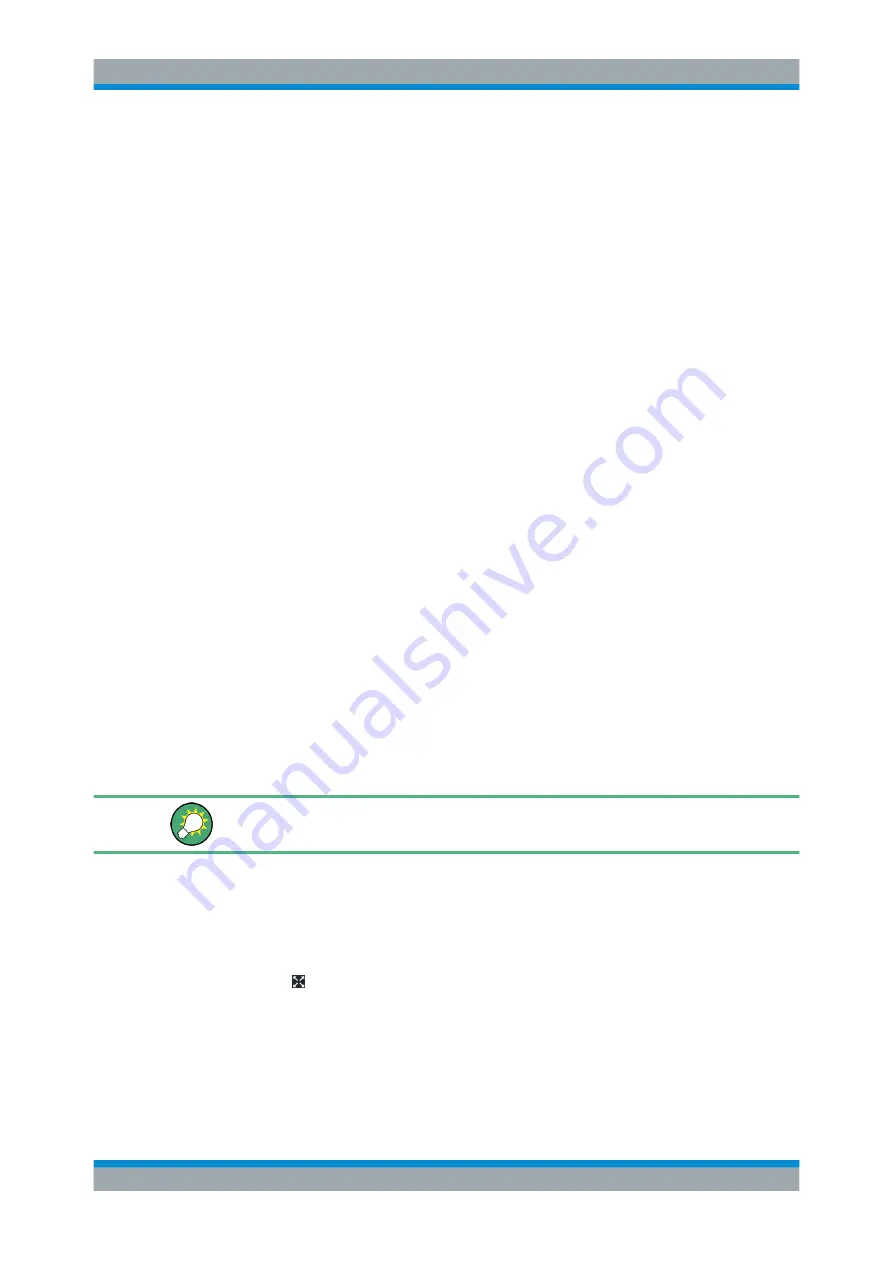
Operating the Instrument
R&S
®
ZND
52
Getting Started 1316.2407.02 ─ 52
Set "Start" and "Stop" values in the diagram:
1. Create two normal markers, e.g. the markers "Mkr 1" (default label "M1") and "Mkr
2" (default label "M2").
See
Chapter 5.4.2, "Adding New Markers"
2. Place "M1" to the start value of the desired sweep range and tap TRACE –
[MARKER] > "Set by Marker" > "Start = Marker".
3. Place "M2" to the stop value of the desired sweep range and tap TRACE –
[MARKER] > "Set by Marker" > "Stop = Marker".
Use a definite "Span:"
1. Create a marker.
2. Enable "Delta Mode" for this marker.
The analyzer automatically creates an additional reference marker.
3. Place the reference marker to the start value of the desired sweep range.
4. Set the value of the delta marker to the desired sweep range and tap TRACE –
[MARKER] > "Set by Marker" > "Span = Marker".
To move the trace in vertical direction, proceed as follows:
1. Create a normal marker, e.g. the marker "Mkr 1" (default label "M1").
2. Place "M1" to a particular trace point, e.g. use the "Marker Search" functions to
locate a maximum or minimum on the trace.
3. Select TRACE – [MARKER] > "Set by Marker" > "Max = Marker" to move the trace
towards the upper diagram edge, leaving the values of the vertical divisions
("Scale/Div") and the overall vertical scale unchanged. Analogously, select "Min =
Marker" to move the trace towards the lower diagram edge, or select "Ref Val =
Marker" to move the trace towards the "Ref Value".
You can also use marker values in the "Numeric Editor"; see
5.6.7
Enlarging a Diagram
The analyzer provides different tools for customizing the contents and size of the dia-
grams:
●
Select from the toolbar to maximize the active diagram. Or, equivalently, select
SYSTEM – [DISPLAY] > "Diagram" > "Maximize Diagram".
If enabled the active diagram is always maximized.
●
The "Menu Bar", the "Status Bar", the "Hard Key Panel", and the "Title Bar" can be
hidden to gain space for the diagrams (SYSTEM – [DISPLAY] > "View Bar").
Scaling Diagrams






























