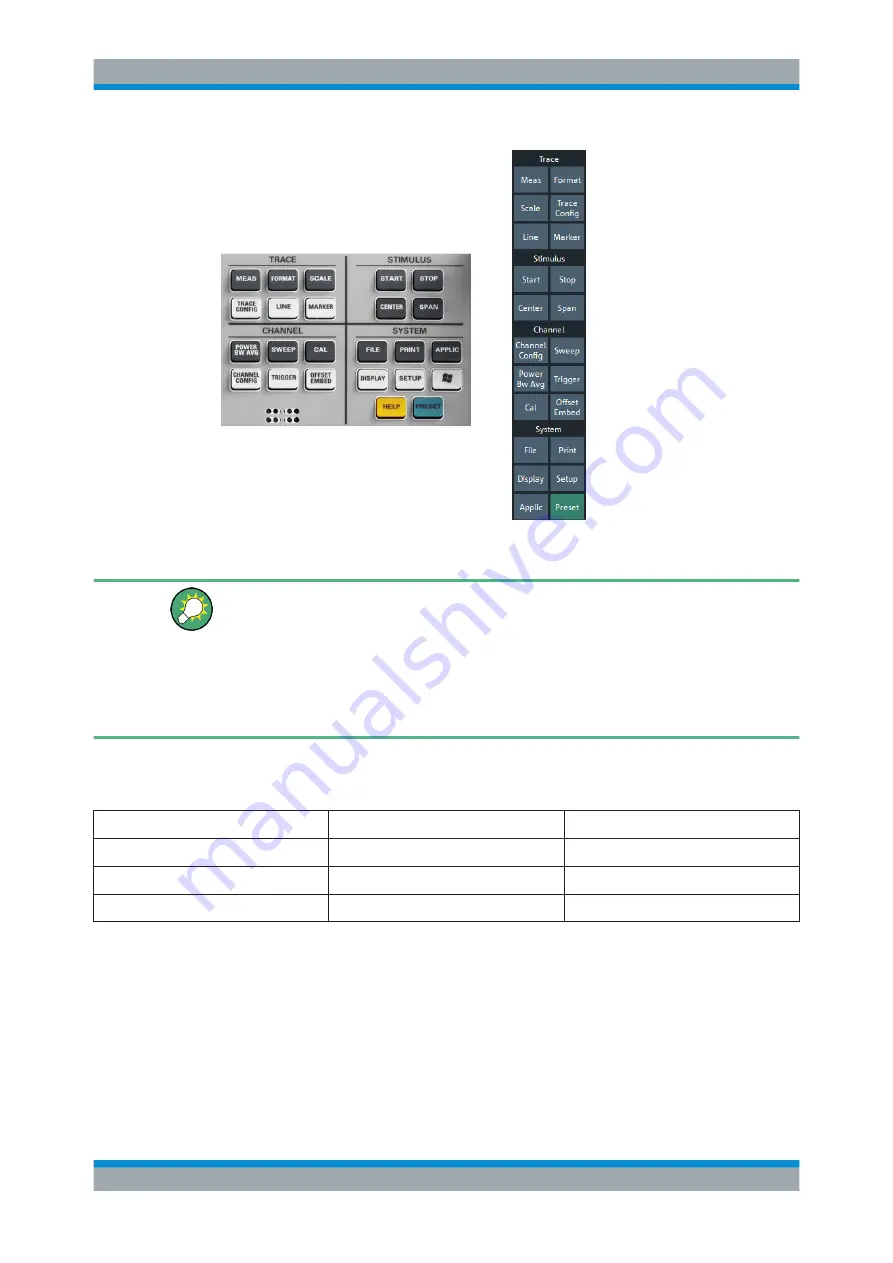
Operating the Instrument
R&S
®
ZND
29
Getting Started 1316.2407.02 ─ 52
Figure 5-1: Function Keys
Customizing the screen
The contents of the screen and the size and position of many display and control ele-
ments are not fixed. You can display or hide most elements. You can also drag and
drop traces, info fields, and even the softtool panel to your preferred position; see
Chapter 5.4.4, "Using Drag and Drop"
For example, you can show/hide the on-screen hardkey panel by selecting/deselecting
"Display" > "View Bar" > "Hard Key Panel On" from the main menu.
The following table shows possible touchscreen operations with the corresponding
mouse operations.
Touchscreen
Mouse
Typical task
Tap control element for a short time
Click control element (left mouse button)
Select button or tab
Tap for an extended time (tap and hold)
Click (right button)
Open context menu
Tap twice (double-tap)
Double-click (left button)
Open on-screen keyboard
Using the Front Panel
To access an instrument function:
1. Press a (virtual) key, e.g. the [MEAS] key in the TRACE section.
The corresponding softtool expands at the current docking position.
Manual Operation






























