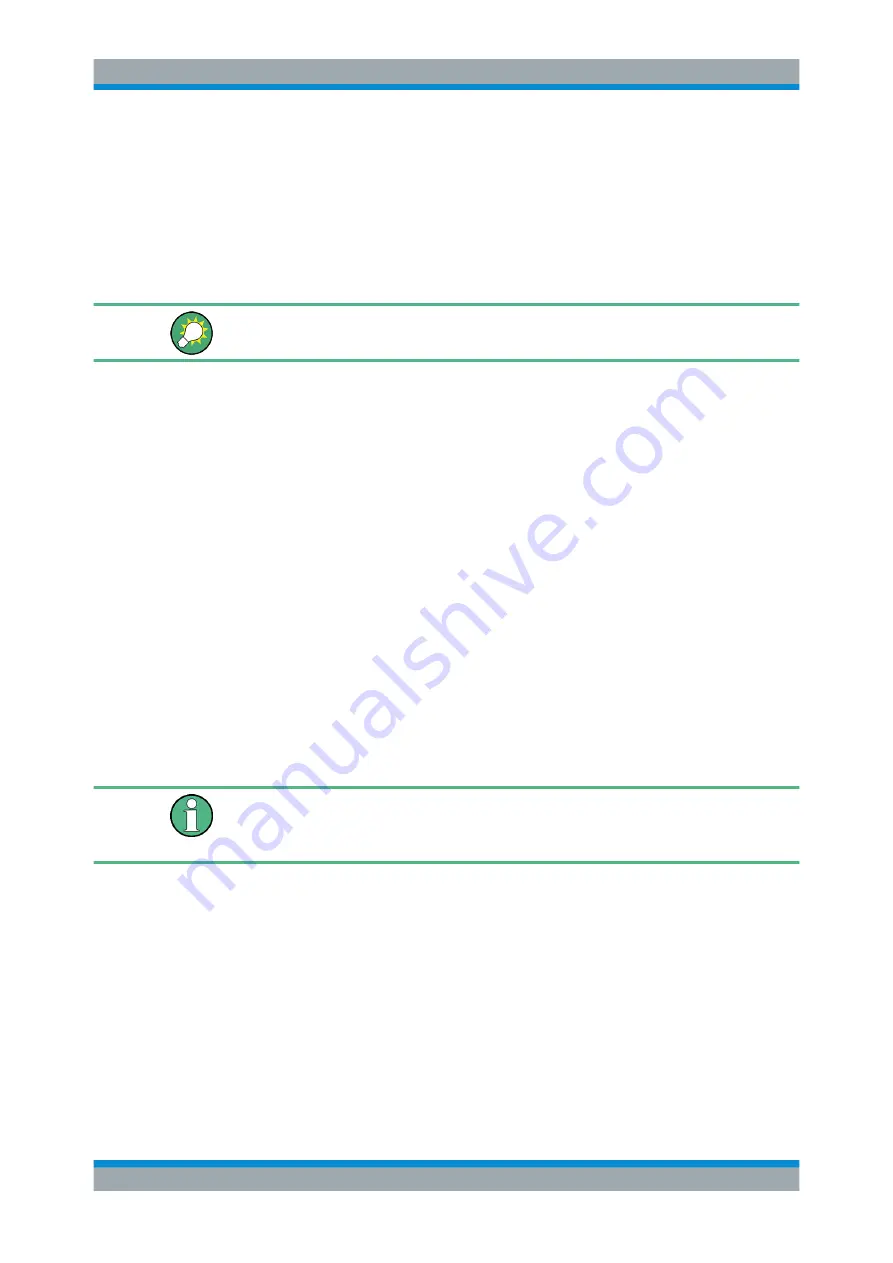
Administrative Tasks
R&S
®
ZND
68
Getting Started 1316.2407.02 ─ 52
7.3.3
Remote Desktop Connection
Remote Desktop is a Windows
®
application which you can use to access and control
the analyzer from a remote computer through a LAN connection. While the measure-
ment is running, the analyzer screen contents are displayed on the remote computer,
and Remote Desktop provides access to all of the applications, files, and network
resources of the analyzer.
At the R&S
ZND by default remote connections are enabled using a local group policy
and remote access is granted to users instrument and administrator.
For detailed information about Remote Desktop and the connection refer to the Win-
dows
®
Help ("Windows Start Menu > Help and Support").
To establish a remote desktop connection, proceed as follows:
1. Connect remote Windows PC and VNA to the LAN and make sure that an IP con-
nection can be established.
2. At the remote Windows PC, open a remote desktop connection (type "Remote
Desktop Connection" at the Windows Start/Search menu and hit enter).
3. In the "Remote Desktop Connection" dialog, enter the VNA's computer name or IP
address and select "Connect"
7.3.4
Windows
®
Firewall Settings
A firewall protects an instrument by preventing unauthorized users from gaining access
to it through a network. In the default configuration of the R&S
ZND, the firewall is
enabled. A remote desktop connection does not require any changes in the firewall
settings.
Administrator account
You need administrator rights to change the firewall settings. See note on
accounts and password protection"
Some actions require a different firewall configuration, e.g.:
●
To transfer data with other hosts in the LAN, you have to allow "File and Printer
Sharing".
To change the firewall settings, proceed as follows:
1. Access the operating system by pressing the Windows
®
key on the external key-
board. Open the "Control Panel".
2. Select "Windows Defender Firewall"
("System and Security > Windows Firewall" in Windows 7)
Remote Operation in a LAN





















