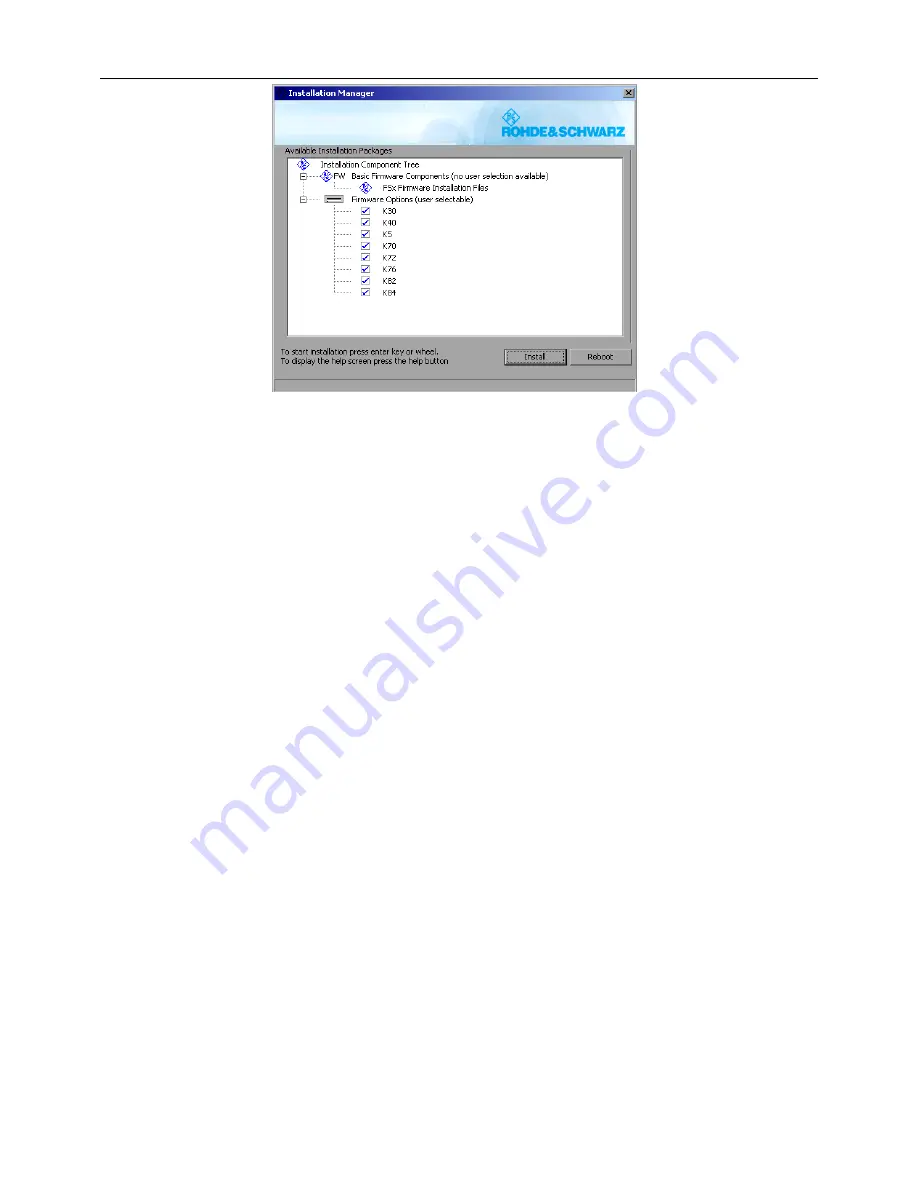
R&S FSU
Firmware Release 4.61 SP3
5
E-33
Deselect applications, not to be installed and start the installation process with INSTALL.
REBOOT will abort the update and restart the analyzer application without any changes.
The instrument will perform several automatic shutdowns, until the new firmware and all applications are
installed properly.
Do not switch the instrument off until the update process has been finished completely.
After a successful firmware update it is necessary to execute the instument's self alignment process by
pressing CAL and softkey CAL TOTAL.
Known problems during firmware update
Messagebox: Can’t open front panel driver, errorcode=0x2
For some constellations this messagebox occurs after the last reboot of the device. In that case:
Switch the instrument off by pressing the ON/standby switch at the front panel.
Switch the power off at the rear panel.
Wait until the Standby LED on the front panel turns from yellow to black (off).
Switch the power on at the rear panel.
Switch the instrument on by pressing the ON/standby switch at the front panel.
If the message box still appears, connect an external keyboard and select the "Instrument Driver Actuator"
from the Windows Start Menu.
Firmware update with FSU-B18/19/20 (flash disks):
At the final step of the setup, backup files are stored for the ‘Analyzer Firmware Backup’ (option during the
start-up of the instrument). This backup is only available for analyzers equipped with hard discs. Therefore
an error message “Add folder icon failed” occurs twice if the FSU-B18/B19/B20 are installed.
Workaround: Accept that message via the ‘OK’ button twice. The firmware update will continue without any
problem! -> This problem is solved with version 3.51 or later.




















