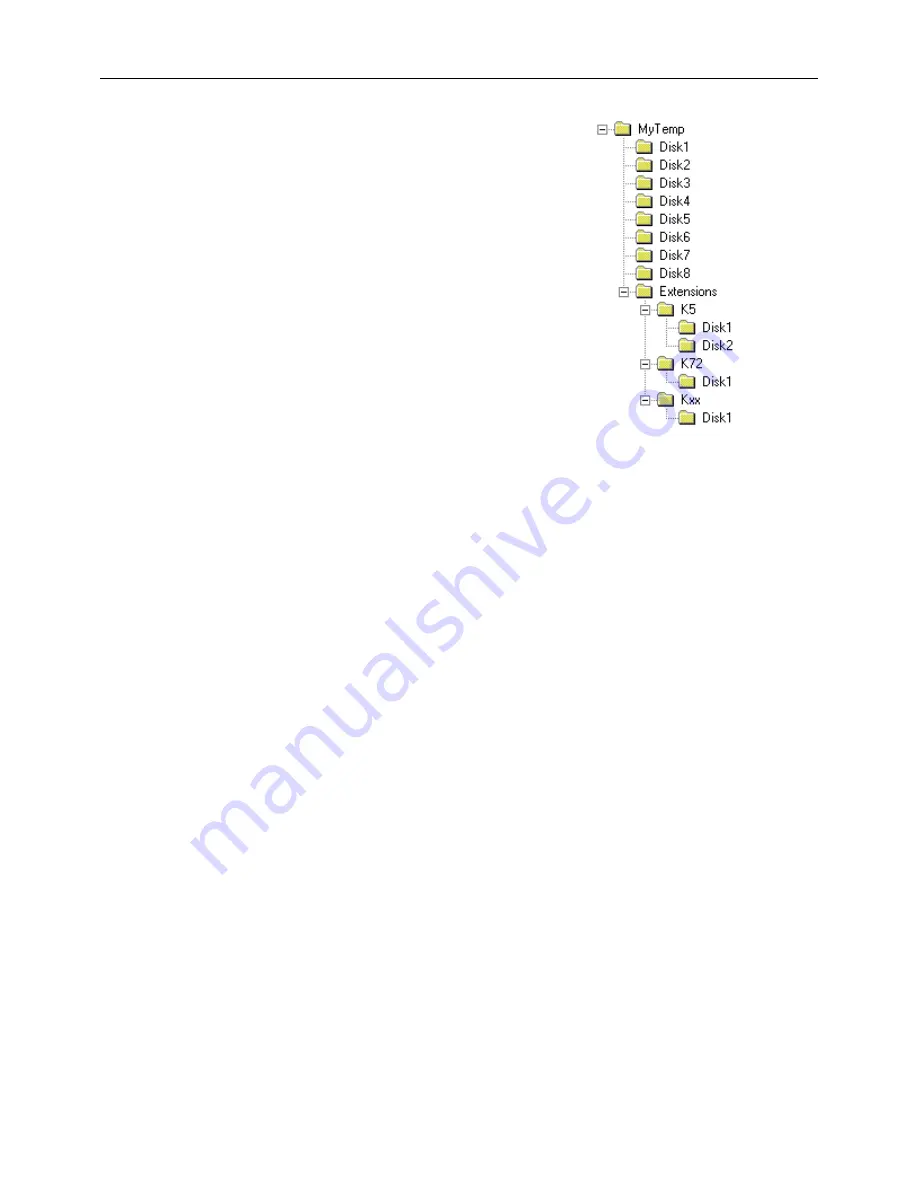
R&S FSU
Firmware Release 4.61 SP3
4
E-33
Preparing installation via USB stick or LAN:
•
Download the update set ZIP file.
•
Extract the contents of the ZIP file to a temporary folder,
e.g. C:\MyTemp.
Other files (e.g. release rotes) shall not be stored in these
directories. These files would be copied on harddisk and
may cause a disk full problem on drive E:.
•
Now copy the content of the temporary folder including all
sub folders to a USB stick.
•
The USB stick is now ready to for performing the update.
Following extension's sub folder are used for the instrument's
applications:
K5
K30
K40
K70
K72
(includes K73, K74, K74+)
K76
(includes K77)
K82
(includes K83)
K84
(includes K85)
K110
Performing the firmware update on the instrument
A new method to install the base system and all required applications is available, if the installed base
system firmware is V4.11 or newer.
For updating to version 4.11 or newer first update the bases system only to get the new update manager.
Then update base system and all applications using the new update manager.
Base System Update from version < 4.11 to 4.11 or newer:
Skip this step, if the installed base system firmware is V4.11 or newer. The firmware update process is
performed in the following steps:
Switch the instrument on and wait until the Analyzer has resumed operation.
Use the SETUP | NEXT | FIRMWARE UPDATE | UPDATE PATH softkey to specify any path for the
location of the disk directory (e.g. F:\MyTemp).
Press SETUP
NEXT
FIRMWARE UPDATE
Confirm the query "Do you really want to update the firmware?" with OK
Confirm the copy process.
The instrument will perform several automatic shutdowns, until the new firmware is installed properly.
Do not switch the instrument off until the update process has been finished completely.
Complete Update with update manager:
Use the SETUP | NEXT | FIRMWARE UPDATE | UPDATE PATH softkey to specify any path for the
location of the disk directory (e.g. F:\MyTemp).
Press SETUP
NEXT
FIRMWARE UPDATE
Confirm the query "Do you really want to update the firmware?" with OK
The
Installation Manager
will terminate the analyzer application, search for available application update set
and will show a selection list.



















