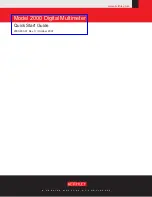42
Brief Introduction
3 Brief Introduction
The following chapter is an introduction to the most im-
portant ¸HMC8012 multimeter features and settings
allowing you to use the measurement instrument promptly.
A more detailed description of basic operating steps is gi-
ven in the manual.
3.1 Setting Parameters
Each function and operating mode of the multimeter can
be selected with the keys on the front panel of the inst-
rument. Use the respective function keys to select basic
functions such as voltage, current or resistance measu-
rement. Advanced functions are managed by use of soft
menu keys to the right of the display. Pressing the SHIFT
key activates the numeric keypad.
3.2 Measuring a Direct/Alternating Voltage
An example for a basic measurement that can be per-
formed with a multimeter is the measurement of a DC
voltage, for instance. The following measurement example
shows the individual steps to perform this measurement
effectively with the ¸HMC8012. A DC power supply
unit, e.g. the HMP2030, is used.
To measure a DC voltage, you can connect a power supply
unit to the ¸HMC8012 multimeter via silicon test leads,
for instance. Use the COM and V connectors on the bot-
tom right. Once the DC V key on the front panel of the ins-
trument is used, the DC voltage value will be shown on the
multimeter display. The measurement of alternating voltage
applies the same principle. In contrast to the DC voltage
measurement, the AC voltage measurement requires the
use of the AC V key. Please note that for an AC measure-
ment, RMS values will be shown on the display.
3.3 Automatic / Manual Selection of the Measure-
ment Range
You can use the soft menu keys RANGE UP or RANGE
DOWN to switch the measurement range. Pressing
RANGE DOWN will switch to the next lower measure-
ment range, pressing RANGE UP will switch to the next
higher measurement range. The automatic selection of
the measurement range (AUTO RANGE) is deactivated. If
the function AUTO RANGE is activated, the measurement
instrument automatically selects the optimal measurement
range. If the selected measurement value is too great while
the manual selection of the measurement range is activa-
ted, the message OVER RANGE appears on the display.
3.4 Displaying Several Measurement Values
If you would like to view a second measurement value on
the display, select the soft menu 2nd FUNCTION and select
a second measurement value via knob. In the current ex-
ample, the second measurement value could be AC V. The
second measurement value (2nd) will be displayed above
the main measurement value (Main). If you select the op-
tion NONE via knob, the second measurement value will
be deactivated.
3.5 Resistance Measurement with Zero Point
For the resistance measurement, connect measurement
cables with clamps to the respective connectors on the
front panel of the instrument. A two-wire measurement
only requires the COM and V connectors. A four-wire
measurement also requires the LO/HI connectors (SENSE).
After connecting the cables and connecting with a resis-
tance, press the Ω key. The
resistance value will show on
the display. During a resistance measurement, the cable
resistance (cable offset) requires particular attention. Espe-
cially for small resistances which may be close to the cable
offset it is recommended to zero the measurement section.
A zero measurement is also called a relative measurement,
i.e. each measurement value indicates the difference bet-
ween a saved zero value and the input signal. In this case
it is necessary to short circuit the measurement cables and
then press the NULL key. This triggers the offset correc-
tion of the entire measurement section. This value will be
shown on the display below the main measurement value.
The line resistance of the measurement cable, contact
resistances and thermoelectric voltages between different
metals have been intentionally eliminated by this offset cor-
rection. The compensation values will not be stored after
the ¸HMC8012 has been switched off and have to be
redetermined.
3.6 Statistic / Measuring Limits
In addition to the basic functions of the multimeter, ma-
thematical functions are also available. These can be ac-
cessed by pressing the MEAS key on the front panel of the
instrument.
The soft menu STATS allows the user to activate individual
statistic functions (Min/Max, Mean, StdDev, Pk to Pk,
Count). Use the soft menu key STATS to activate (On) or
deactivate (Off) statistic values. The statistic functions will
be displayed below the main measurement value. You can
use the soft menu key #MEAS to determine how many
measurement values are to be included in the statistic. You
can select the number of measurement values via knob
or via numeric keypad. If #MEAS is set to „0“, the statistic
will be performed on all measurement values. If #MEAS is
set to „7“, for instance, the statistic will be performed on 7
measurement values. The soft menu key RESET resets the
statistic.
The soft menu LIMIT allows you to select the HIGH LIMIT
and LOW LIMIT for a measurement. Based on these li-
mits, a test can be evaluated as passed or not passed. The
limits can be activated (ON) or deactivated (OFF) via soft
menu key LIMITS. The limits will be displayed below the
main measurement value. If a value is exceeded or falls
below the set limit during a test, it will be reflected by the
color display of the measurement value. A measurement
value that exceeds or falls below a limit is marked in red;
Summary of Contents for HMC8012
Page 34: ...34 Anhang ...
Page 66: ...66 Appendix ...
Page 67: ...67 Appendix ...
Page 68: ...68 Appendix ...