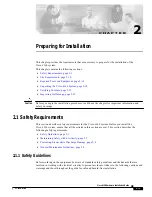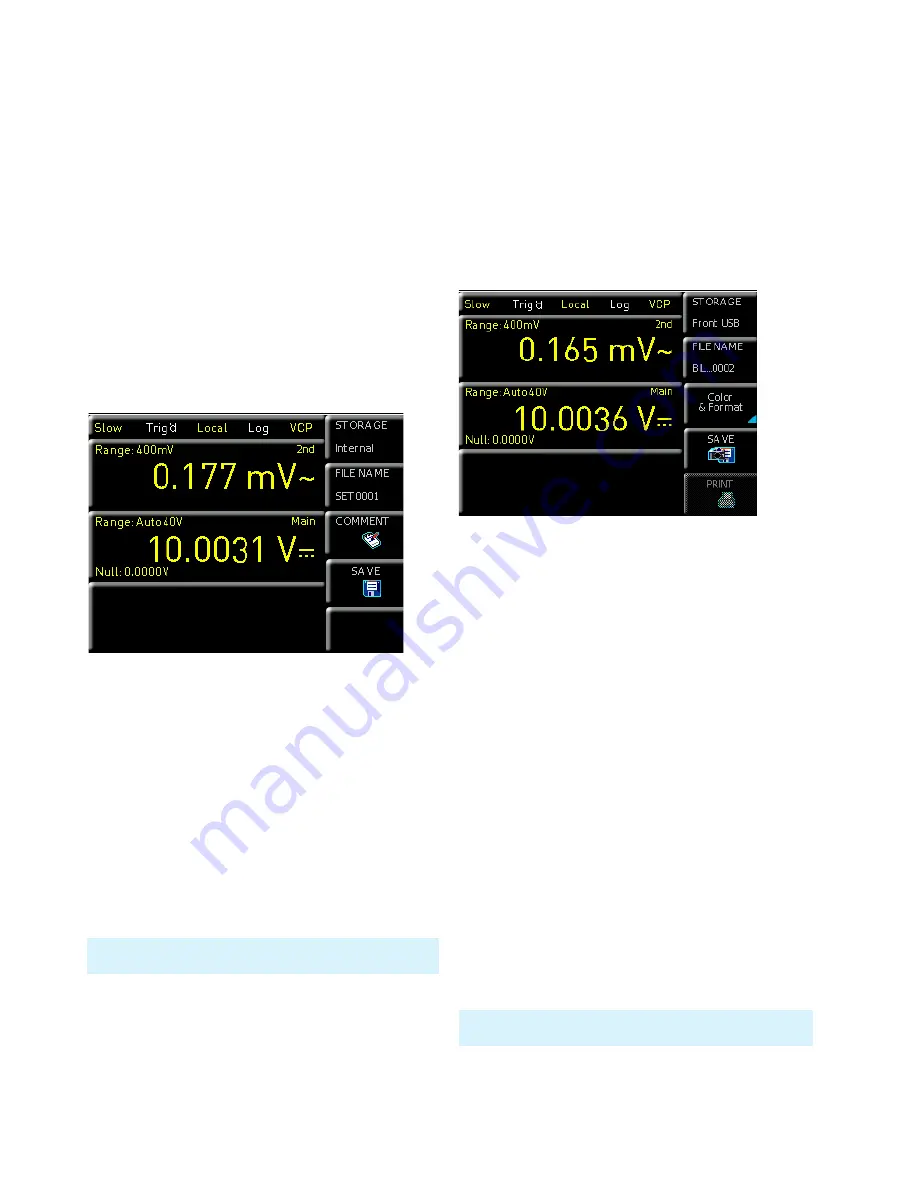
54
Documentation, Storage and Recall
7 Documentation,
Storage and
Recall
The multimeter ¸HMC8012 enables users to store all
screenshots and user settings. Instrument settings may be
saved internally. This data can also be stored on a connec-
ted USB stick. Screenshots may only be stored on a USB
stick. You can access the main menu to store and load
functions by pressing the SAVE/RECALL key.
7.1 Instrument Settings
Use the soft menu DEVICE SETTINGS to save current in-
strument settings and to load previously saved settings.
Press the soft menu key SAVE to open the „Save“ menu.
You can use the soft menu key STORAGE to select a pos-
sible location (INTERNAL or FRONT) where you would like
to save the instrument settings. Selecting the respective
storage location and confirming the selection via soft menu
key ACCEPT
opens the file system manager. The FILE
NAME can be changed or adjusted to the corresponding
setting (SET is the default label). You can use the soft
menu key COMMENT to enter a comment which will be
displayed in the file manager footer once a file has been
selected. Instrument settings are saved in the HDS format
(binary). The format may not be changed. The option SAVE
allows you to store the settings.
To reload stored preference files, press the respective soft
menu key to open the soft menu LOAD
. This open the file
manager where you can use the knob to select the res-
pective file. Once the storage location and the respective
settings file has been selected, you can load the file by
pressing the soft menu key LOAD
. To remove files that
are no longer required you can use the knob to select the
Fig. 7.1: Menu for storing instrument settings
Instrument settings from a previous firmware version cannot be
loaded with a new firmware version.
respective settings file and remove it by pressing the soft
menu key REMOVE FILE. If a USB stick is connected, you
can also change or delete directories.
The menu item DEFAULT SETTINGS also allows you to load
the factory default settings.
7.2 Screenshot
The most important format to store information for docu-
mentation purposes is the screenshot. A screenshot is an
image file which shows the current screen content at the
time that storage takes place.
Screenshots may only be stored to a USB stick. If a USB
stick is connected, you can also change, create or delete
directories. Press Accept to confirm the location of the
target directory.
The FILE NAME can be changed or adjusted to the corres-
ponding setting (SCR is the default label).
The
file format of a graphics file determines the color depth
and the type of compression. The quality of the various
formats is identical for the multimeter graphics. You can
choose from the following file formats in the soft menu
Format:
❙
BMP
= Windows Bitmap Format
❙
PNG
= Portable Network Graphic
Use the soft menu key COLOR MODE and the knob to
select between GRAYSCALE, COLOR and INVERTED. If
GRAYSCALE is selected, the colors are converted to gray
scales when the data is stored, if COLOR is selected, the
data is stored as it displays in the screen, and if INVERTED
is activated, data will be stored in color with a white back-
ground. If you press the key SAVE, the current screen will
be saved immediately to the selected storage location with
the selected name and format.
Fig. 7.2: Screenshot menu
Pressing and holding the SAVE/RECALL key allows you to save a
screenshot to a connected USB stick.
Summary of Contents for HMC8012
Page 34: ...34 Anhang ...
Page 66: ...66 Appendix ...
Page 67: ...67 Appendix ...
Page 68: ...68 Appendix ...