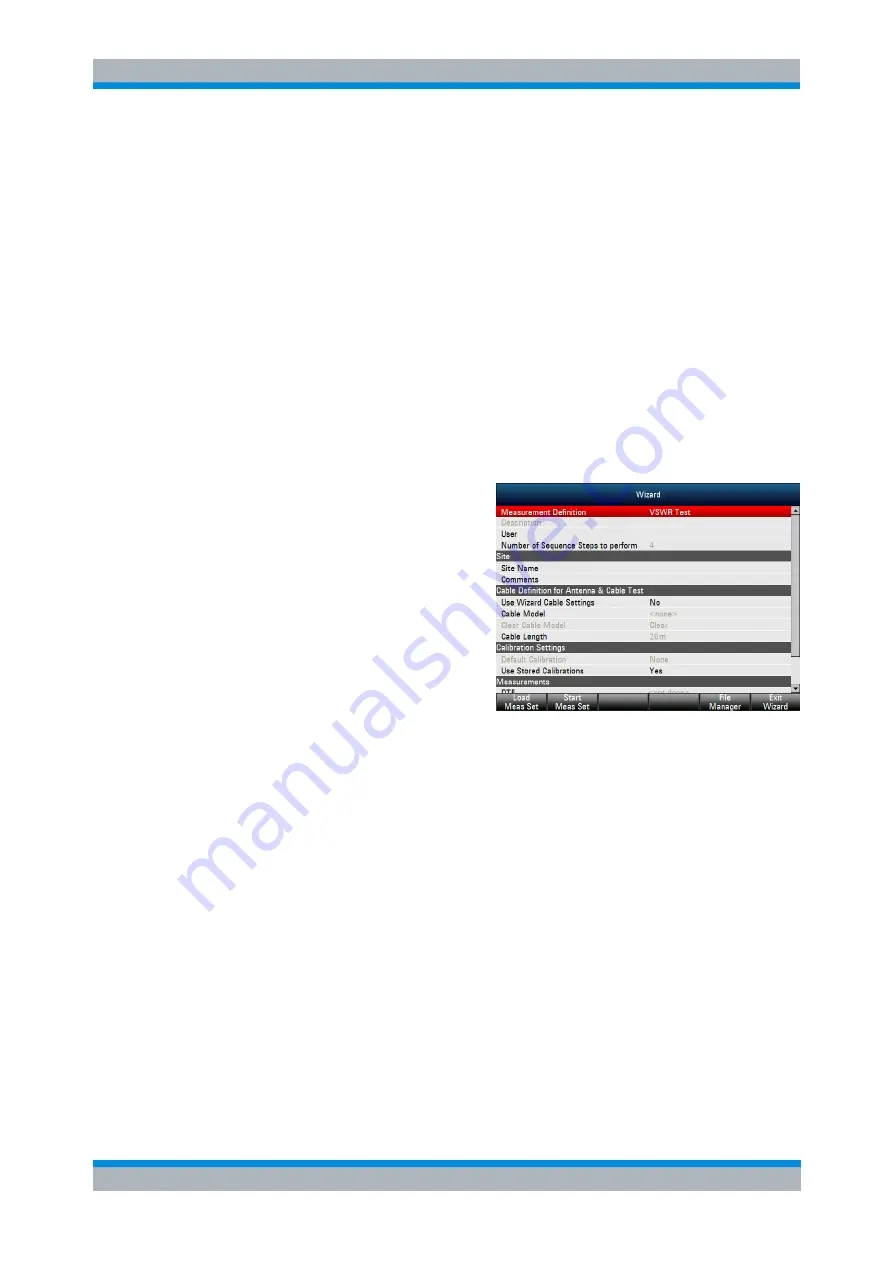
R&S FSH
Working with the Measurement Wizard
Using the Measurement Wizard
Operating Manual 1173.6275.12 - 30
44
2.2 Using the Measurement Wizard
Now that the measurement set is available on the R&S FSH you can start performing
measurements.
2.2.1 Starting the Measurement Wizard
► Press the USER key.
► Press the "Wizard" softkey".
The R&S FSH opens the "Wizard" dialog box. This dialog box contains information
about the measurement set, including several parameters whose values you can
change during the measurement (for example the site name).
► Press the "Load Meas Set" softkey.
The R&S FSH opens the file manager.
► Select the file that contains the
measurement set that you require.
► Confirm the selection with the
"Select" softkey.
The R&S FSH returns to the
measurement wizard dialog box. It
now displays information about the
measurement set you have just
loaded.
The dialog box contains the following information:
● Measurement Definition
Name of the wizard definition file currently in use. Pressing the ENTER key on this
field has the same effect as the "Load Meas Set" softkey.
● Measurement Description
Short description of the measurement task. This is a read only field that shows the
description as defined with the R&S FSH4View software.
● User
Name of the person that performs the measurement.
● Number of Sequence Steps to Perform
Number of individual measurements in the measurement sequence.
The field allows you to reduce the number of individual measurements and perform
only those measurements that are really necessary. If you reduce the number of
measurements, the R&S FSH omits the last measurements in the sequence.
You can edit this field only if you have turned on the "Allow Variable Number of
Sequence Steps" in the "Wizard Set Editor" of the R&S FSH4View software.






























