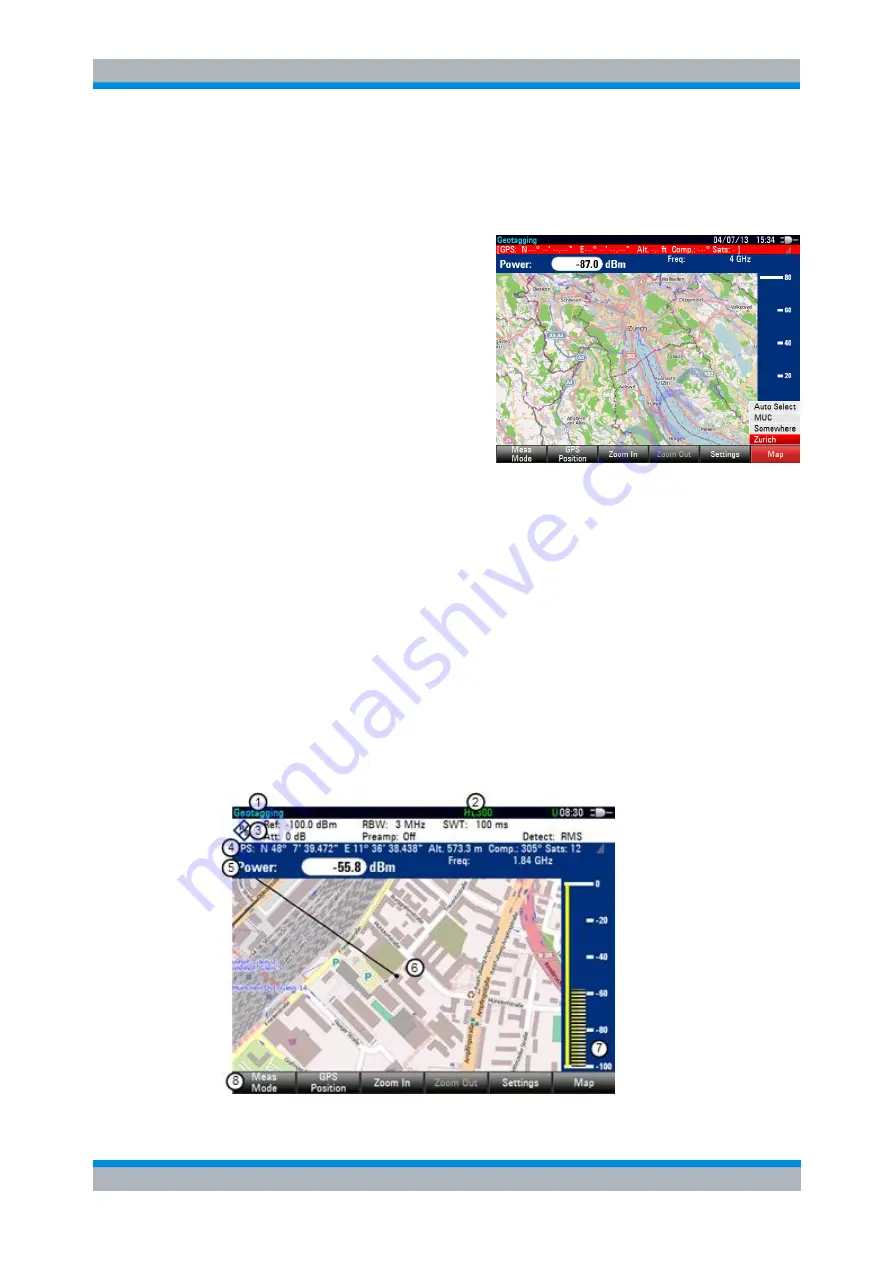
R&S FSH
Interference Analyzer (R&S FSH-K15/ -K16)
Working with Maps
Operating Manual 1173.6275.12 - 30
159
5.2.3 Displaying Maps
After you have downloaded or created the maps you need, save them to an SD card,
which you can use with the R&S FSH.
► Enter the "Maps" or "Indoor Maps"
mode.
► Press the MEAS key.
► Press the "Map" softkey.
The R&S FSH opens a menu that
contains all maps that you have
stored on the SD card (the names
correspond to the folder names for
every area you have saved).
► Select the maps of the area you
need.
In the R&S FSH-K15 or -K16, the "Auto Select" menu item automatically selects
the map that is most fitting for your current location. Using the automatic selection
requires an GPS receiver.
In the R&S FSH-K17, the "Auto Select" menu item is only available if the R&S FSH
could not find any indoor maps.
Screen layout of the map display
The screen layout in "Maps" mode is variable. You can customize the screen contents
and add only information that you need.
► Press the "Settings" softkey.
The R&S FSH opens a menu that contains functions to configure the map display.
If no screen element has been selected, the R&S FSH shows the map only. The
following list contains all settings that define the screen contents.






























