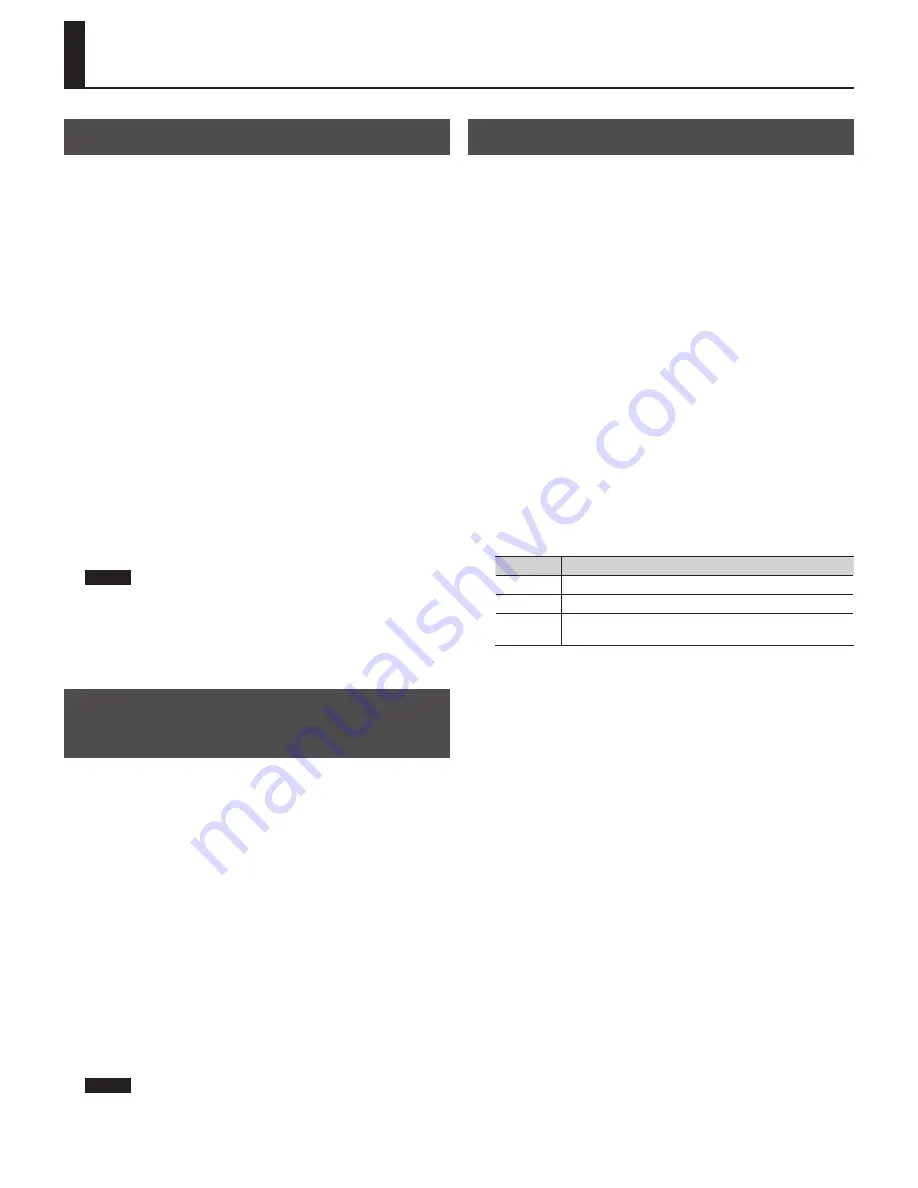
36
Saving and Loading Settings on a USB Flash Drive
Formatting a USB Flash Drive
The process of preparing USB flash drive for use by the organ is called
“Formatting.”
If the USB flash drive is not in the correct format for the organ, it cannot
be used by the organ.
ѥ
ѥ
Before you use USB flash drive for the first time with the organ, you must
format the USB flash drive on the organ.
ѥ
ѥ
When you format USB flash drive, all songs or settings that have been
stored on that USB flash drive will be lost. Once they’re erased, the songs
cannot be recovered, so be sure to check the contents before you execute
formatting.
1.
Connect your USB flash drive to the USB memory connector .
2.
From the main screen, press the [Select/Menu] knob .
3.
Turn the [Select/Menu] knob to select “Save/Load (USB) .”
4.
Press the [Select/Menu] knob to access the “Save/Load (USB)”
screen .
5.
Turn the [Select/Menu] knob to select “Format USB Memory .”
6.
Press the [Select/Menu] knob .
A confirmation screen will appear.
If you decide to cancel the format operation, press the [Value/Exit
Menu] knob.
7.
Press the [SET] piston to execute formatting .
NOTE
ѥ
ѥ
Never disconnect the USB flash drive before formatting has been
completed. Always wait until the “Executing” indication is no longer
shown.
8.
Press the [Value/Exit Menu] knob to return to the main
screen .
Deleting a Memory Bank from a USB
Flash Drive
1.
Connect your USB flash drive to the USB memory connector .
2.
From the main screen, press the [Select/Menu] knob .
3.
Turn the [Select/Menu] knob to select “Save/Load (USB) .”
4.
Press the [Select/Menu] knob to access the “Save/Load (USB)”
screen .
5.
Turn the [Select/Menu] knob to select “Delete Memory Bank .”
6.
Press the [Select/Menu] knob to access the “Delete Memory
Bank” screen .
7.
At “Delete Bank” turn the [Value/Exit Menu] knob to select the
sound settings (registration) that you want to delete .
8.
Press the [SET] piston to delete the settings .
A confirmation screen will appear.
If you decide to cancel, press the [Value/Exit Menu] knob.
9.
Press the [SET] piston; the sound settings (registration) will be
deleted .
NOTE
ѥ
ѥ
Never disconnect the USB flash drive or turn off the power before the
sound settings have been deleted.
Copying a Memory Bank
Here’s how a specific bank saved in internal memory or USB flash drive
can be copied to another bank of the organ’s internal memory.
You can also return a specific bank of the organ’s internal memory to the
factory-set state.
As an example, we’ll show how to load a specific memory bank from
USB flash drive into the organ’s internal memory.
1.
As a precaution, save the internal memory banks to USB flash
drive . Refer to “Using Memory Banks with USB Memory” (p . 28) .
When doing so, choose a number that indicates (Empty).
2.
Connect your USB flash drive to the USB memory connector .
3.
From the main screen, press the [Select/Menu] knob .
4.
Turn the [Select/Menu] knob to select “Save/Load (USB) .”
5.
Press the [Select/Menu] knob to access the “Save/Load (USB)”
screen .
6.
Turn the [Select/Menu] knob to select “Copy Memory Bank .”
7.
Press the [Select/Menu] knob to access the “Copy Memory
Bank” screen .
8.
Turn the [Select/Menu] knob to select “Copy from,” and turn
the [Value/Exit Menu] knob to change to “USB .”
Select the “Copy from” setting as appropriate.
Setting
Explanation
FACTORY
Return the specified bank to the factory-set state
INTERNAL
Copy the specified internal bank to another bank
USB
From the memory banks saved on USB flash drive, load only the
specified bank into internal memory
9.
Turn the [Select/Menu] knob to select the “Copy From Bank”
field, and turn the [Value/Exit Menu] knob to select the
memory bank that you want to copy .
10.
Turn the [Select/Menu] knob to select the “Copy to INT Bank”
field, and turn the [Value/Exit Menu] knob to select the
desired copy-destination bank number .
11.
Press the [SET] piston .
A confirmation screen will appear.
If you decide to cancel, press the [Value/Exit Menu] knob.
12.
Press the [SET] piston; the memory bank will be copied .









































