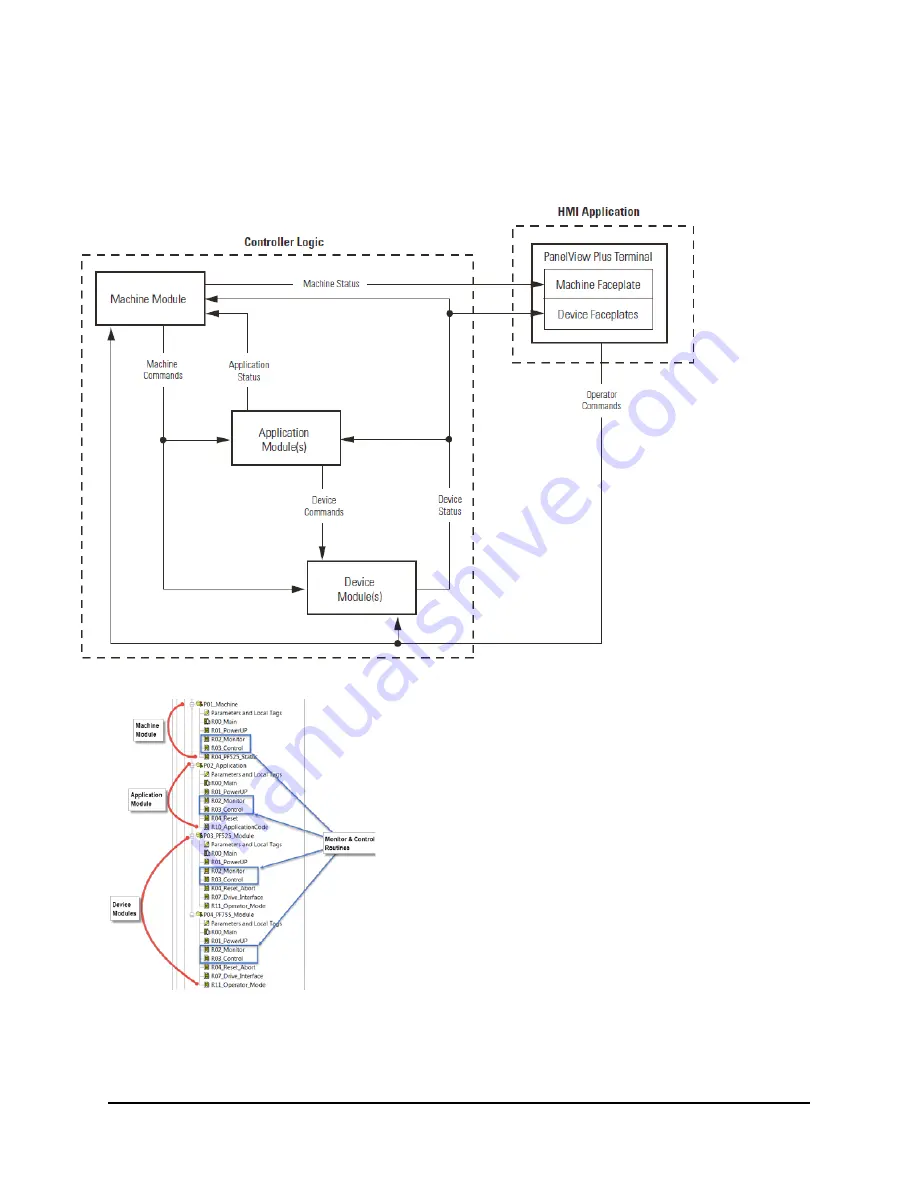
122 of 136
Machine/Application/Device Module Relationship
The machine module monitors the current state of the overall machine and based on the state and/or requests from the HMI
terminal, broadcasts out commands to both the application and device modules. The individual modules perform a predefined
task based on the command. Some of the commands may be ignored depending on the module type.
Each of the modules are defined as individual programs in the Logix Project.
Each program contains all of the necessary logic to interact with the other configured modules. This interface between each of
the modules is accomplished via the Monitor and Control routines located in each of the programs. The machine commands and
corresponding module status is routed through the Monitor and Control routines. This lets the modules operate independently in
a modular structure.
Summary of Contents for PowerFlex 525
Page 8: ...8 of 136 About the PowerFlex 525 Demo Box ...
Page 9: ...9 of 136 About the PowerFlex 755 DHQ Demo Box ...
Page 12: ...12 of 136 Control and Navigation Keys ...
Page 34: ...34 of 136 Relay Outputs changes required Opto Outputs Analog Outputs ...
Page 126: ...126 of 136 Default Machine States Default Machine Commands ...
Page 129: ...129 of 136 DMAT Device Status Rungs ...
Page 130: ...130 of 136 DMAT Application Status Rungs ...
Page 132: ...132 of 136 ...















































